Integrate Nuclino with Microsoft OneDrive
Who can use this feature?
🔐 All team members can configure this integration.
⭐️ Available on all plans.
Microsoft OneDrive is a file management service developed by Microsoft as part of its web version of Office. If you use Microsoft OneDrive, you can easily link to your files from Nuclino, keeping all your content synced and organized. After enabling the OneDrive integration, copying a link to a file stored in your OneDrive and pasting it inline will automatically fetch the title of the file.
To enable the OneDrive integration
This integration needs to be enabled by each user individually by following these steps:
Open your Team settings by opening the main menu in the top left corner of the app, clicking on your team name, and then choosing Team settings.
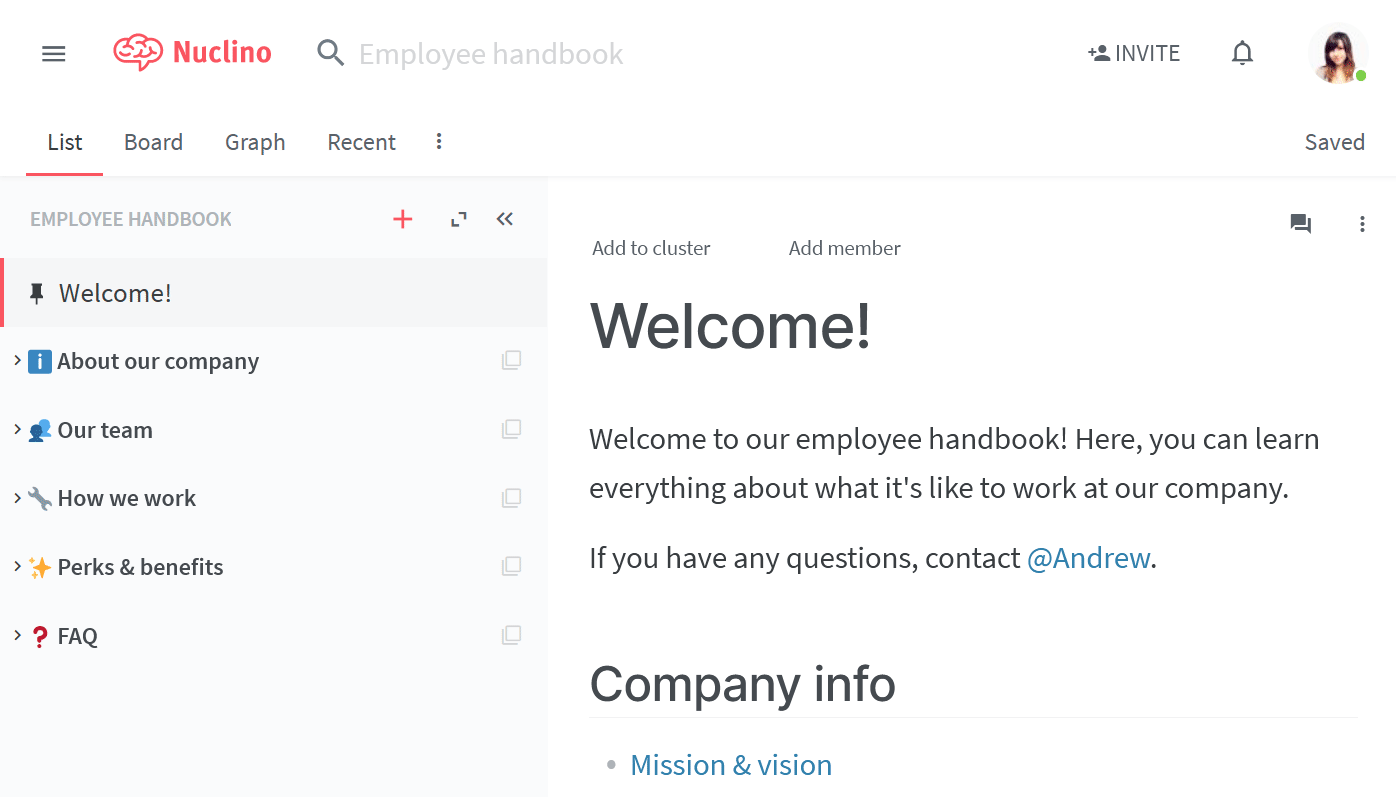
Go to the Apps & Integrations section and click on the toggle next to the OneDrive entry.
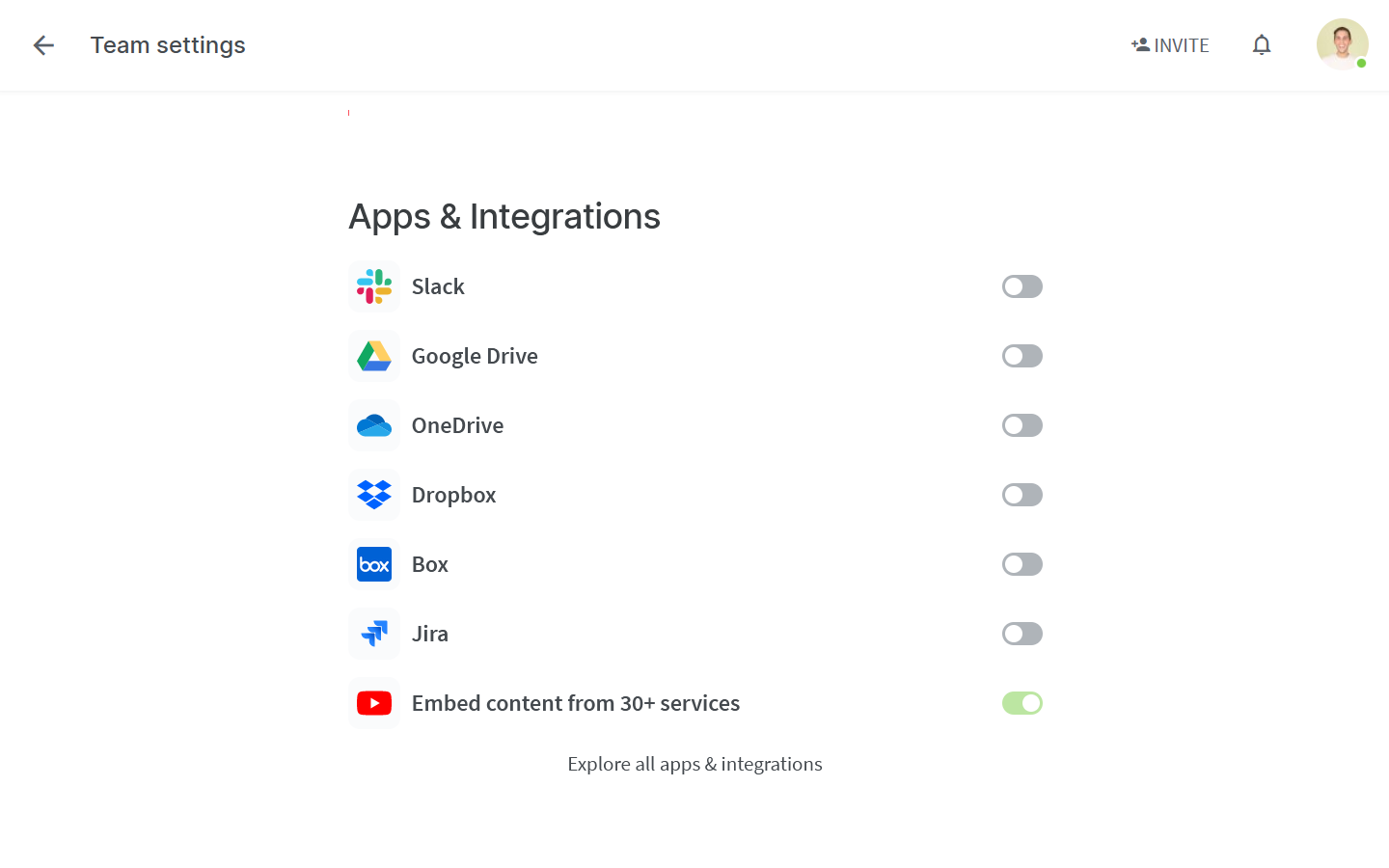
Sign in to your Microsoft account and click Yes when prompted for access.
The integration will be enabled and all links to OneDrive files pasted inline will automatically use the correct title.
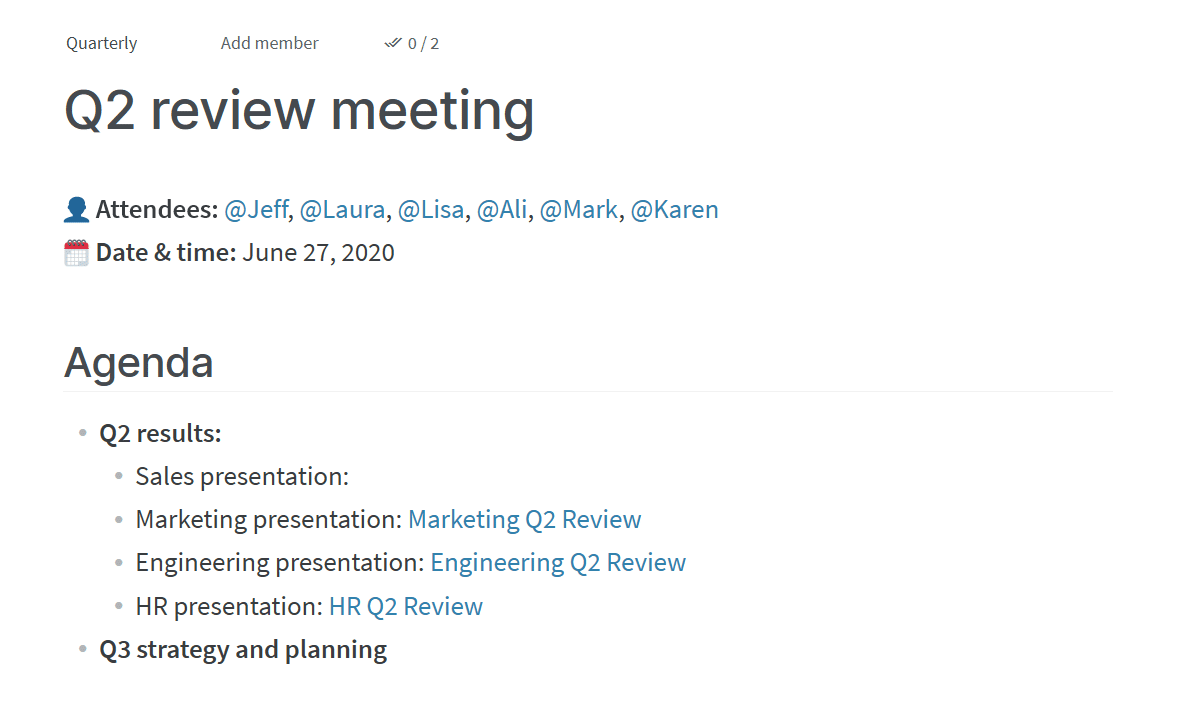
If you'd like to paste the original file URL as is, without fetching the file title, use the Undo shortcut (Ctrl/Cmd + Z) after pasting the link.
Integrate Nuclino with other Microsoft 365 apps
You can also integrate Nuclino with other Microsoft 365 apps and services. Learn more: Integrate Nuclino with Microsoft 365