Integrate Nuclino with Microsoft Teams
Who can use this feature?
🔐 Only Microsoft Teams users who have the necessary permissions to add apps can configure this integration.
⭐️ Available on all plans.
Microsoft Teams is a business communication platform. After you've set up the integration between Microsoft Teams and Nuclino, you will receive notifications about new Nuclino team members, new workspaces, and new workspace members directly in your chosen Microsoft Teams channel.
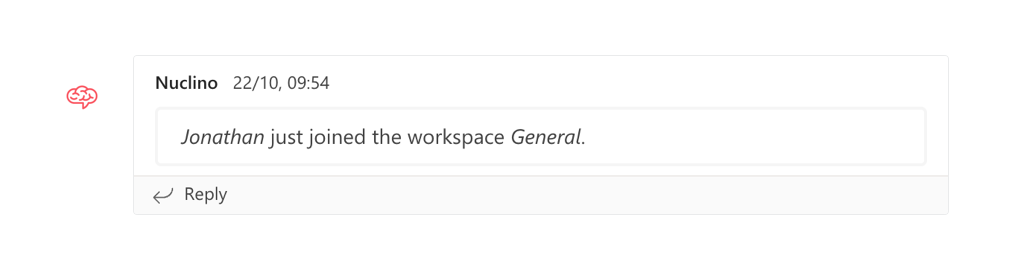
To enable the Microsoft Teams integration
Log in to Microsoft Teams.
Click on Apps in the bottom left corner.
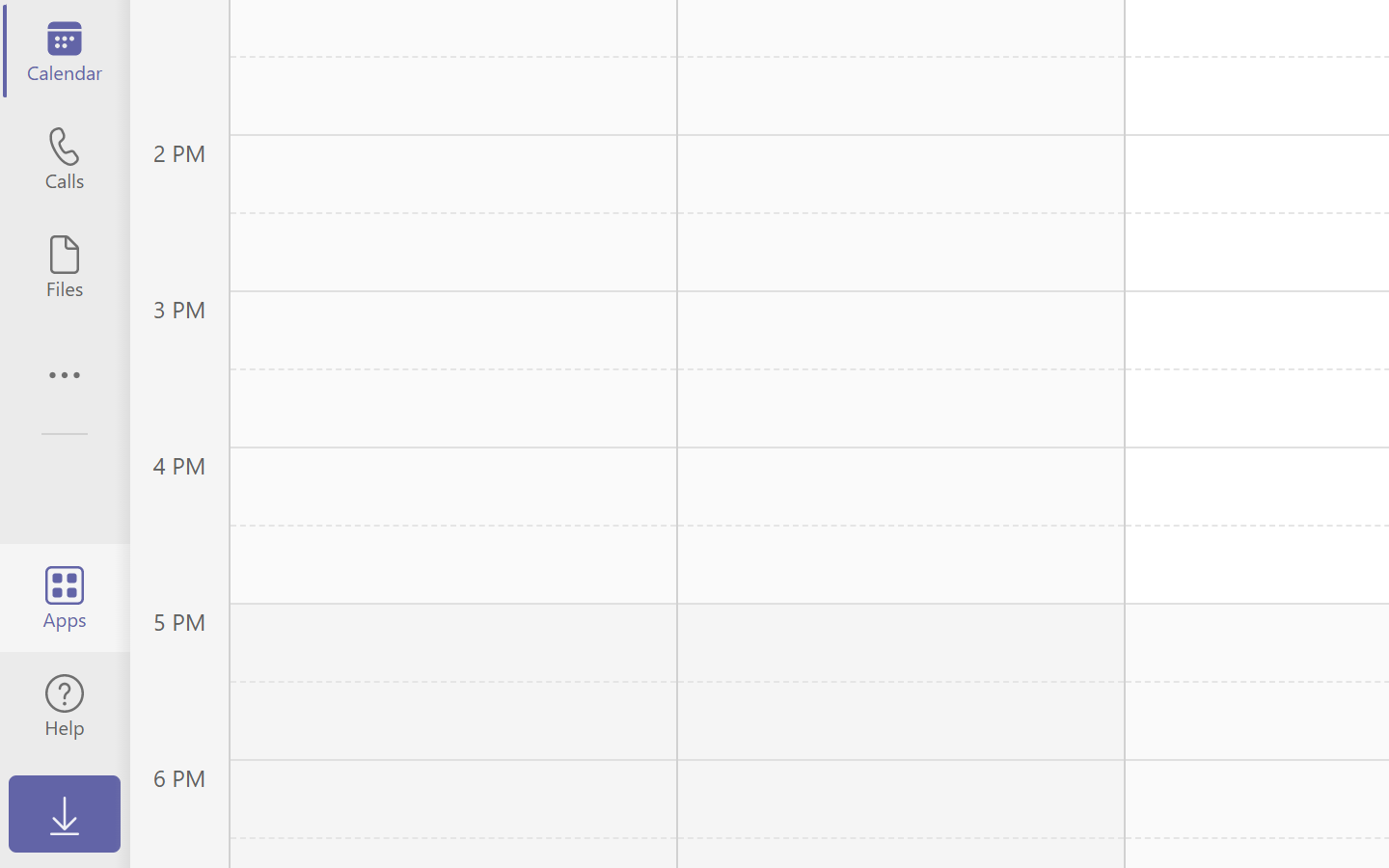
Search for "Nuclino" and select the Nuclino app in the search results.
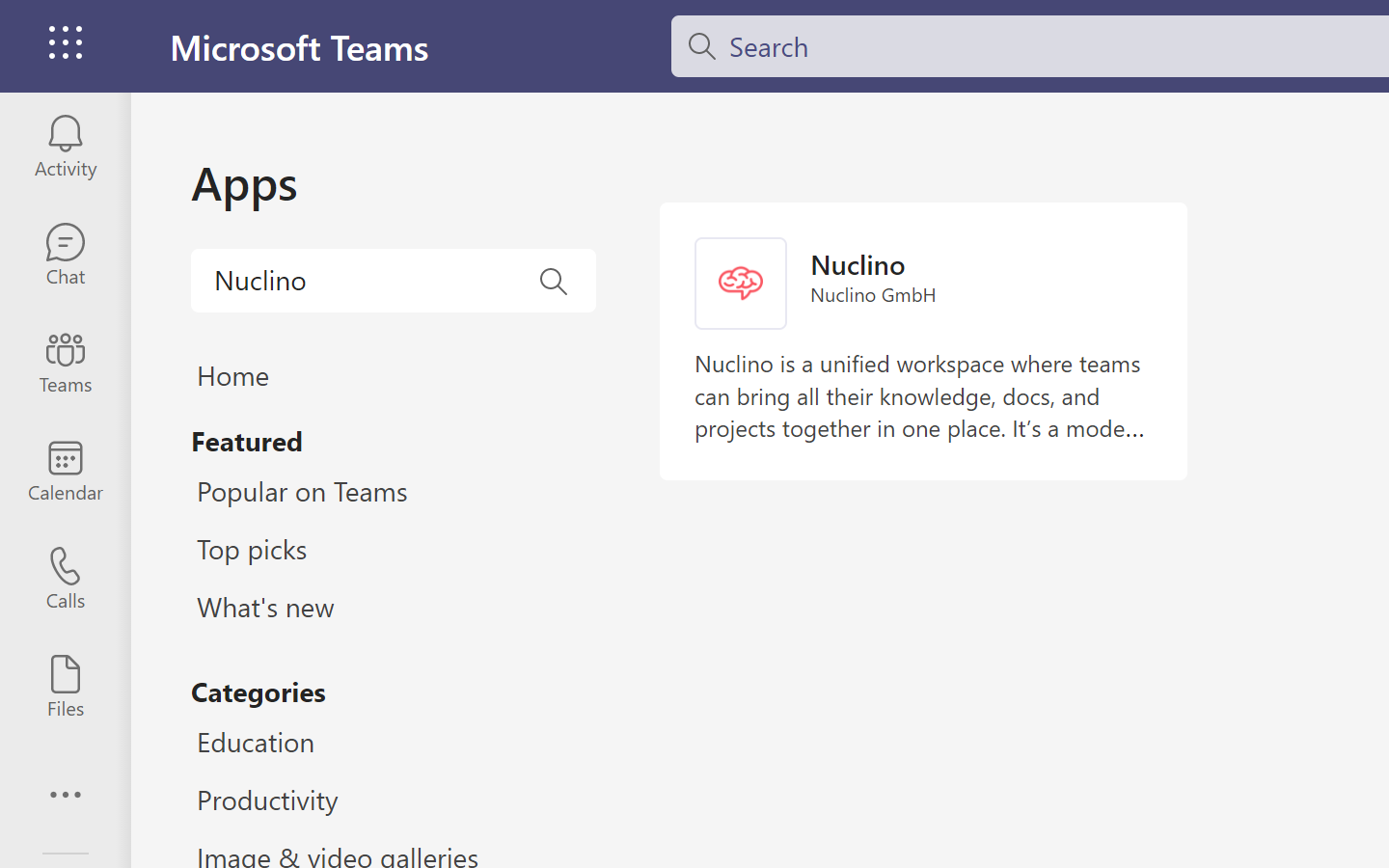
Click on Add to a team.
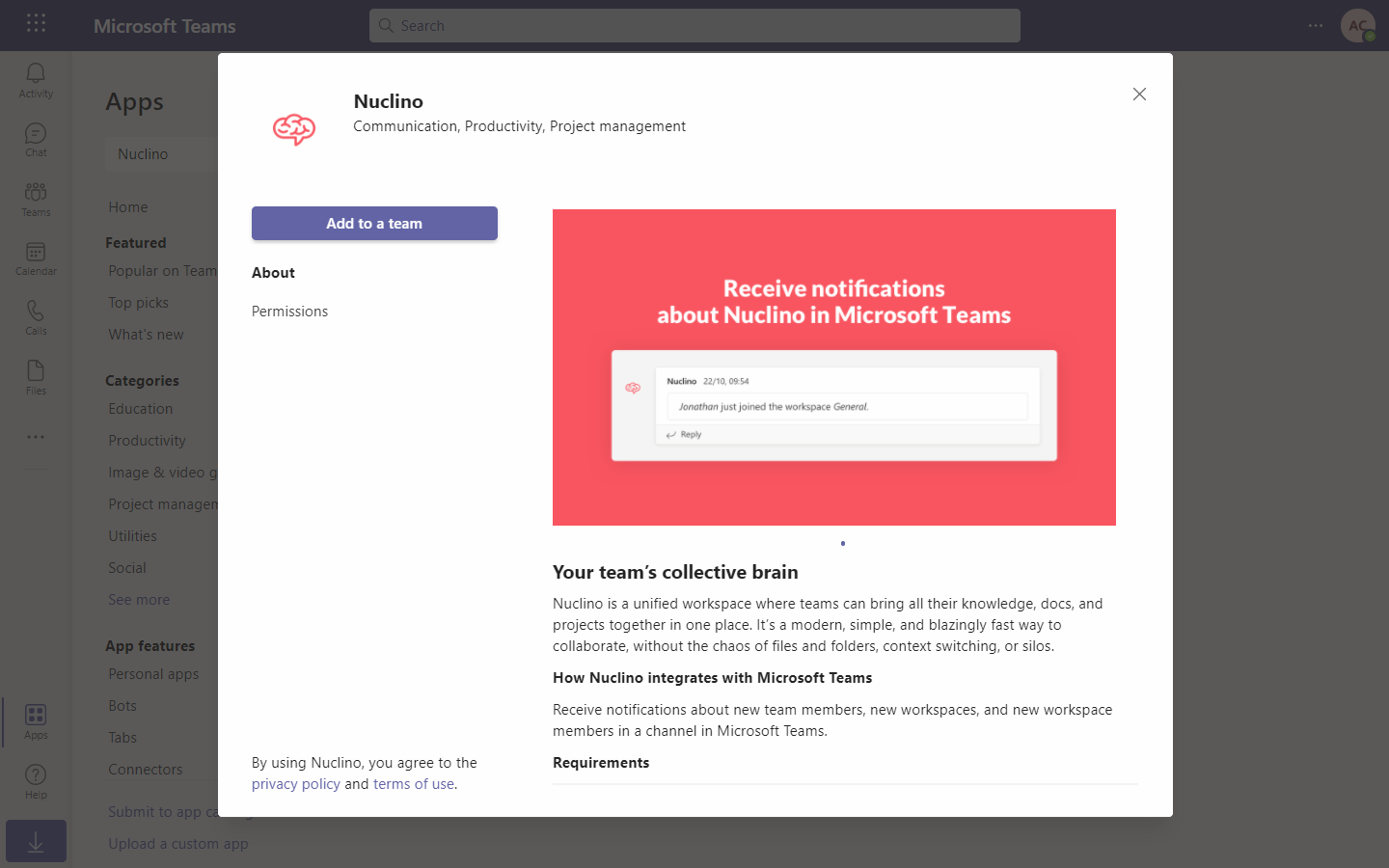
Select the Microsoft Teams channel for which you'd like to enable the integration and click on Set up a connector.
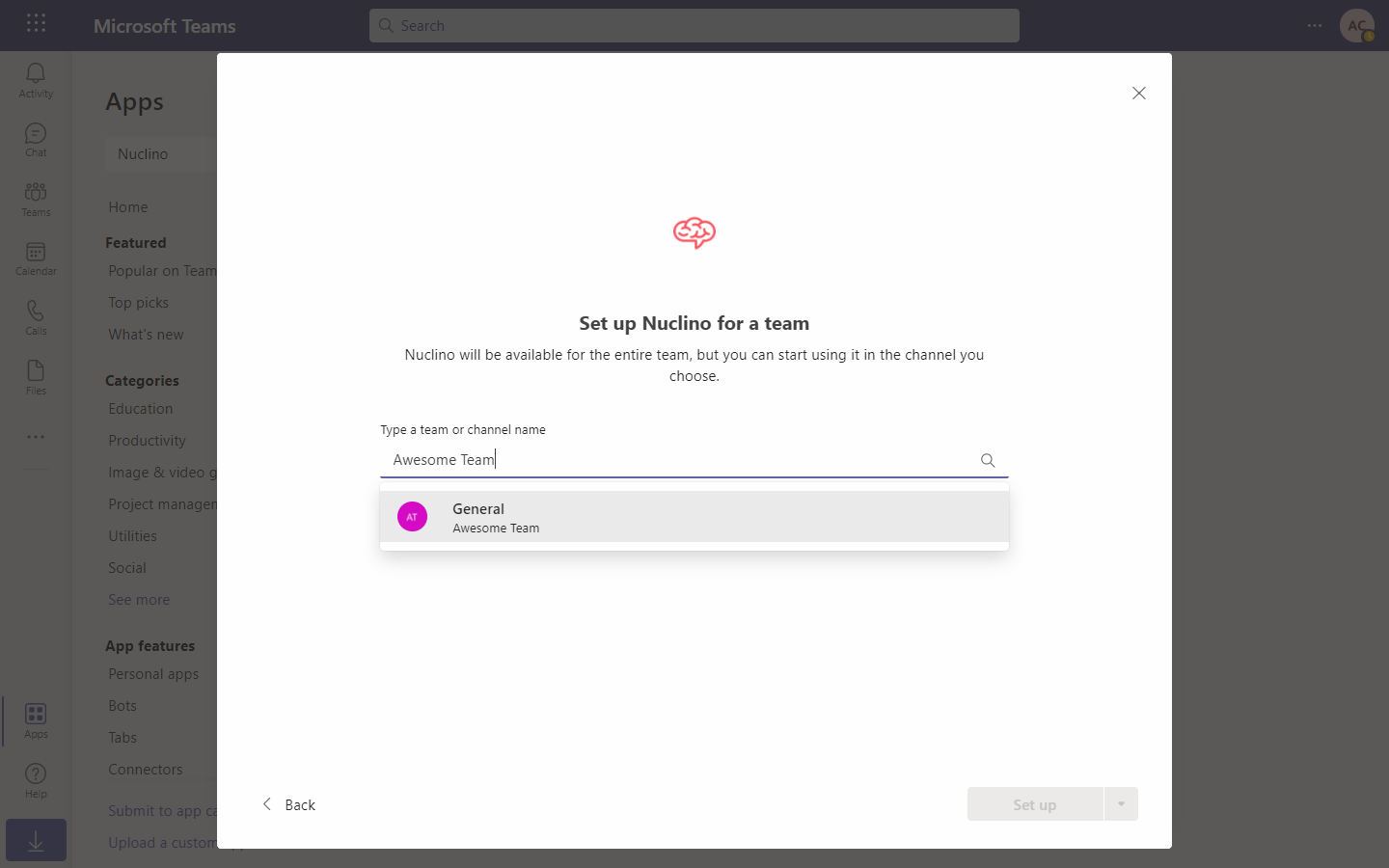
Click on Select Nuclino team and choose the team for which you'd like to enable the integration.
You will only see the Nuclino teams that you're an admin of and that are not already connected to Microsoft Teams.
Click Save.
To disable the Microsoft Teams integration
Log in to Microsoft Teams.
Open the menu of the channel for which you'd like to disable the integration and click on Connectors.
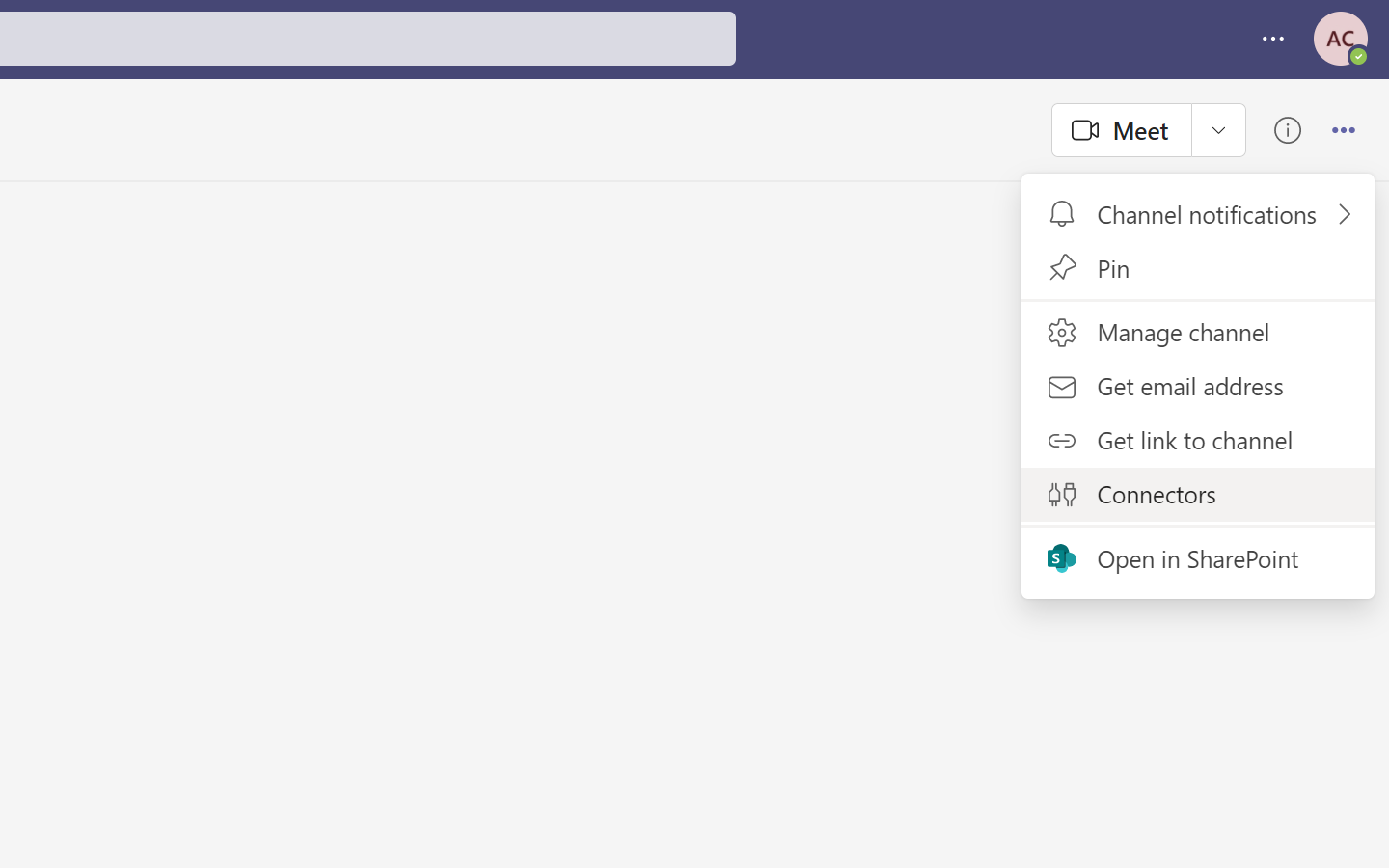
Under the MANAGE section, click on Configured and open the list of your configured connectors for this channel.
Click on Manage next to the connector you'd like to disable.
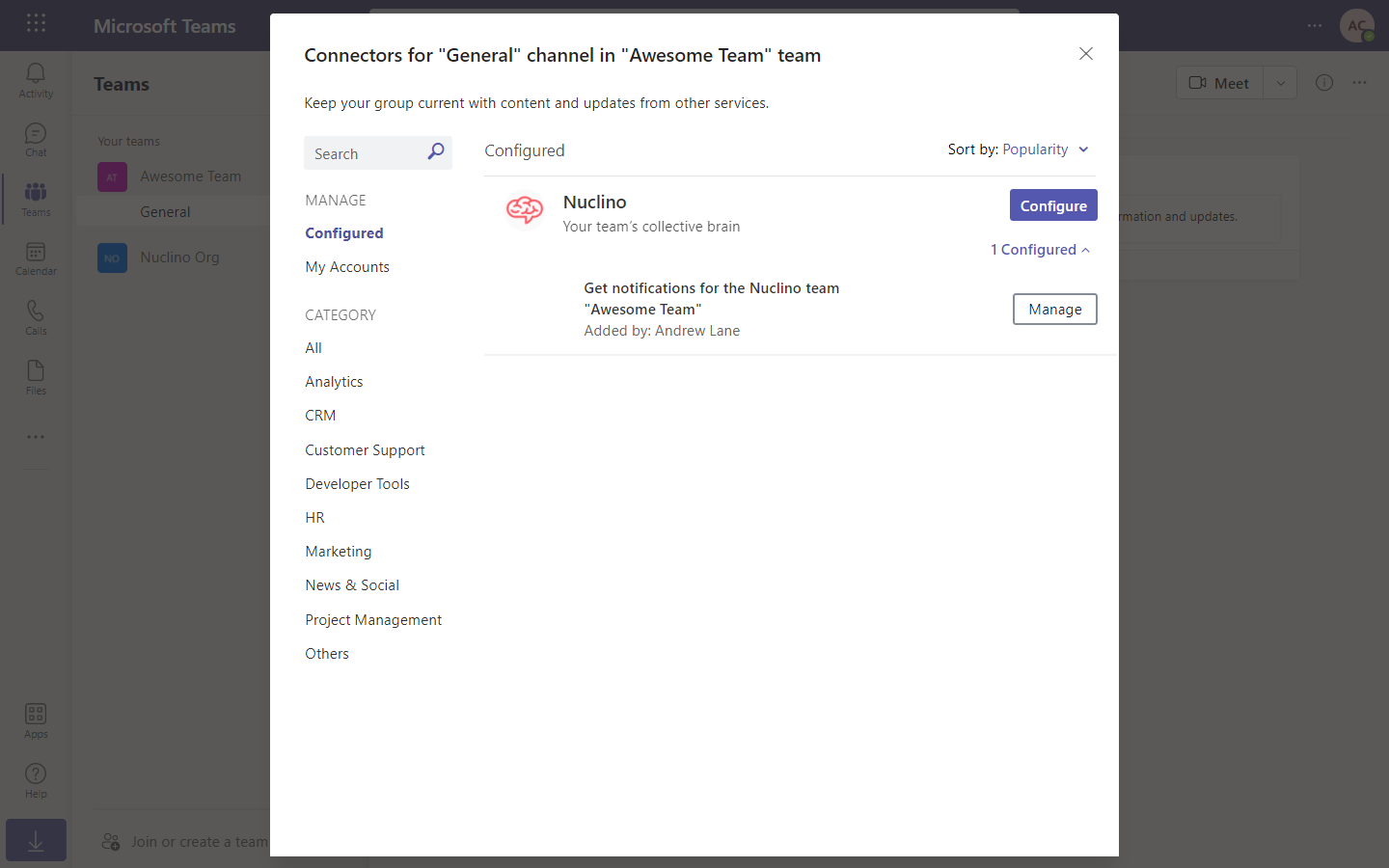
Click on Remove to disable the connector.
Integrate Nuclino with other Microsoft 365 apps
You can also integrate Nuclino with other Microsoft 365 apps and services. Learn more: Integrate Nuclino with Microsoft 365