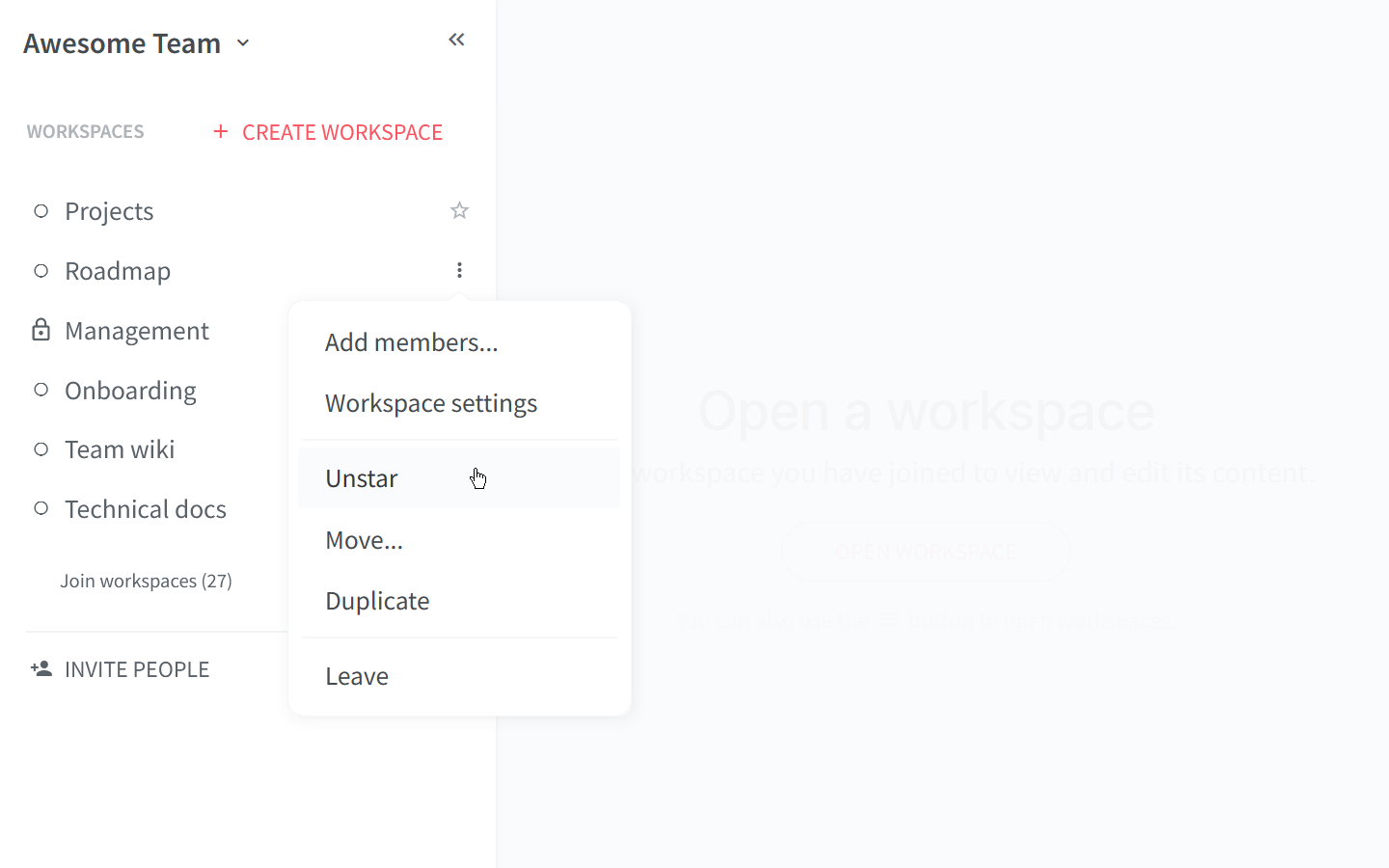Star a workspace
Who can use this feature?
🔐 Available to anyone.
⭐️ Available on all plans.
If you are a member of multiple workspaces, you can star the ones you use the most to keep them easily accessible. Starred workspaces are moved to the top of the list and marked with a star.
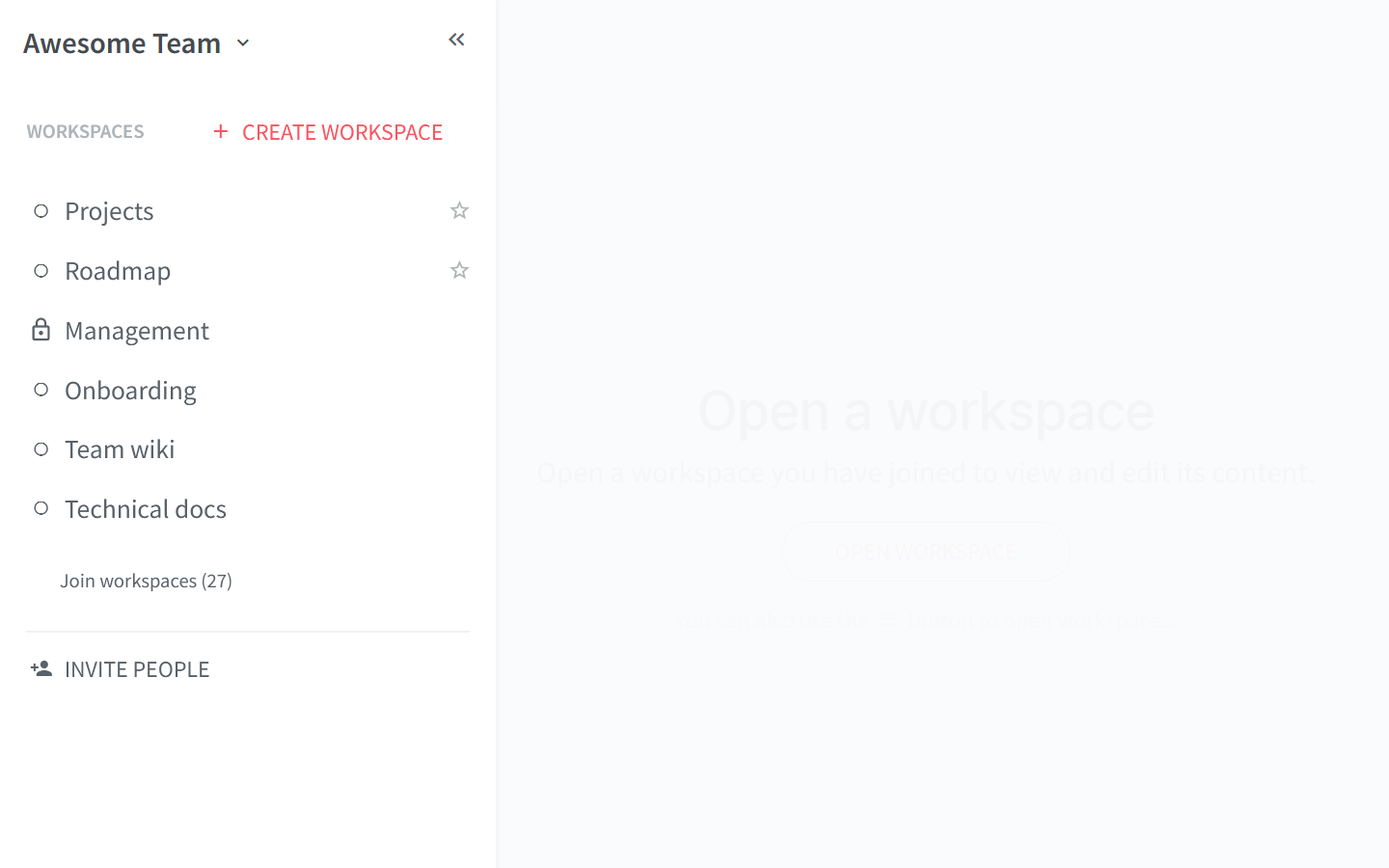
Workspace starring works on the user level, so nobody else on your team will see your starred workspaces.
To star a workspace
Open the main menu in the top left corner of the app.
Open the workspace menu by clicking on the three dots
⋮next to the workspace you'd like to star.Select Star from the menu.
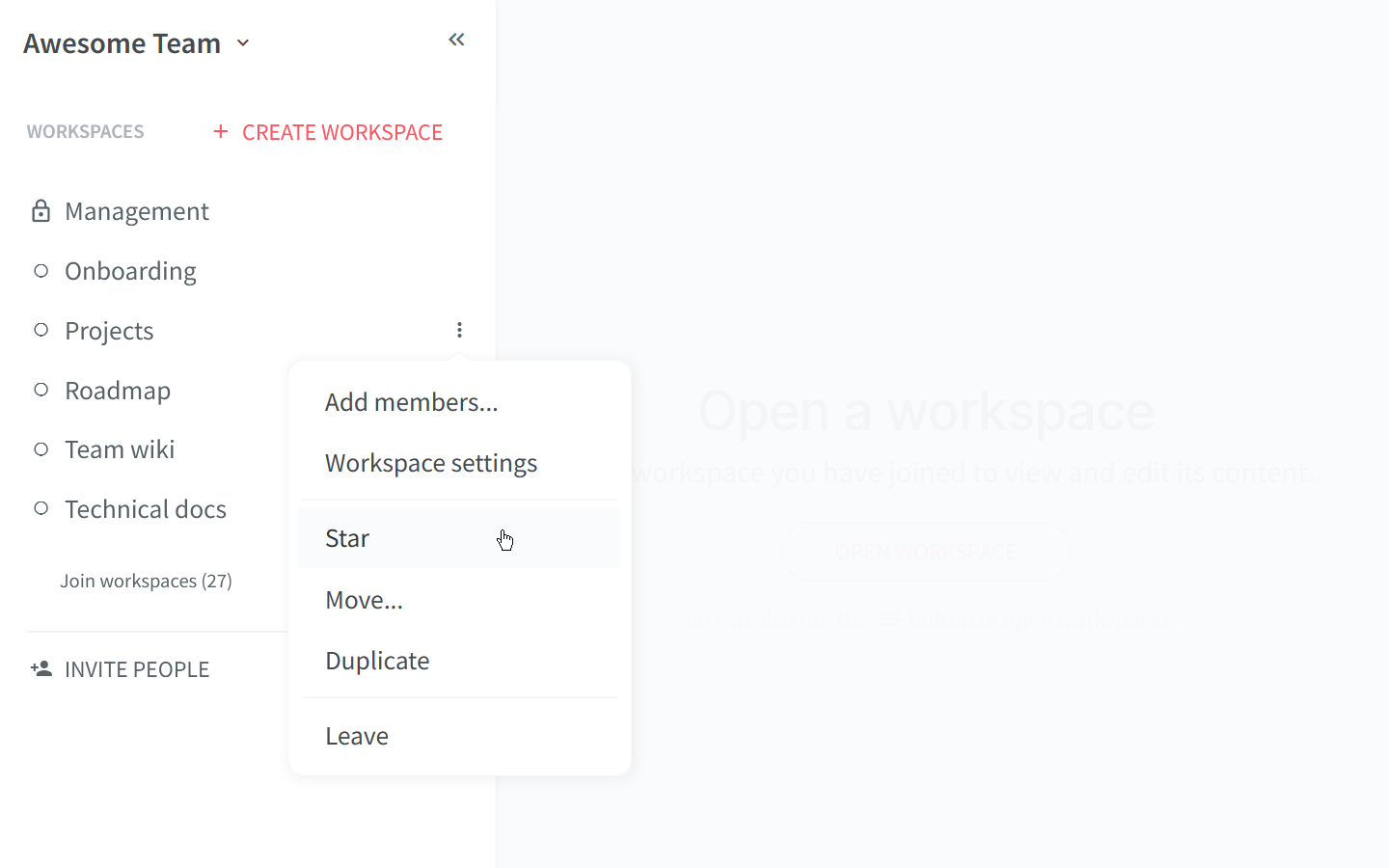
To unstar a workspace
Open the main menu using the menu button in the top left corner of the app.
Open the workspace menu by clicking on the three dots
⋮next to the workspace you'd like to unstar.Select Unstar from the menu.