Use the automatic outline
Who can use this feature?
🔐 Available to anyone.
⭐️ Available on all plans.
An outline (table of contents) is automatically generated from the headings in an item. It can help you navigate long items and quickly jump to specific sections.
The outline is displayed to the left of the item content. Hover over it to expand it.
Make sure your app or browser window is sufficiently wide to display the outline. To use the outline on a smaller screen, click on the three dots ⋮ in the upper-right corner of the item and select Show outline.
You can also use the outline to copy the link to any heading in the item. Hover over the heading and click on the icon that appears to the right to copy its link.
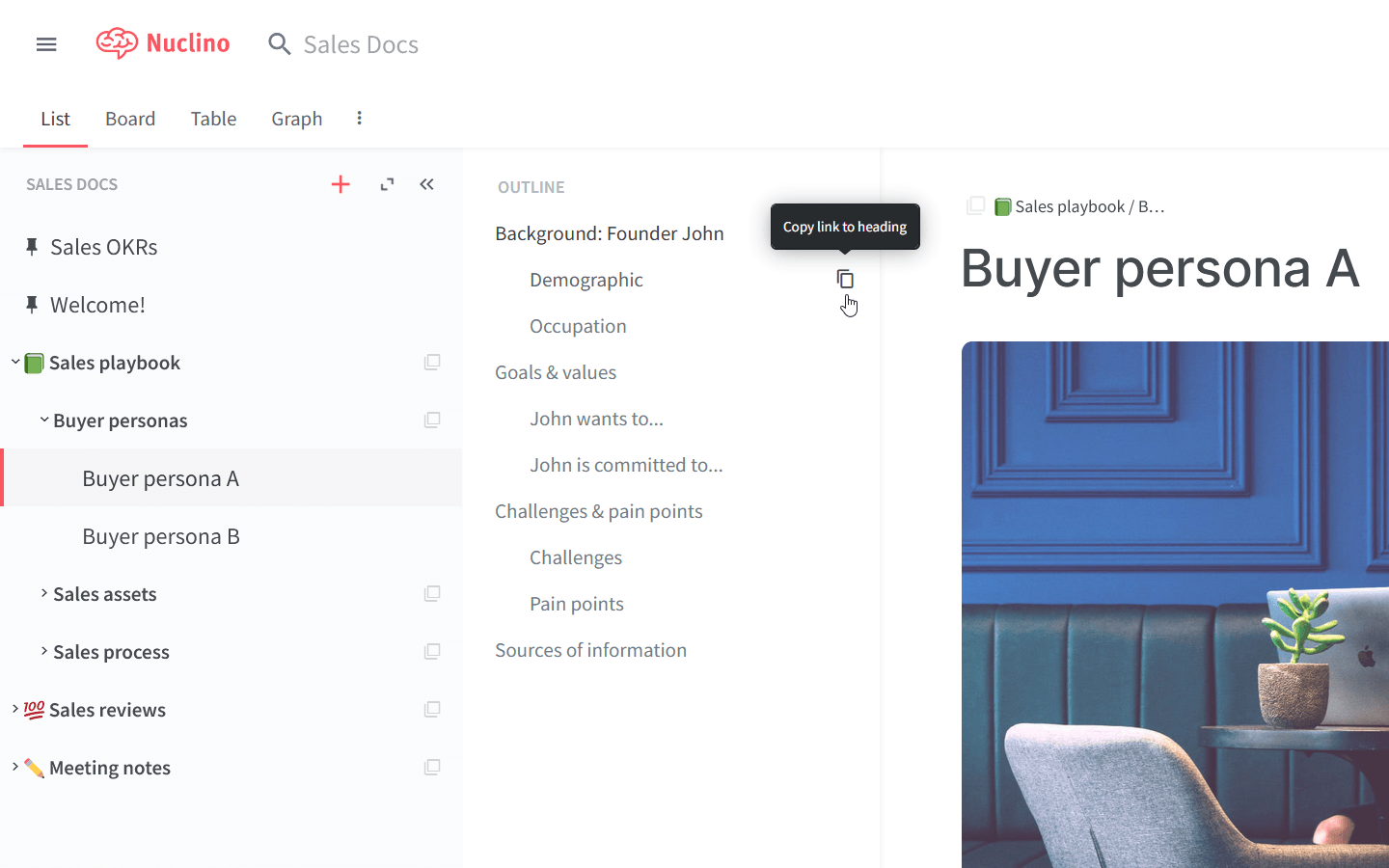
If you prefer keeping your hands on the keyboard, you can also jump between sections using the command palette. Press Ctrl/Cmd + Shift + P (or Ctrl/Cmd + Shift + K in Firefox), type #, and select the heading to go to. It's a great way to quickly find the section you need, especially if the item contains many headings.