Integrate Nuclino with Dropbox
Who can use this feature?
🔐 All team members can configure this integration.
⭐️ Available on all plans.
If you use Dropbox, you can easily link to your files from Nuclino, keeping all your content synced and organized. After enabling the Dropbox integration, copying a link to a file or folder stored in Dropbox and pasting it inline will automatically fetch the title of the file or folder.
To enable the Dropbox integration
This integration needs to be enabled by each user individually by following these steps:
Open your Team settings by opening the main menu in the top left corner of the app, clicking on your team name, and then choosing Team settings.
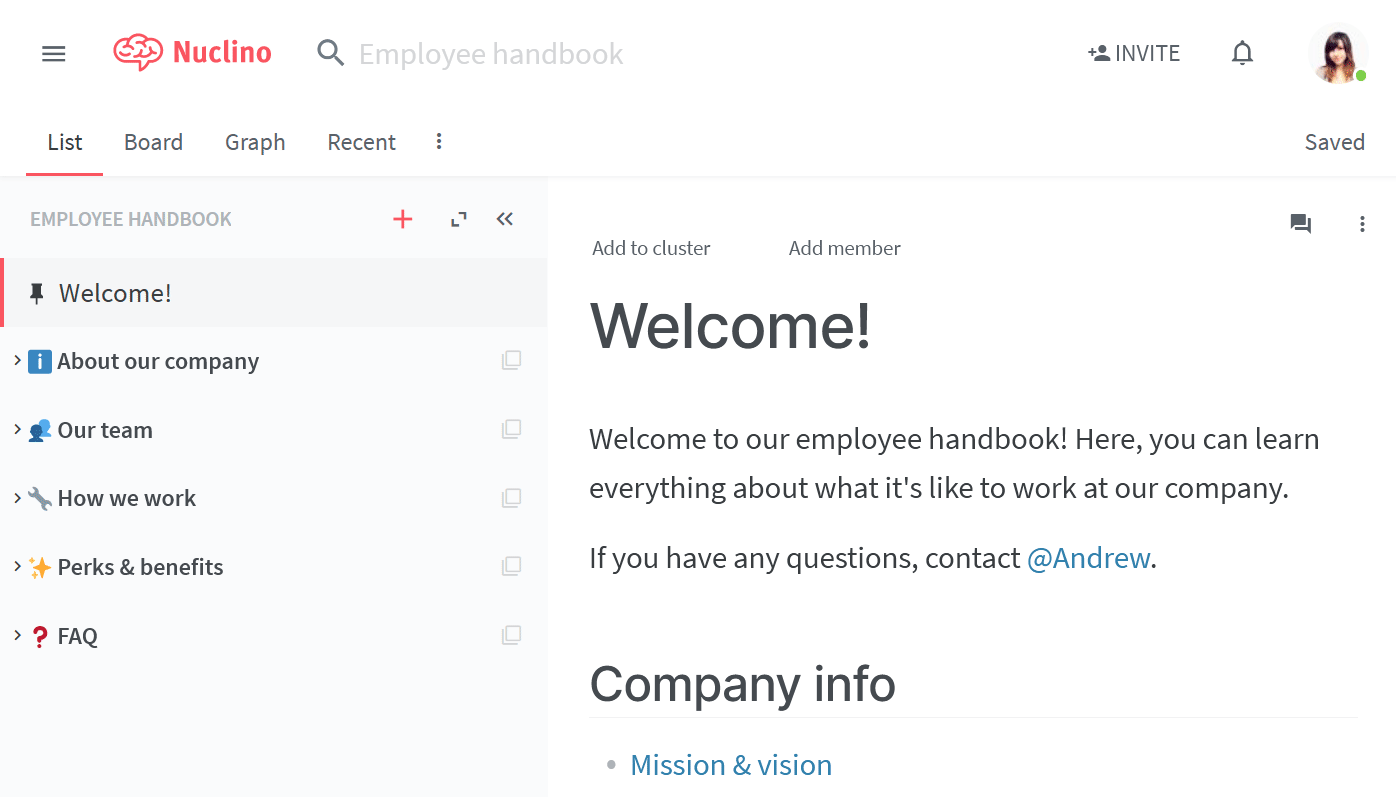
Go to the Apps & Integrations section and click on the toggle next to the Dropbox entry.
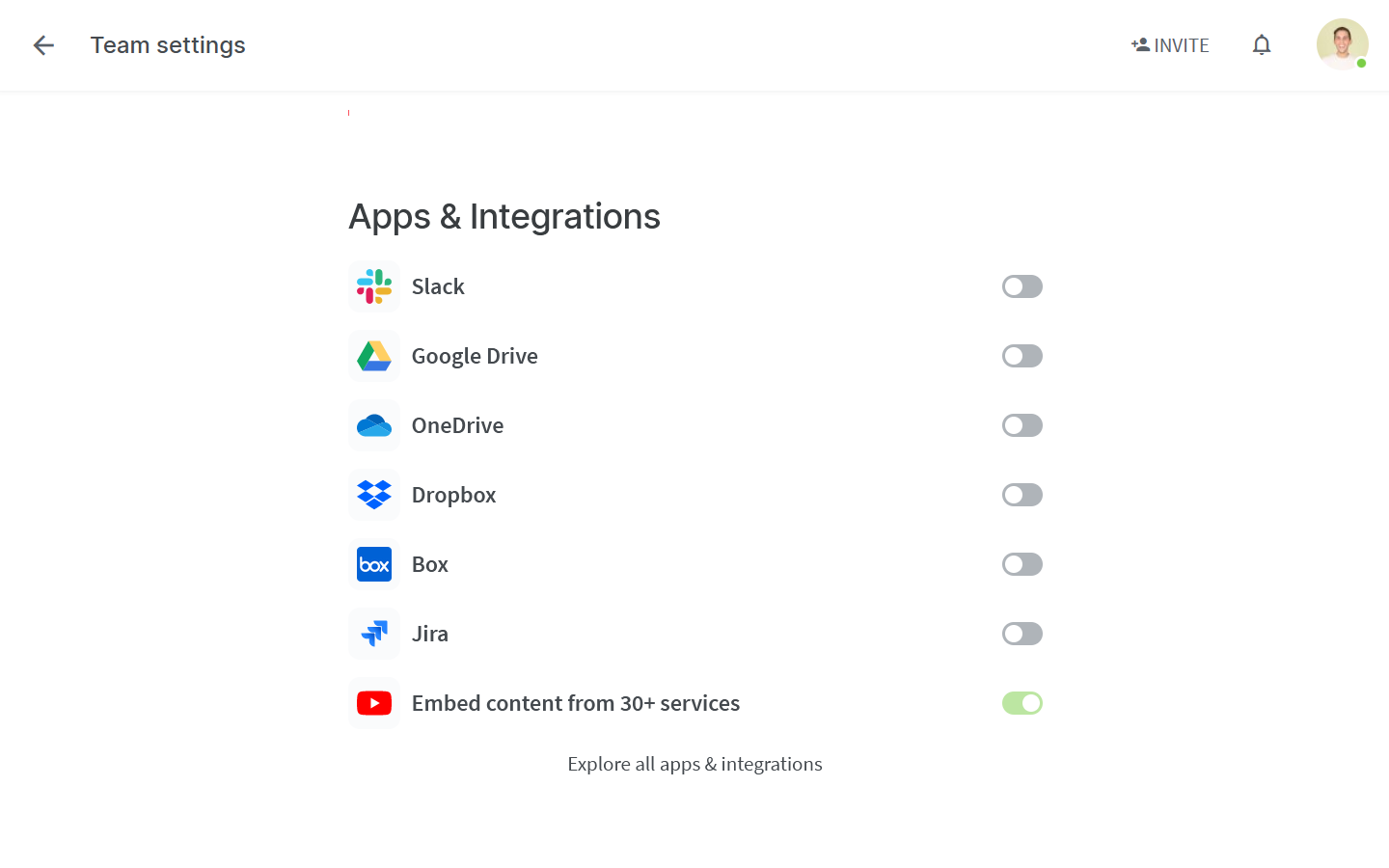
Sign in to your Dropbox account and click Allow when prompted for access.
The integration will be enabled and all links to Dropbox files pasted inline will automatically use the correct title.
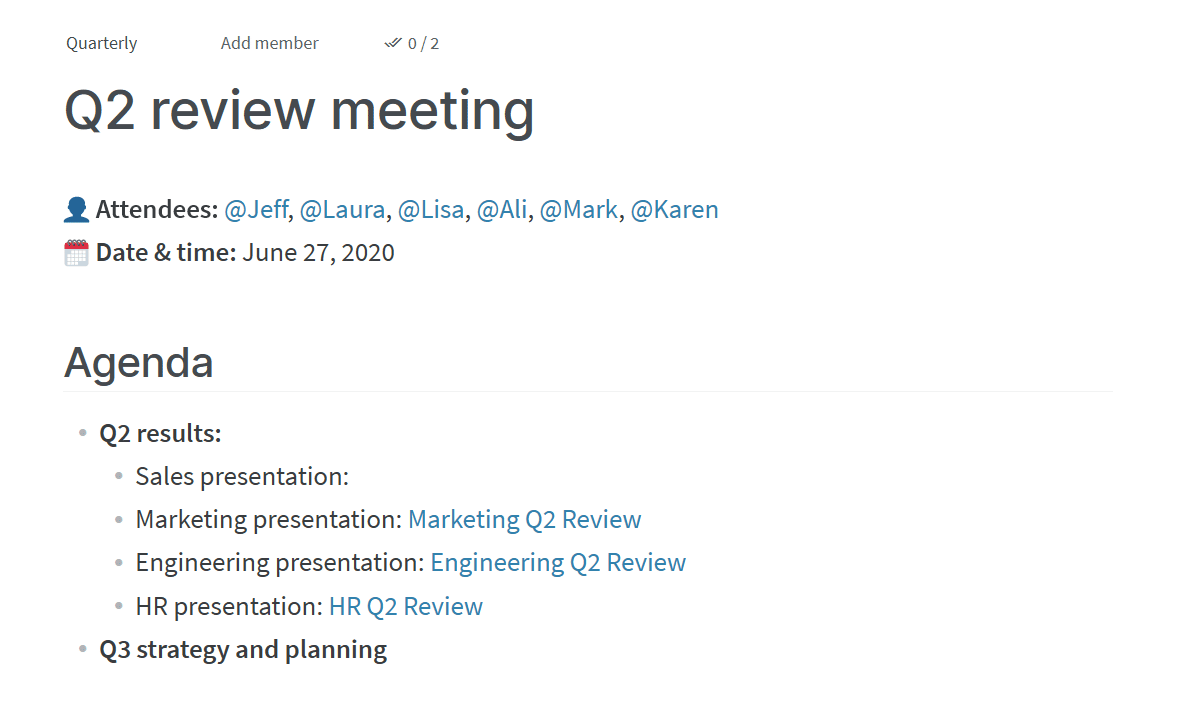
Note
The URL needs to include the full file path in order to fetch the file title. For example:
✅ https://www.dropbox.com/home/MyFolder?preview=Pitchdeck.pdf
If you'd like to paste the original file URL as is, without fetching the file title, use the Undo shortcut (Ctrl/Cmd + Z) after pasting the link.