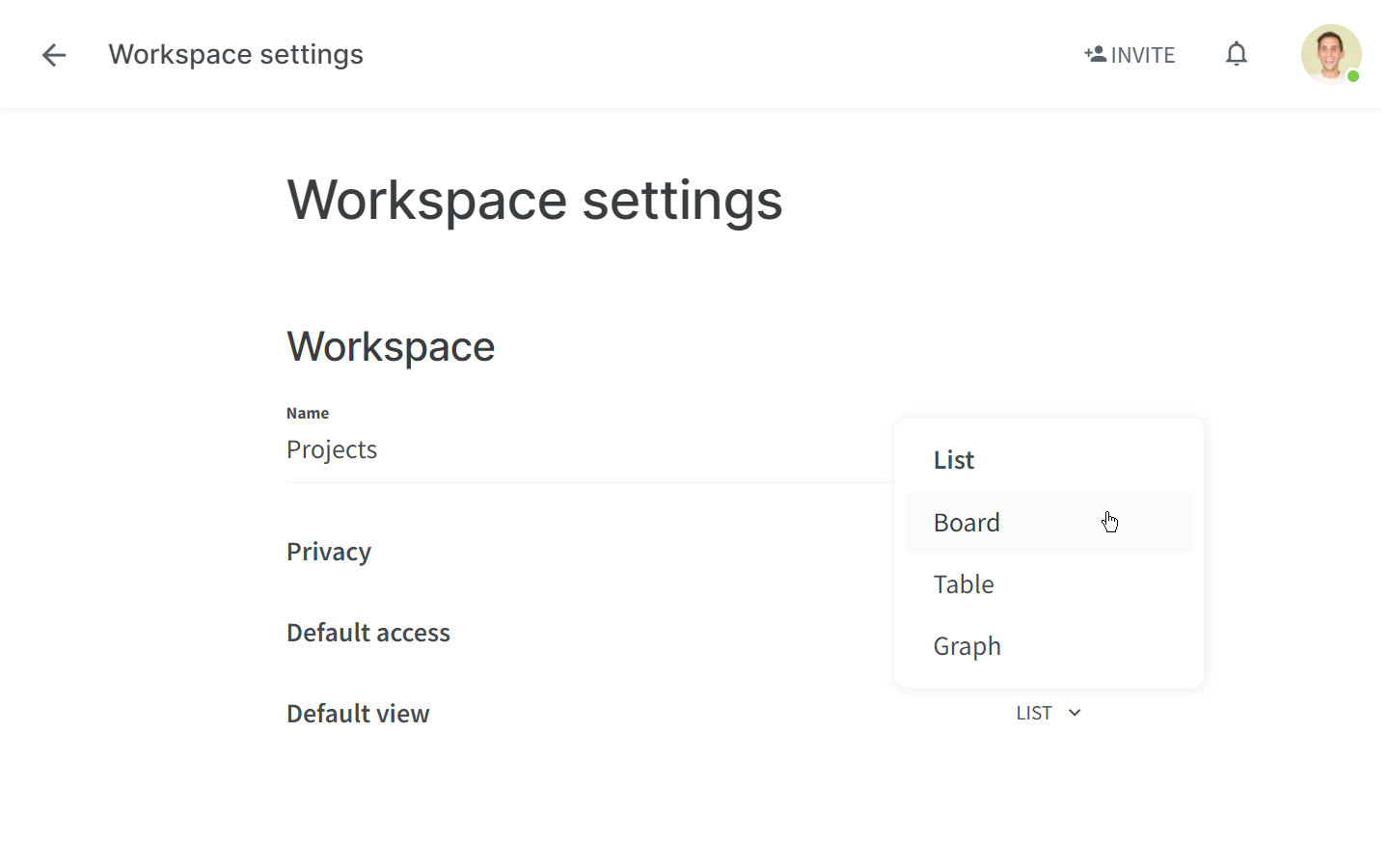Set a default view
Who can use this feature?
🔐 Only workspace members with full access can set a default view.
⭐️ Available on all plans.
Certain views are better suited for certain workflows. For example, if your team is using a workspace as a knowledge base, you may find it easier to navigate in the List view. On the other hand, if you are planning your weekly sprint, you might prefer to organize your work in the form of a Kanban board.
Depending on your use case, you can choose a default view for each workspace. The default view tab will be moved to the first position on the left and will be opened automatically when you open the workspace. The default view will apply to all members of the workspace.
To set a default view for a new workspace
Open the main menu using the menu button in the top left of the app.
Click CREATE WORKSPACE.
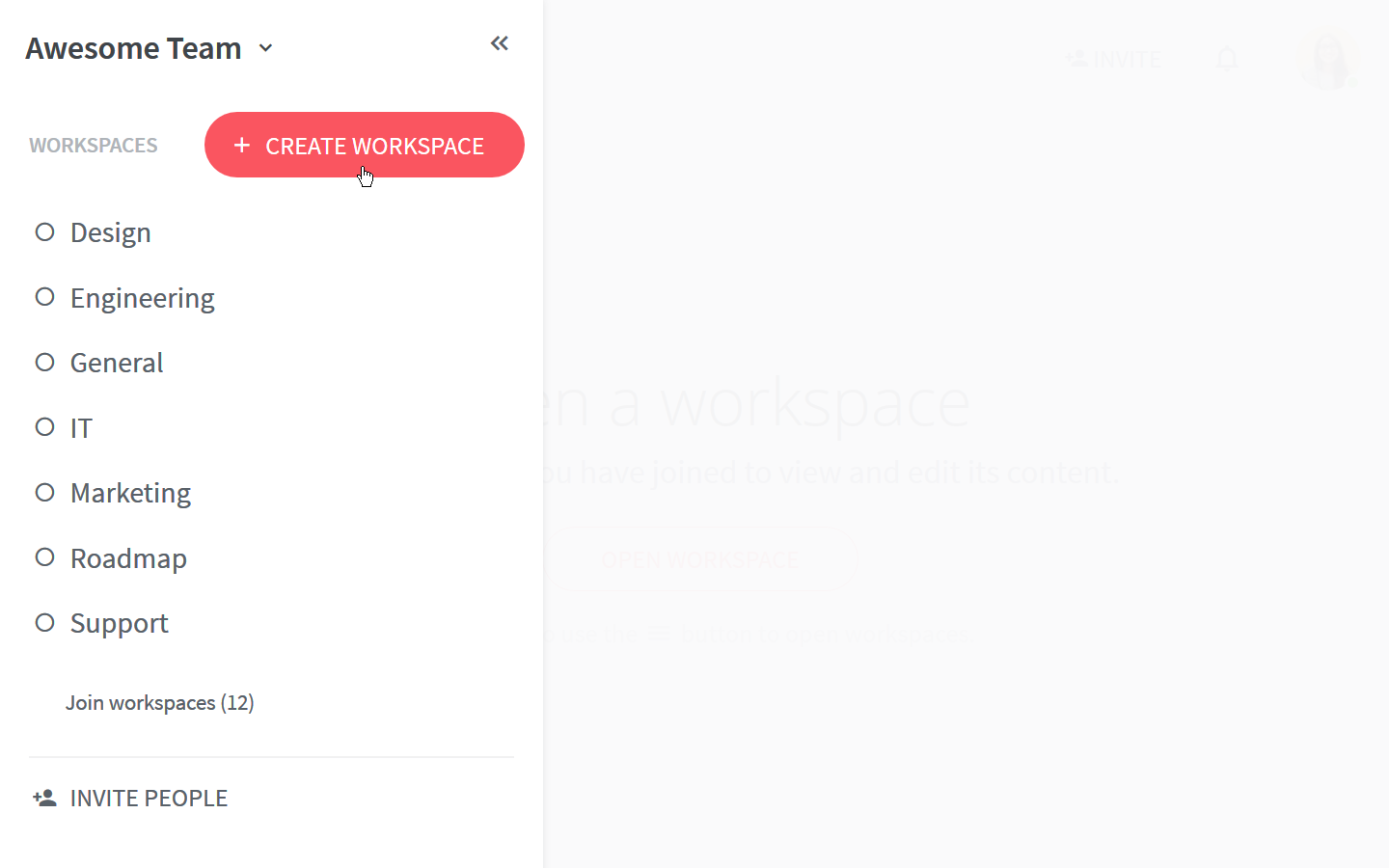
Type a workspace name.
Use the drop-down menu to select the view you prefer (list, board, table, or graph)
Click CREATE WORKSPACE.
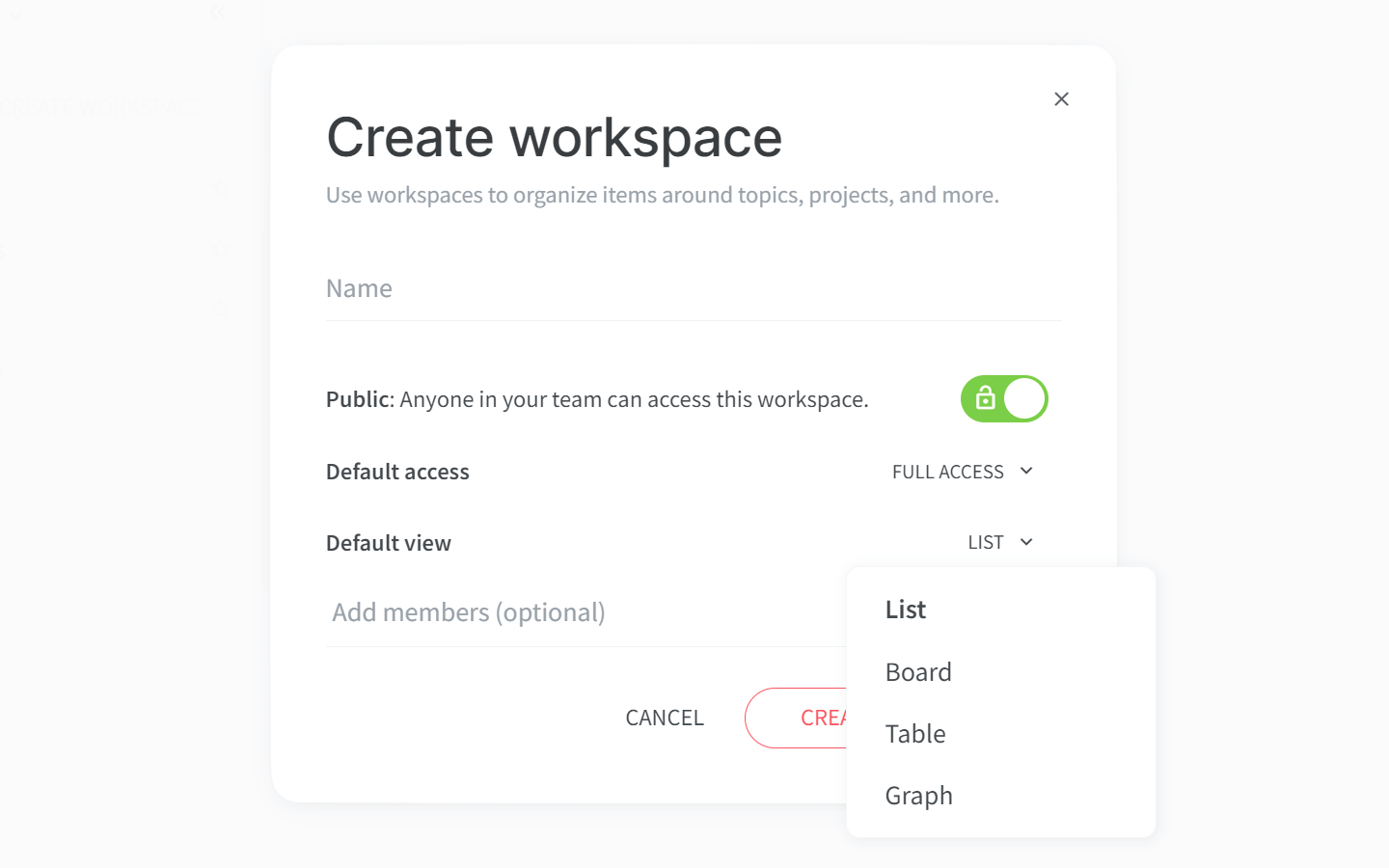
To change the default view for an existing workspace
There are two ways to change the default view of an existing workspace.
Using the view tab menu
Open the workspace.
Move your cursor over the view tab that you wish to make default.
Right-click on the tab and then click Make default.
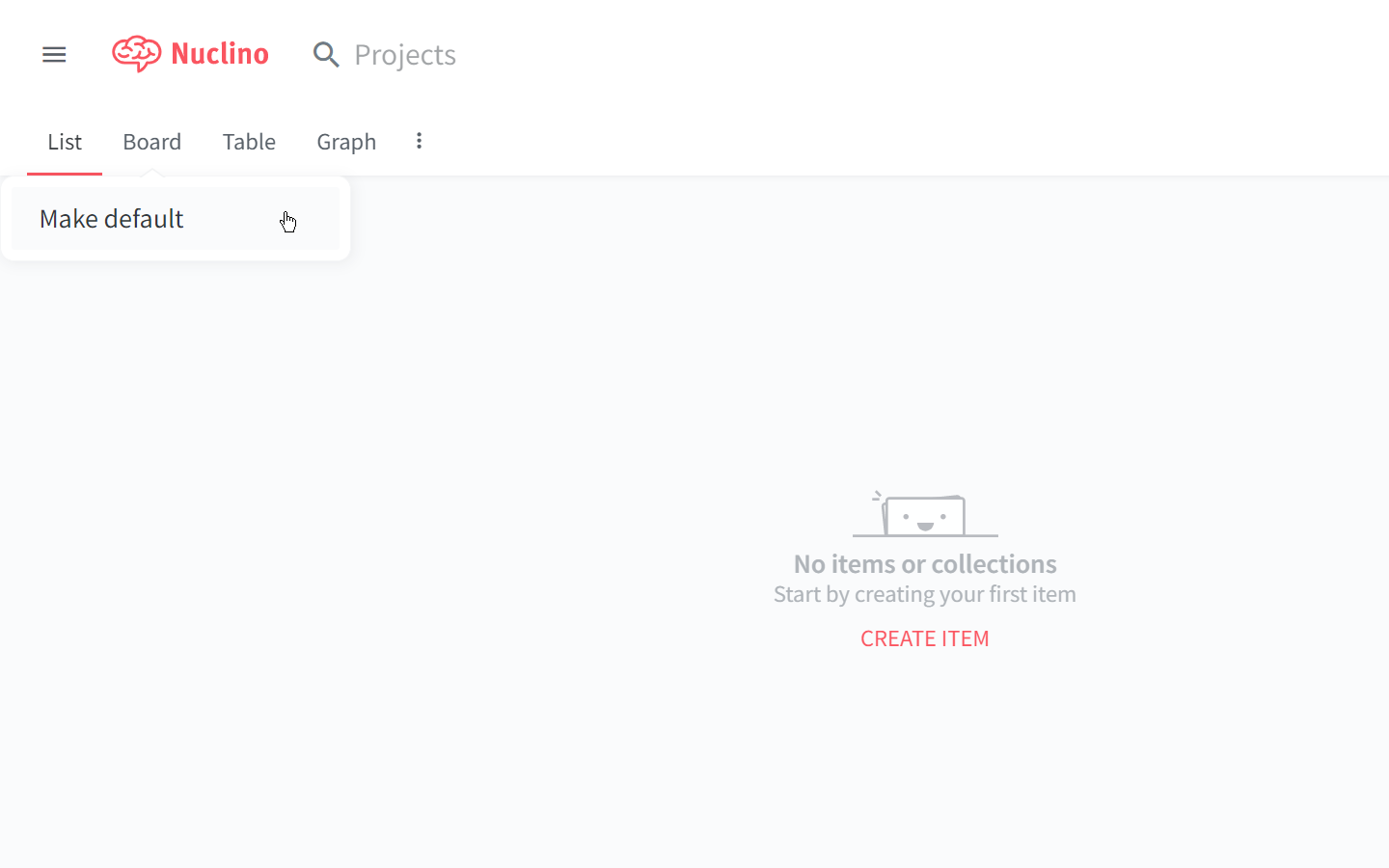
Using the workspace setting
Open the Workspace settings.
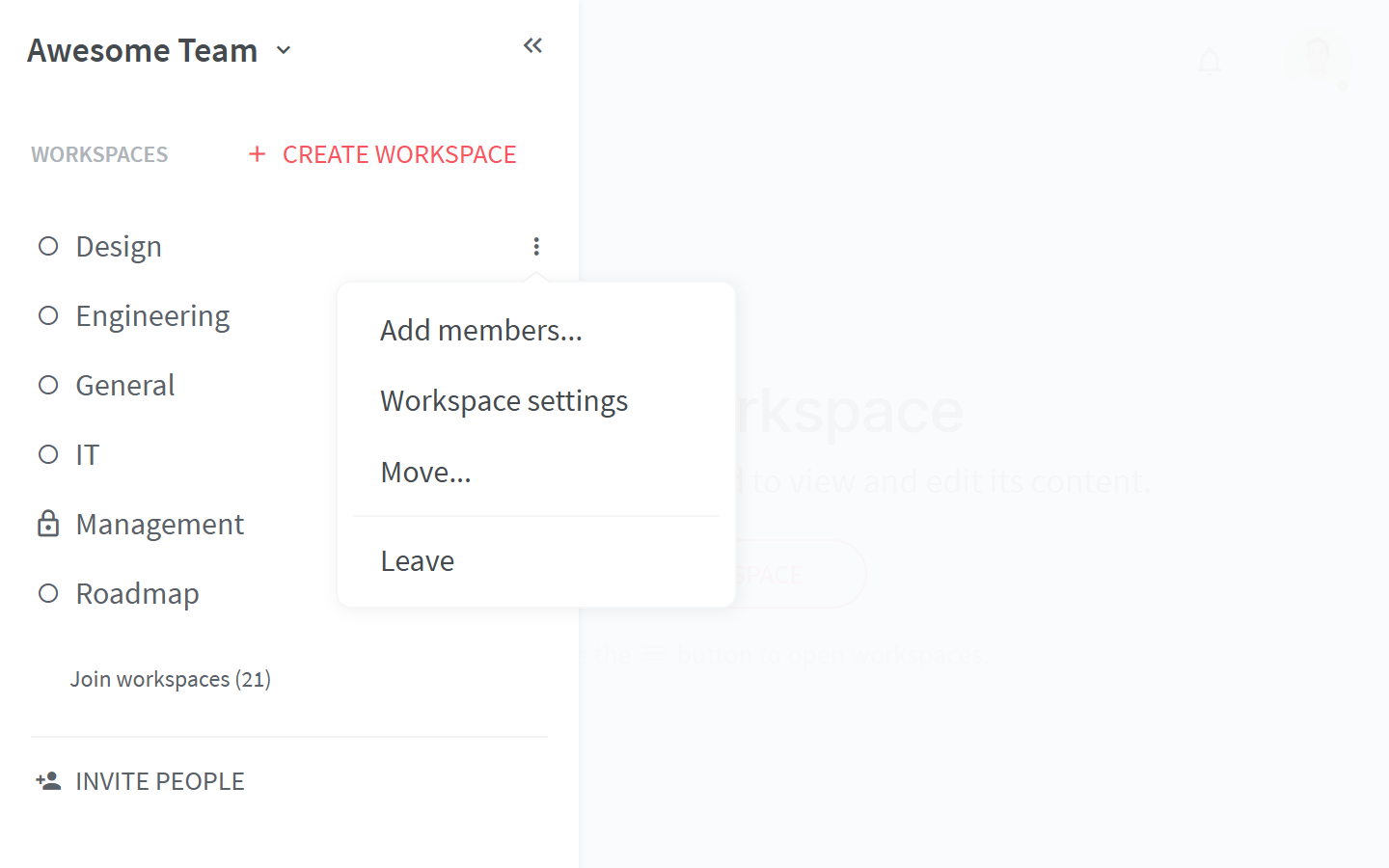
Click on the three dots
⋮next to the current Default view.Select the view you wish to make default.