Roles and permissions
Who can use this feature?
⭐️ The team member and guest roles, as well as comment-only and read-only workspace roles are available on the paid plans.
Team roles
On the team level, the roles and permissions assigned to your team members define how much control they would have over basic team settings, billing, app integrations, and so on.
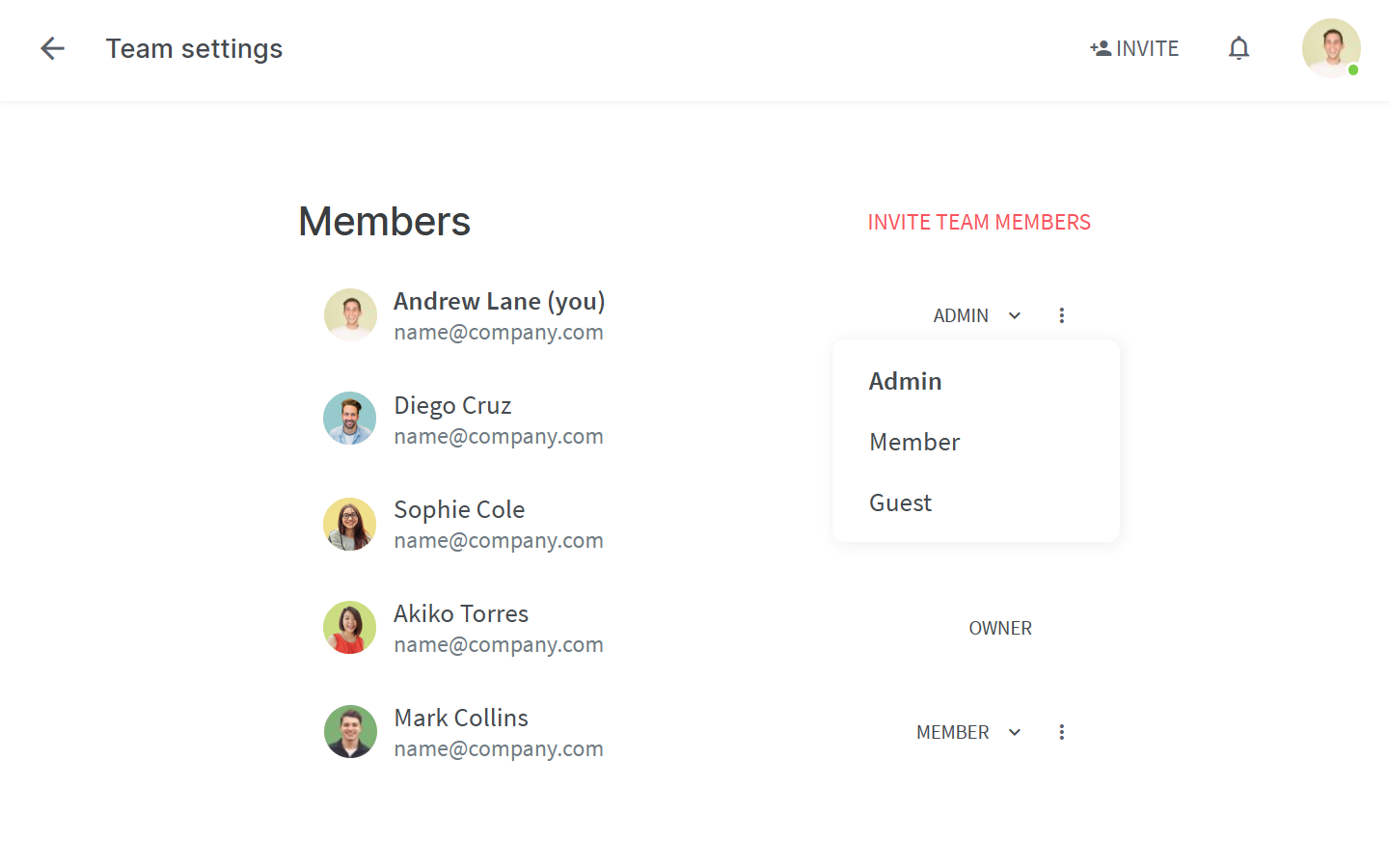
To manage team roles
Assign the following roles to your team members:
Owner: The team owner has the highest level of permissions. They have exclusive access to features such as deleting teams. They can also give themselves full access to any workspace they are a member of, and other members can't change their role or remove them from a workspace.
Admin: Admins have a high level of permissions, especially regarding workspaces. They can execute dangerous actions such as deleting entire workspaces irreversibly.
Member: Members are available on the paid plans. They have enough permissions for daily usage, but can't execute dangerous actions such as deleting workspaces or teams. Their permissions can be restricted further using advanced security controls.
Guest: Guests are available on the paid plans. They have no access to the team settings and can't create new or see existing workspaces. Guests need to be explicitly added to workspaces.
Owner | Admin | Member | Guest | |
Invite, manage, remove team members | ✅ | ✅ | ✖️ | ✖️ |
Configure billing | ✅ | ✅ | ✖️ | ✖️ |
Configure apps & integrations | ✅ | ✅ | ✖️ | ✖️ |
Configure authentication | ✅ | ✅ | ✖️ | ✖️ |
Create, edit, delete groups | ✅ | ✅ | ✖️ | ✖️ |
Rename team | ✅ | ✖️ | ✖️ | ✖️ |
Delete team | ✅ | ✖️ | ✖️ | ✖️ |
Get added to public or private workspaces | ✅ | ✅ | ✅ | ✅ |
Join public workspaces | ✅ | ✅ | ✅ | ✖️ |
Create workspaces | ✅ | ✅ | ✅ * | ✖️ |
Duplicate workspaces | ✅ | ✅ | ✅ * | ✖️ |
Export workspaces | ✅ | ✅ | ✅ * | ✖️ |
Export items | ✅ | ✅ | ✅ * | ✖️ |
Share items publicly | ✅ | ✅ | ✅ * | ✖️ |
Publish workspaces | ✅ | ✅ | ✖️ | ✖️ |
Delete workspaces | ✅ | ✅ | ✖️ | ✖️ |
Move workspaces between teams | ✅ | ✖️ | ✖️ | ✖️ |
Change own workspace role to full access | ✅ | ✖️ | ✖️ | ✖️ |
*These features can be restricted for members using advanced security controls.
Workspace roles
On the workspace level, you can decide which members of your team are allowed to add or edit content and who will only need to view it or comment on it.
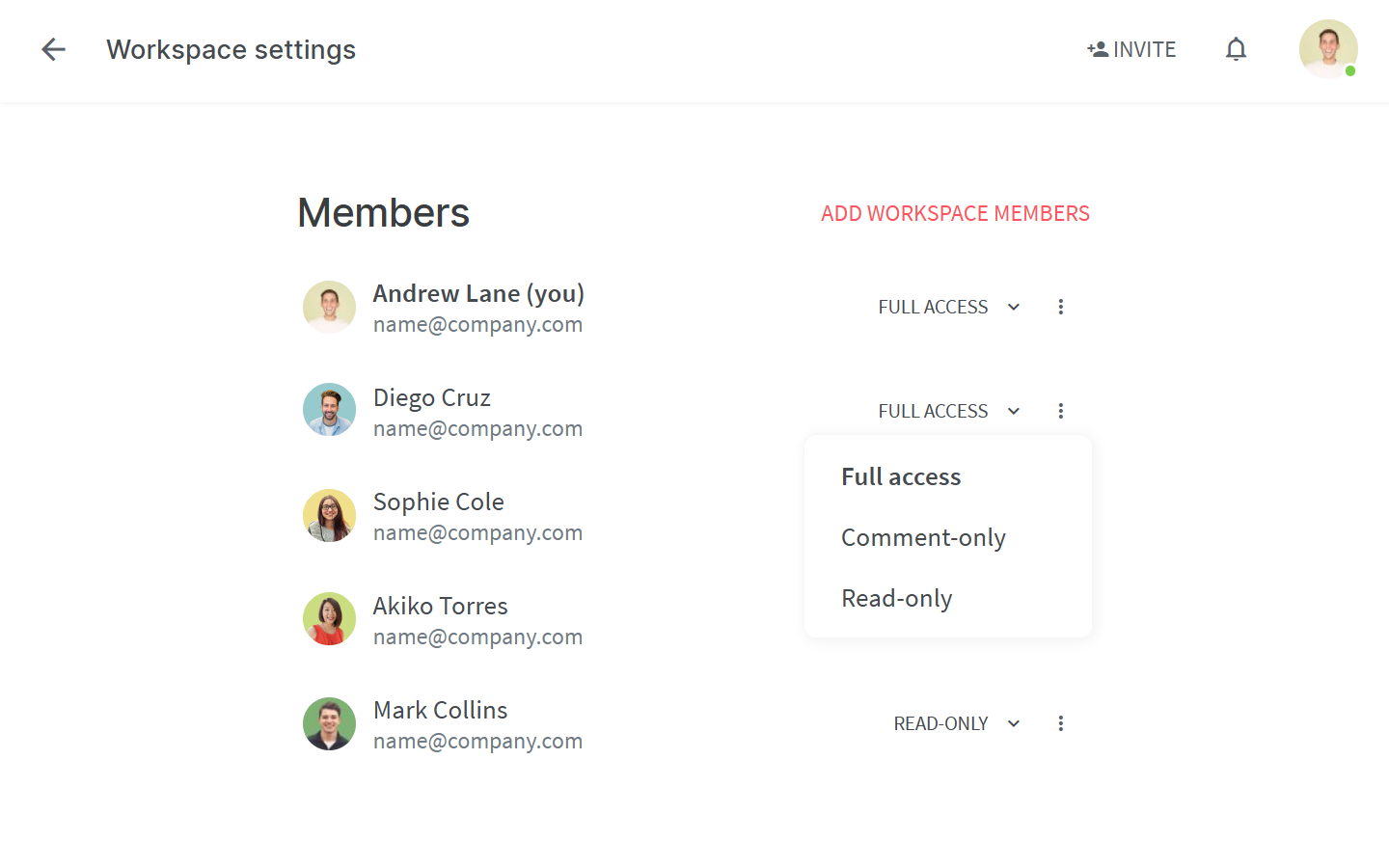
To manage workspace roles
Assign the following roles to the workspace members:
Full access: Members with full access can invite new workspace members, modify all workspace content, and more. The team owner can give themselves full access to any workspace they are a member of, and other members can't change their role. The access of guests is limited.
Comment-only: Comment-only members can't edit the content of the workspace but they can leave comments and replies.
Read-only: Read-only members have limited access to a workspace. For example, they can't invite new workspace members or modify any workspace content.
Full access | Comment-only | Read-only | |
View content | ✅ | ✅ | ✅ |
Edit, duplicate, archive, delete content | ✅ | ✖️ | ✖️ |
Create or remove item templates | ✅ (except guests) | ✖️ | ✖️ |
Use item templates | ✅ | ✖️ | ✖️ |
Import content | ✅ | ✖️ | ✖️ |
Move content between workspaces | ✅ | ✖️ | ✖️ |
Empty trash, delete content from trash | ✅ (except guests) | ✖️ | ✖️ |
Duplicate workspaces | ✅ (except guests) | ✖️ | ✖️ |
View, add, resolve, delete comments | ✅ | ✅ | ✖️ |
View or follow item and collection activities | ✅ | ✅ | ✖️ |
Add, manage, remove workspace members * | ✅ (except guests) | ✖️ | ✖️ |
Rename workspaces | ✅ (except guests) | ✖️ | ✖️ |
Publish workspaces | ✅ (only team owner and admins) | ✖️ | ✖️ |
Change workspace privacy | ✅ (except guests) | ✖️ | ✖️ |
Change workspace default access | ✅ (except guests) | ✖️ | ✖️ |
Change workspace default view | ✅ (except guests) | ✖️ | ✖️ |
*The team owner can't be removed from a workspace they are a member of and their workspace role can't be changed by others.