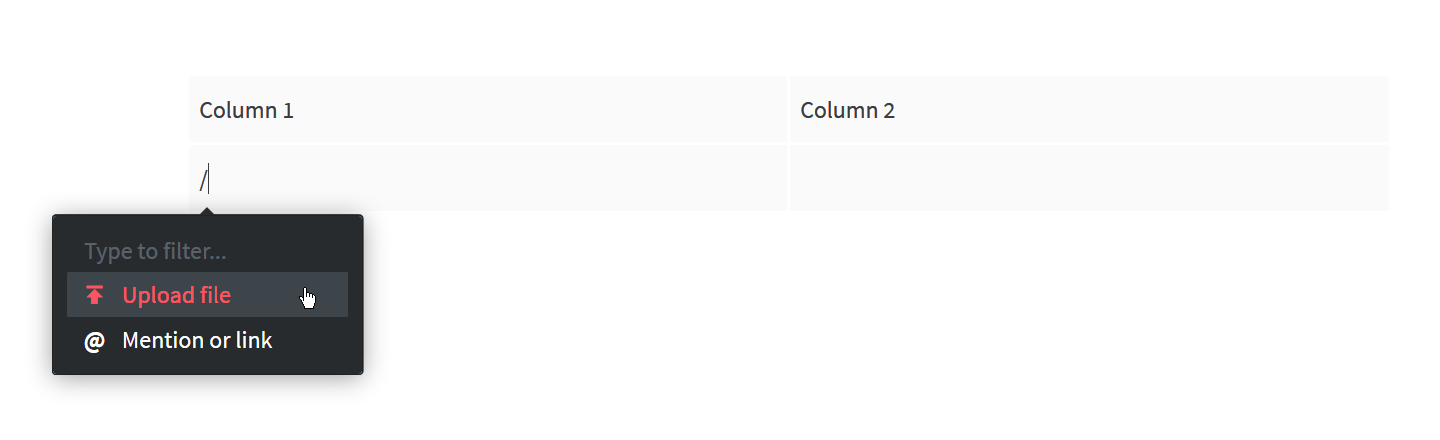Use file attachments
Who can use this feature?
🔐 Only workspace members with full access can add file attachments.
⭐️ Available on all plans.
Workspace members can attach files to an item or collection. File attachments help you keep all important information in one place. Files can be anything, e.g. PDF files, Excel files, and more.
To upload a file
Via drag and drop
Open the item or collection in which you'd like to insert a file.
Drag the file from your desktop and drop it onto the place of the editor where you'd like to insert it.
A progress bar is shown during the upload. The file appears once the upload is complete.
Via the insert menu
Open the item or collection in which you'd like to insert a file.
Move your cursor in a new empty line.
Click on the insert button, a red
+icon.Select Upload file.
Select the file you'd like to upload.
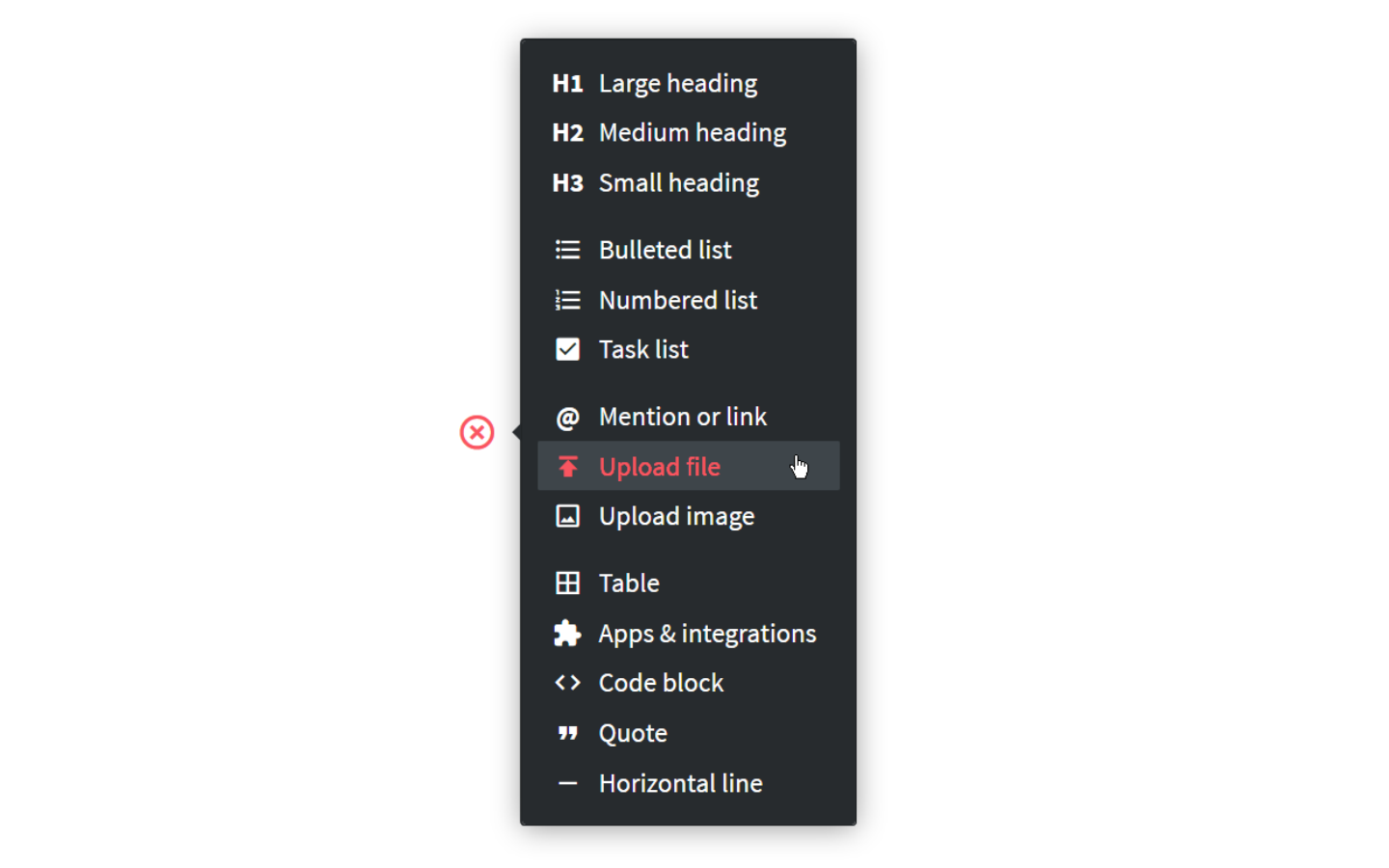
Using the slash command
Type
/inside a paragraph.Select Upload file.
Select the file you'd like to upload.
Uploading files using the slash command can be particularly useful when adding a file inside a table cell.