Use the version history
Who can use this feature?
🔐 All users can view previous versions of items and collections. Only workspace members with full access can restore previous versions.
⭐️ Available on the paid plans.
The version history allows you to compare different versions of your content, tracking who edited it and when (feature available for all edits made from April 23, 2019 onward). You can also restore previous versions of your content. This helps you undo unwanted, accidental, or unauthorized changes.
Nuclino automatically saves versions while you're working based on how long you are working and how many changes you make. That way you don't need to worry about manually capturing previous versions.
To use the version history
Open the item or collection you'd like to use the version history for.
Open the menu in the top right.
Select View history.
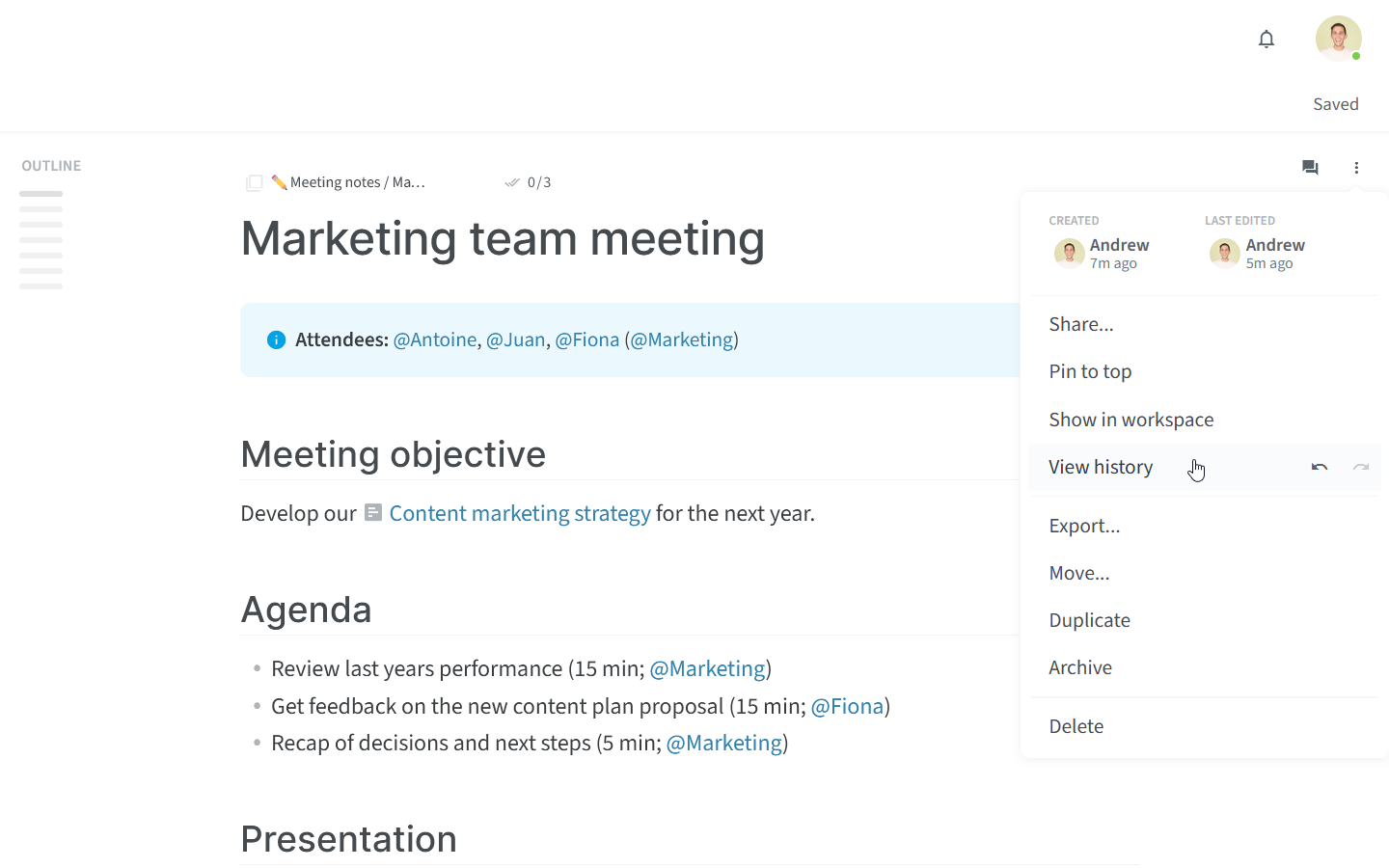
The version history is shown at the bottom. While you drag the handle, the content of previous versions will be shown automatically.

To see what changed
Drag the handle of the time slider to select a previous version.
Added content will be highlighted in green. Removed content will be highlighted in red.
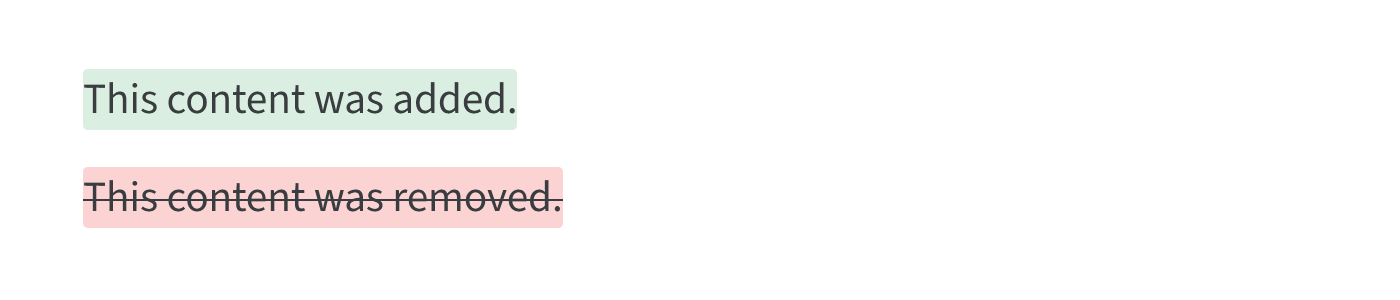
To see who made the change and when
Drag the handle of the time slider to select a previous version.
Hover over the highlighted section of content.
A tooltip will appear showing the author of the change and the time of the change.

To restore a previous version
Drag the handle of the time slider to select a previous version.
Once you have found the version you want to restore, click on Restore. We will automatically save the current version in case you change your mind.