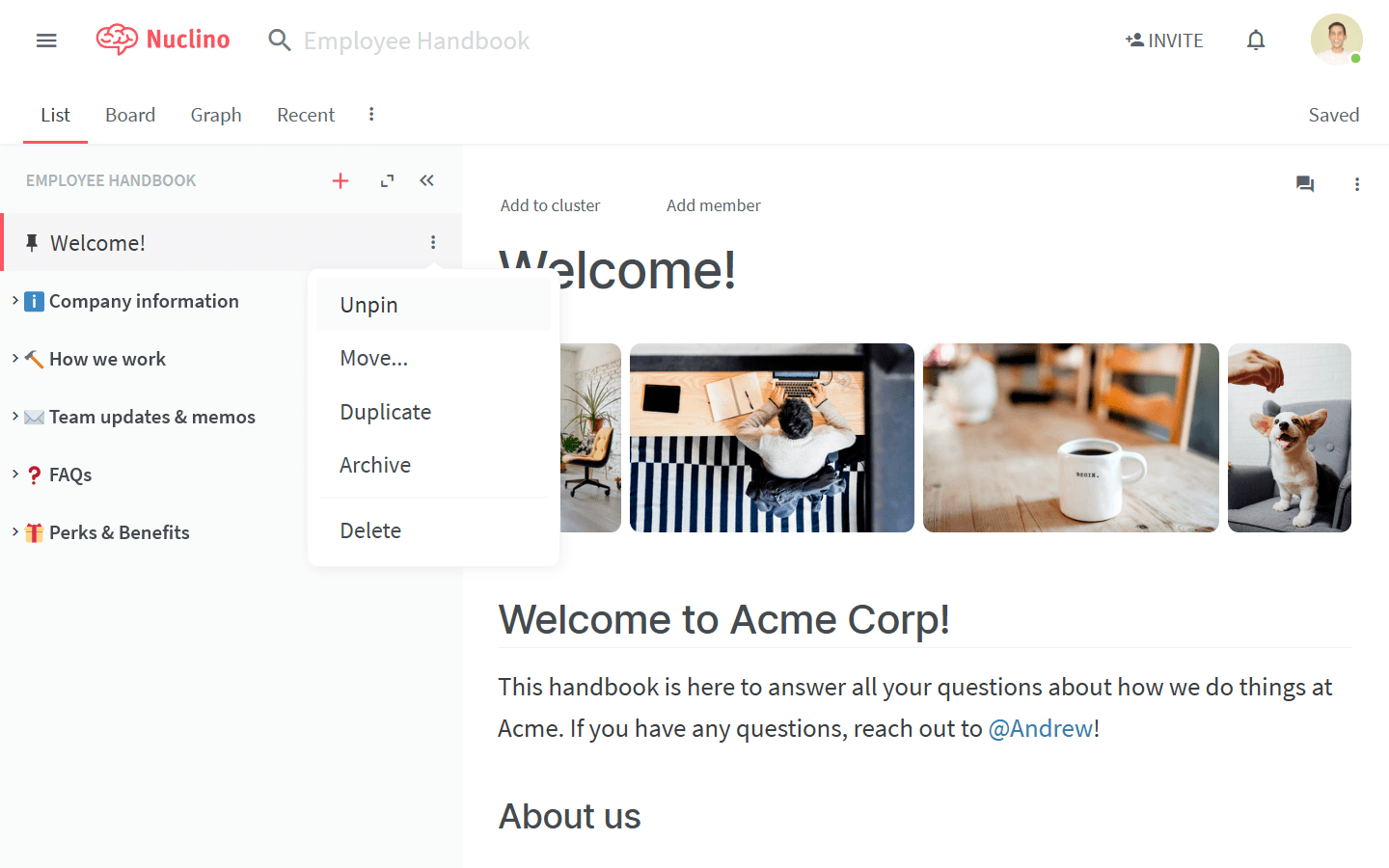Pin an item
Who can use this feature?
🔐 Only workspace members with full access can pin items.
⭐️ Available on all plans.
In the list view, pinning an item to the top can be helpful if an important item should be shown to every workspace member once they open a workspace.
To pin an item using the sidebar
Open the workspace that contains the item you'd like to pin.
Move your mouse over the item in the left sidebar.
Click the More button.
Select Pin to top.
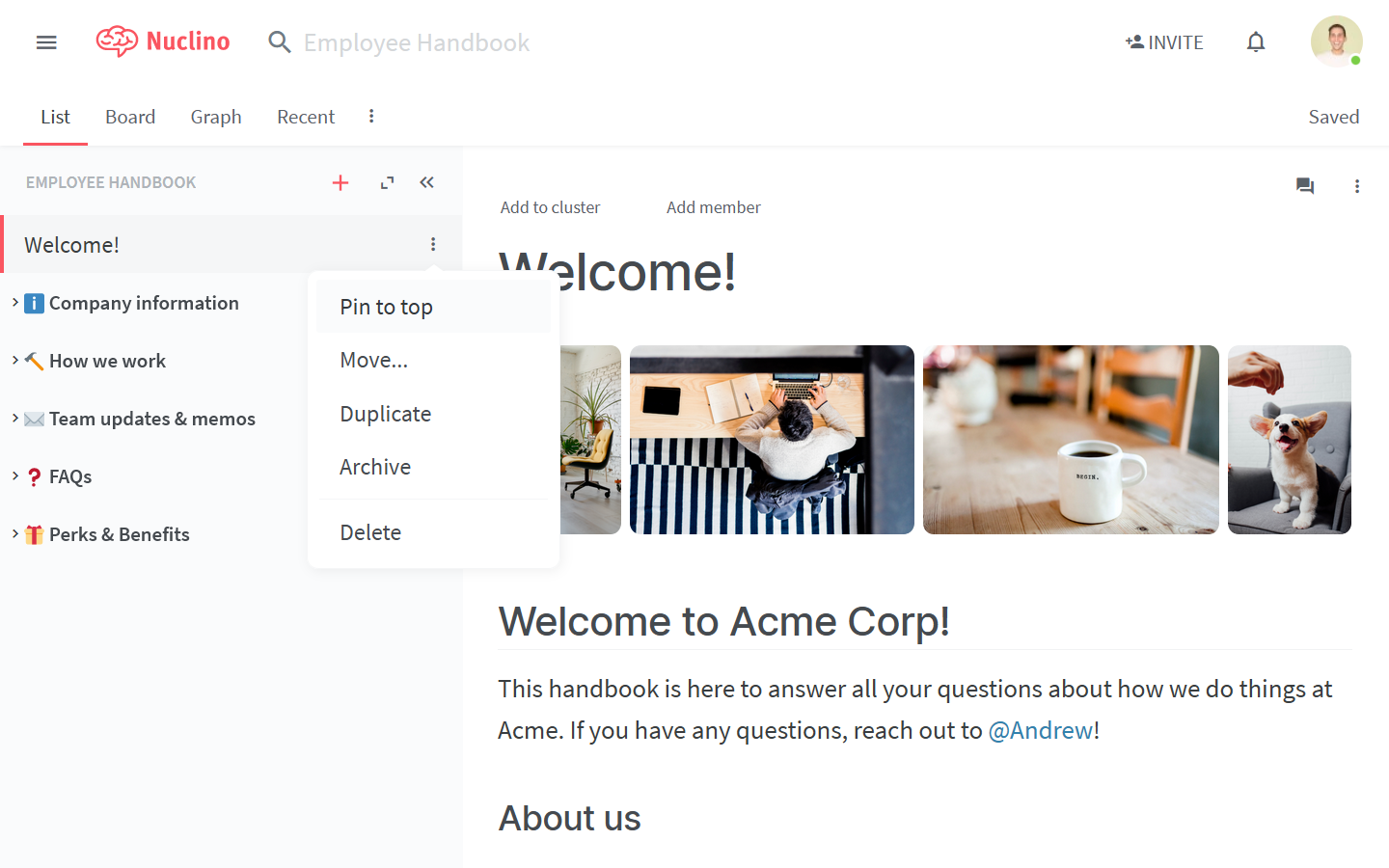
To pin an item using the item menu
Open the workspace that contains the item you'd like to pin.
Open the item you want to pin.
Click on the three dots
⋮in the upper right corner of the item.Select Pin to top.
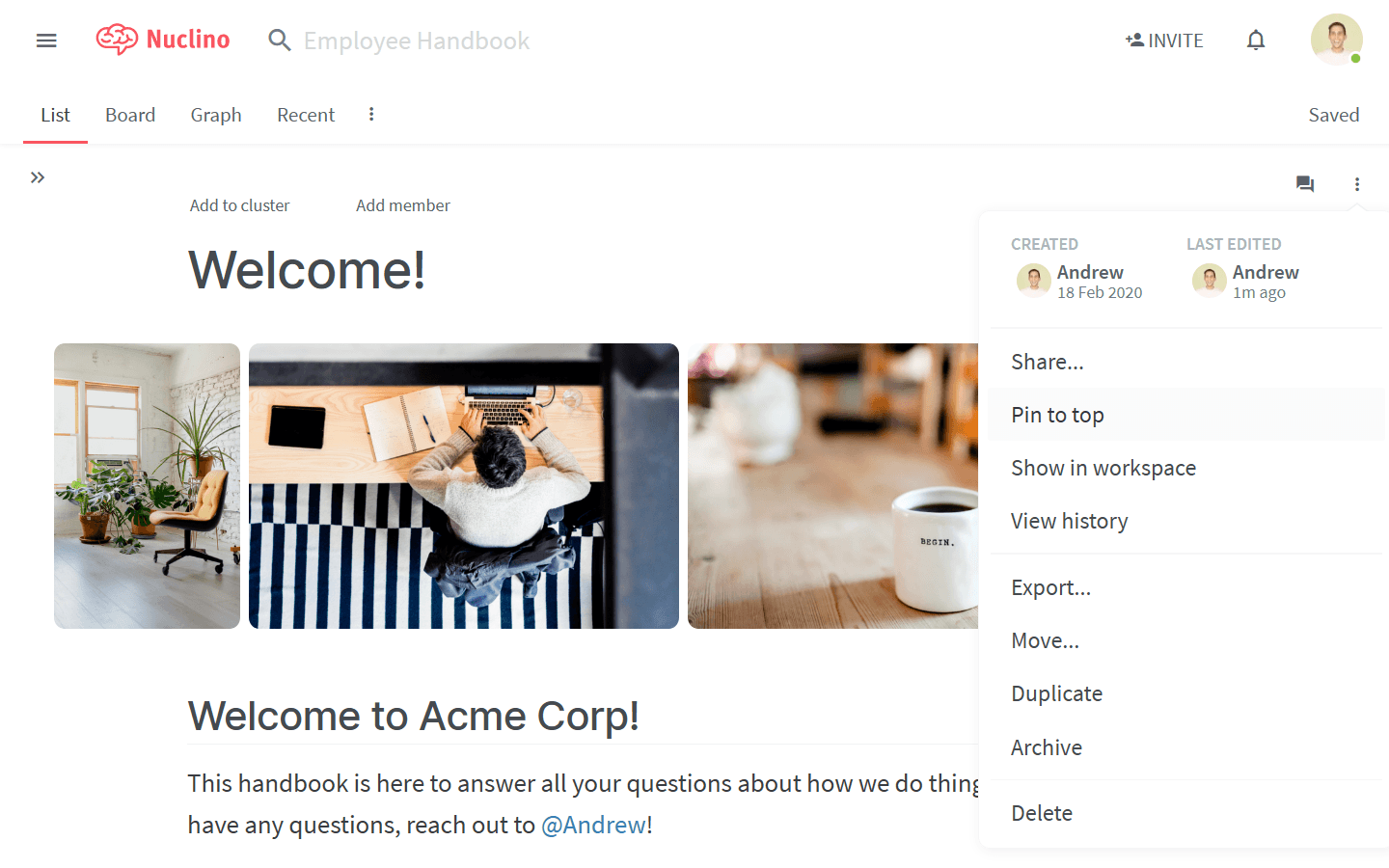
To unpin an item
Open the workspace that contains the item you'd like to unpin.
Move your mouse over the item in the left sidebar.
Click the More button.
Select Unpin. The item will be unpinned from the top of the feed for all team members.