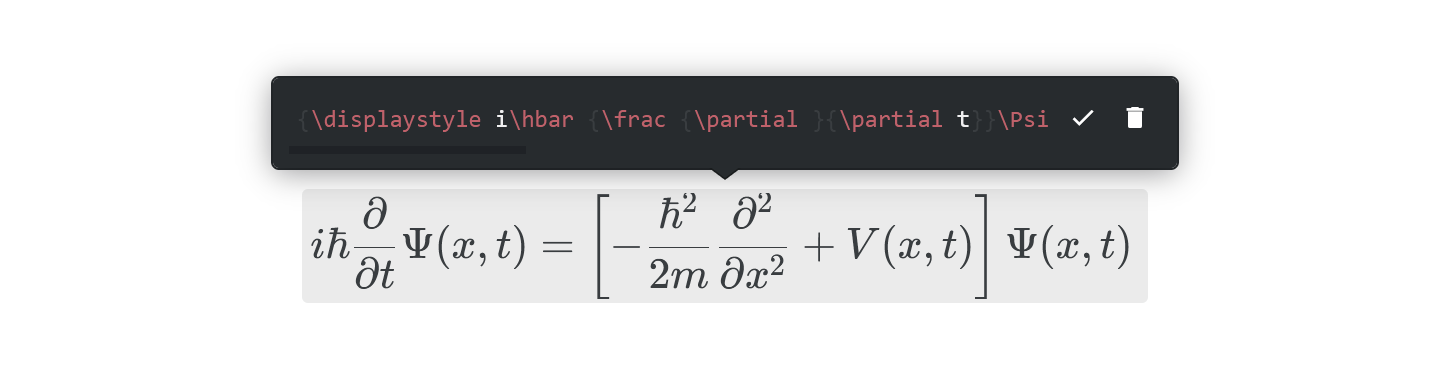Use equations
Who can use this feature?
🔐 Only workspace members with full access can add and edit equations.
⭐️ Available on all plans.
Nuclino uses the KaTeX library to render mathematical equations and characters. KaTeX supports a large subset of LaTeX functions.
An equation can be added:
Inline, e.g.
As a dedicated content block, e.g.:
To add an equation inline
Using the slash command
Open the item or collection in which you'd like to add an equation.
Type
/inside a paragraph.Select Equation (type to filter your options).
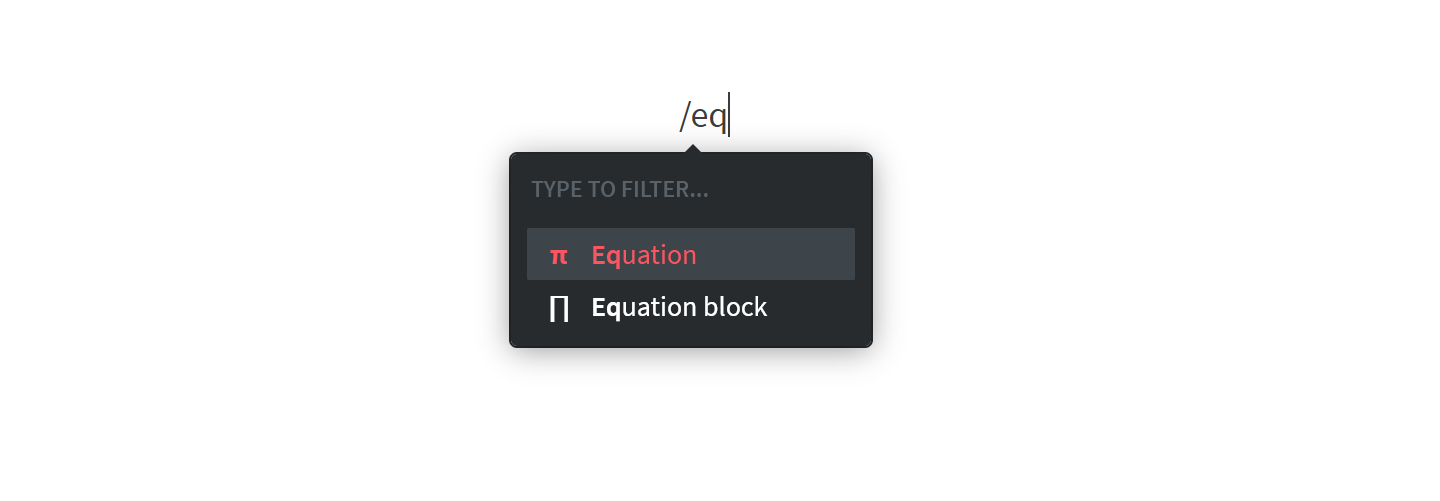
Type or paste your equation.
Press
Ctrl/Cmd+Enterto save the equation.
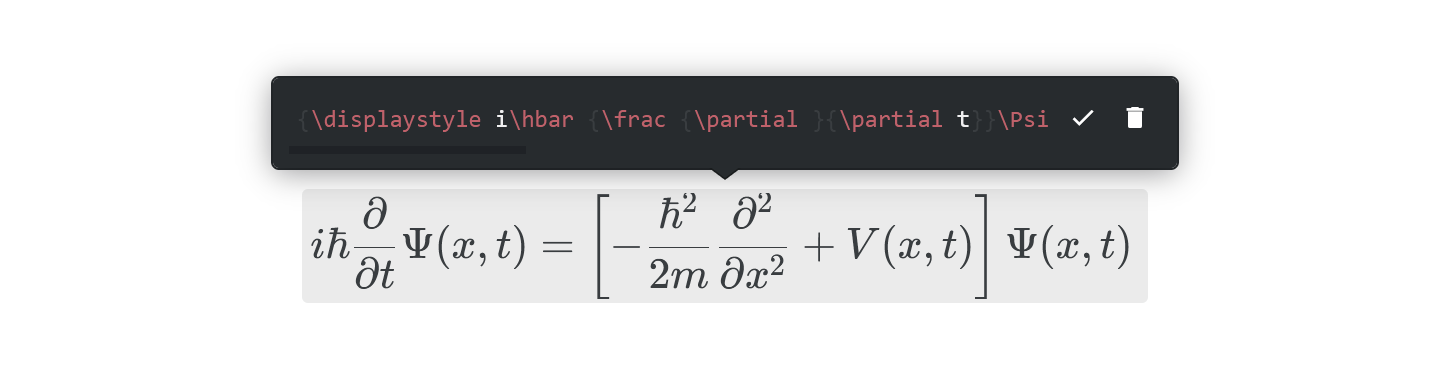
Using the insert menu
Click on an empty line or create a new one.
Click on the insert button, the red
+icon.Select Equation.
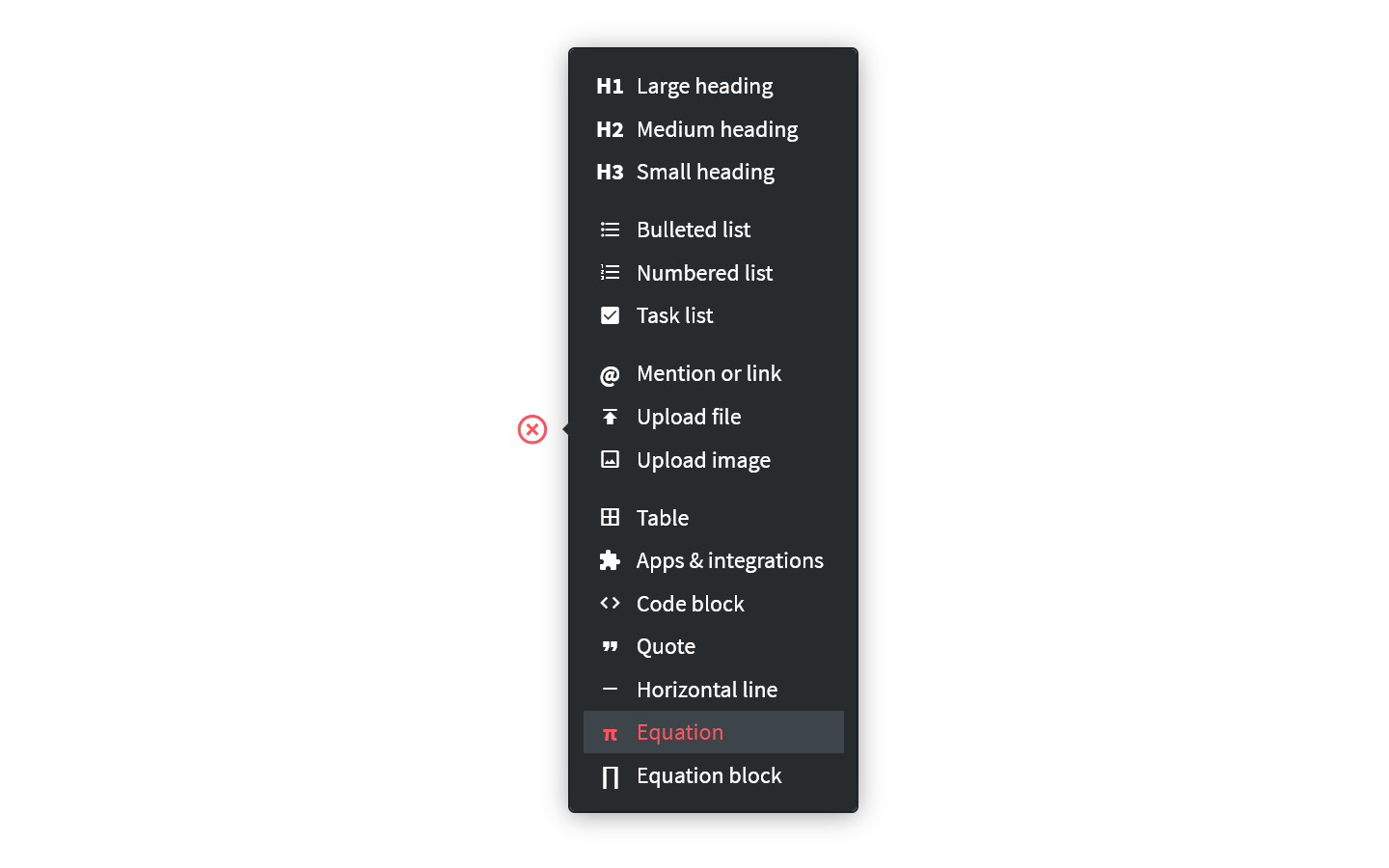
Type or paste your equation.
Press
Ctrl/Cmd+Enterto save the equation.
Using a keyboard shortcut
Type
$$inside a paragraph.Type or paste your equation.
Type
$$at the end of the equation to render it.For example,
$$E=mc^2$$becomes .
To add an equation as a block
Using the slash command
Open the item or collection you'd like to add an equation block to.
Click on an empty line or create a new one.
Type
/.Select Equation block (type to filter your options).
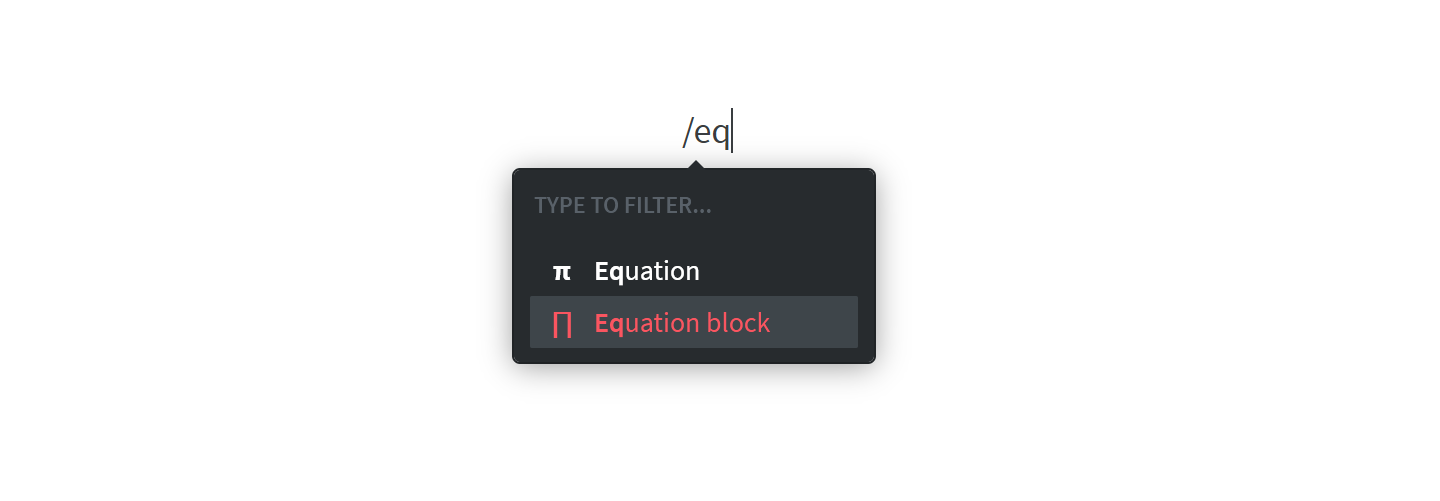
Type or paste your equation.
Press
Ctrl/Cmd+Enterto save the equation.
Using the insert menu
Open the item or collection you'd like to add an equation block to.
Click on an empty line or create a new one.
Click on the insert button, the red
+icon.Select Equation block.
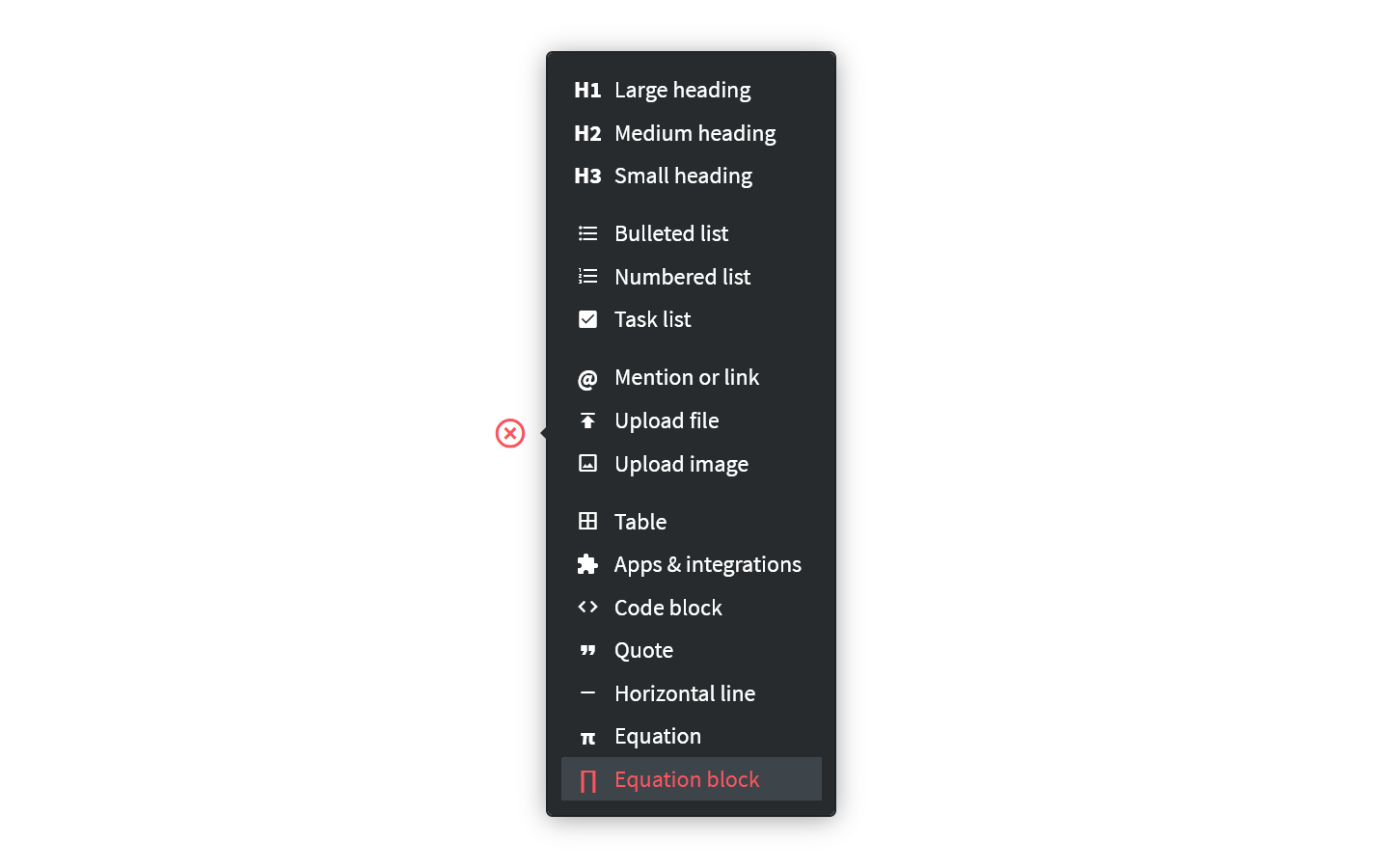
Type or paste your equation.
Press
Ctrl/Cmd+Enterto save the equation.
To edit an equation
Open the item or collection which contains the equation you'd like to edit.
Click on the equation to select it.
Change the equation.
Press
Ctrl/Cmd+Enterto save the equation.