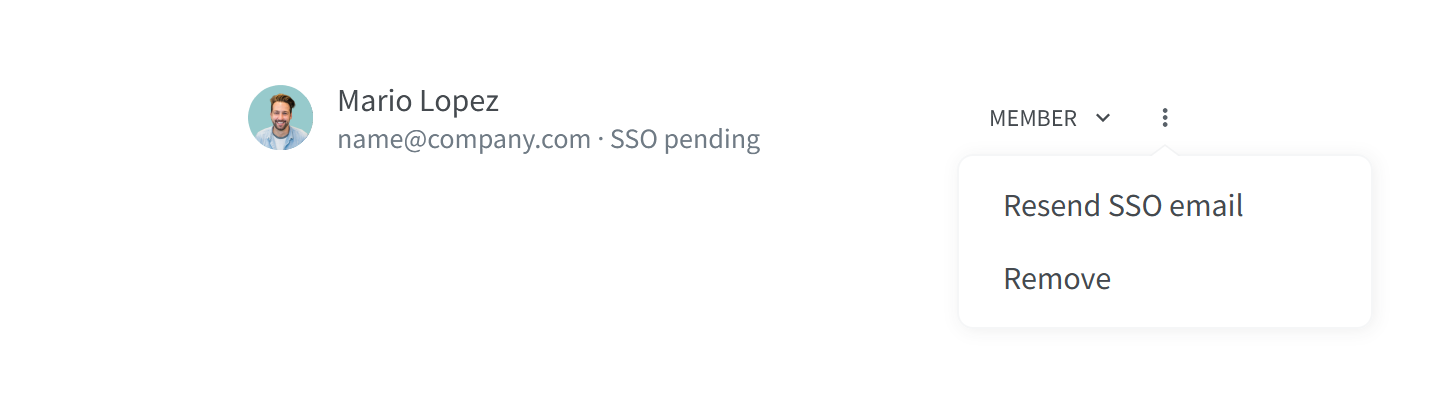Resend the single sign-on (SSO) account linking email
Who can use this feature?
🔐 Only team owners and admins can resend SSO emails.
⭐️ Available on the Business plan.
After you enforce single sign-on (SSO) in your team, all team members who have not yet linked their accounts to SSO receive an email, prompting them to link their accounts within 3 days. In case a team member does not link their account in time and the link expires, the owner or an admin of the team can resend the SSO account linking email.
To resend the SSO account linking email
Open your Team settings by opening the main menu in the top left corner of the app, clicking on your team name, and then choosing Team settings.
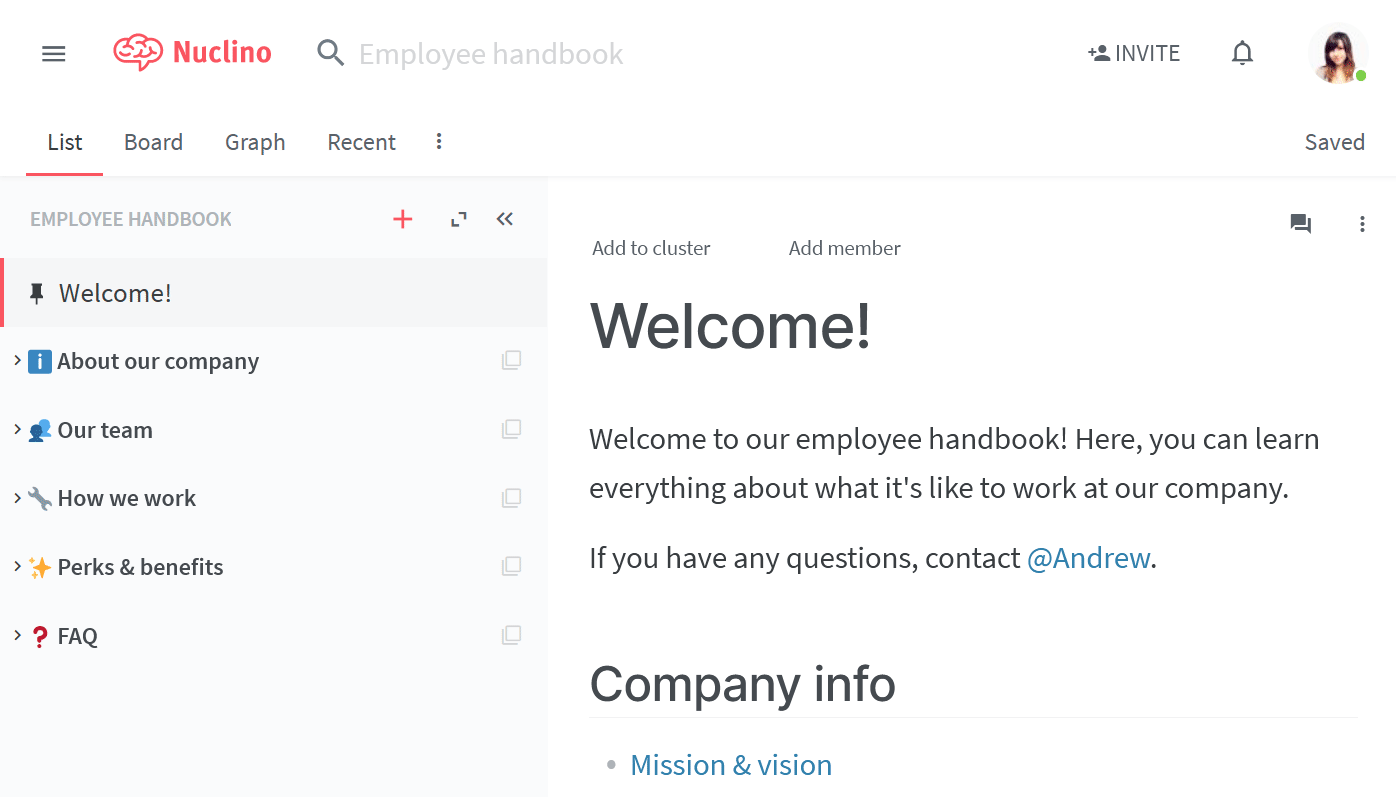
Go to the Members section. This section shows if any given team member has already linked their account by either displaying the status SSO, or SSO pending, in case a team member has not linked their account yet.
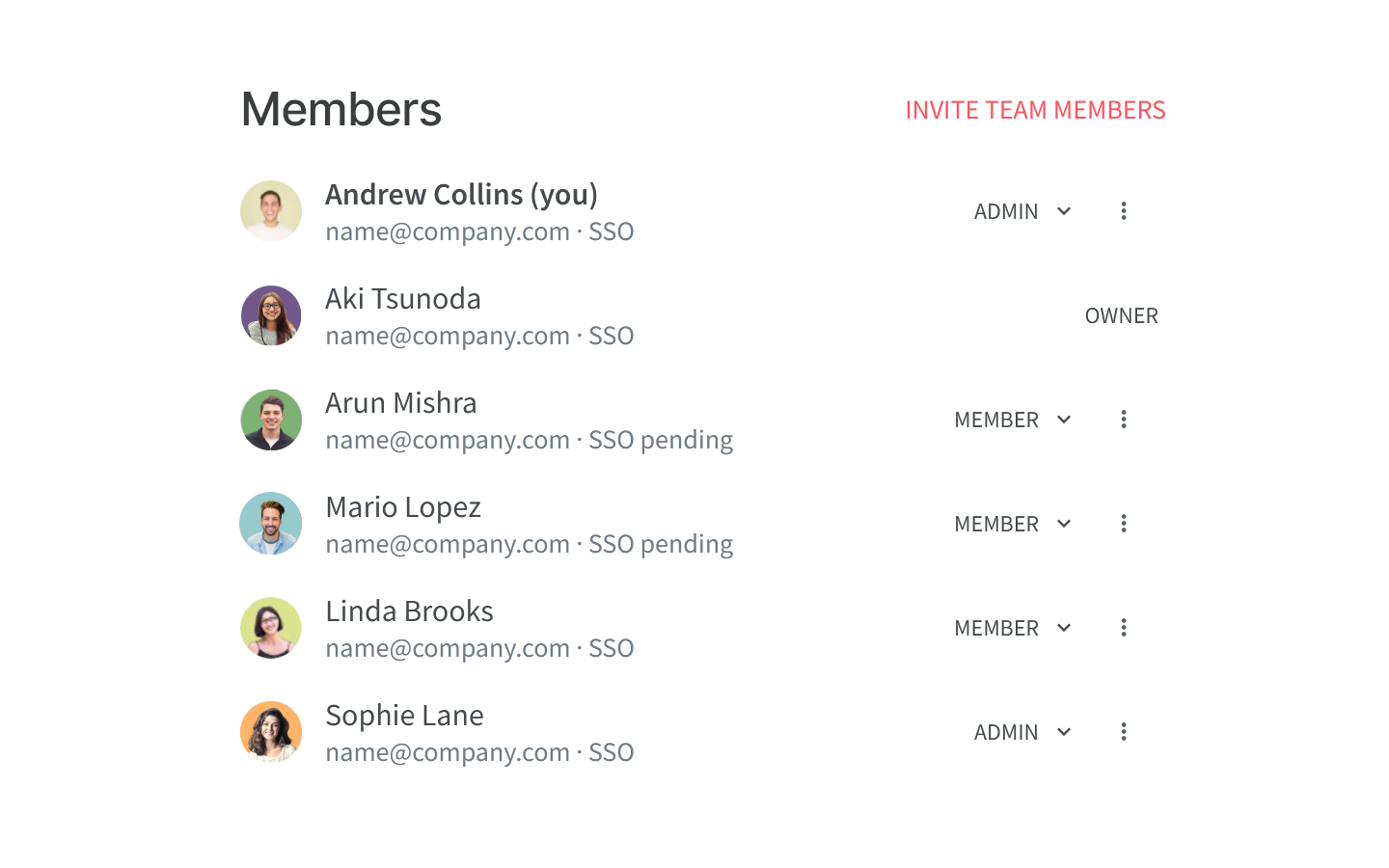
Click on the three dots
⋮to the right side of the team member, to whom you'd like to resend the SSO email.Select Resend SSO email.