Enforce single sign-on (SSO)
You can enable an option to enforce SSO for members of your team as well as for guests. This will make it mandatory for all team members or guests to log in via SSO.
To enforce SSO
Log in to Nuclino.
Open your Team settings by opening the main menu in the top left corner of the app, clicking on your team name, and then choosing Team settings.
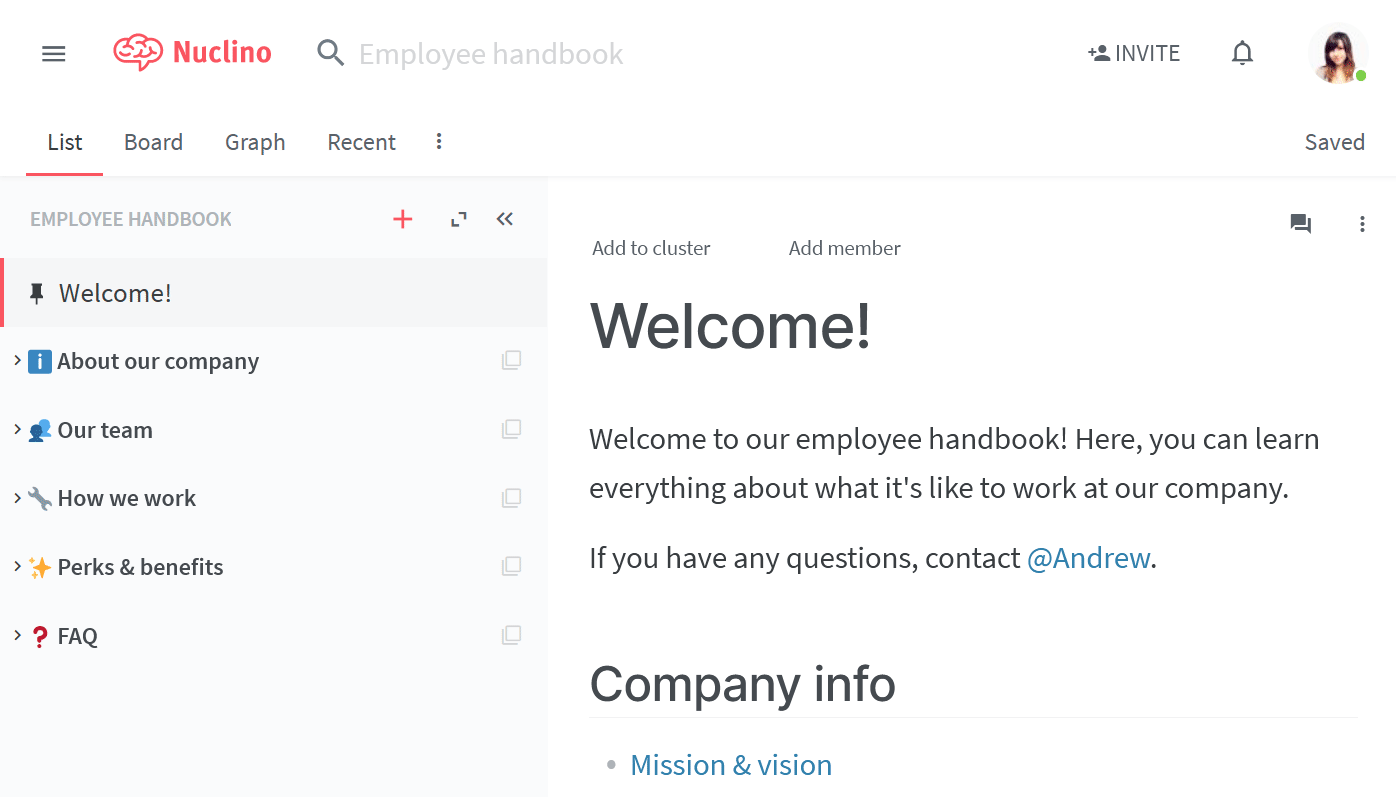
Go to the Authentication section and enable the Enforce SSO login option. You can also choose to Enforce SSO login for guests.
Click Save changes.
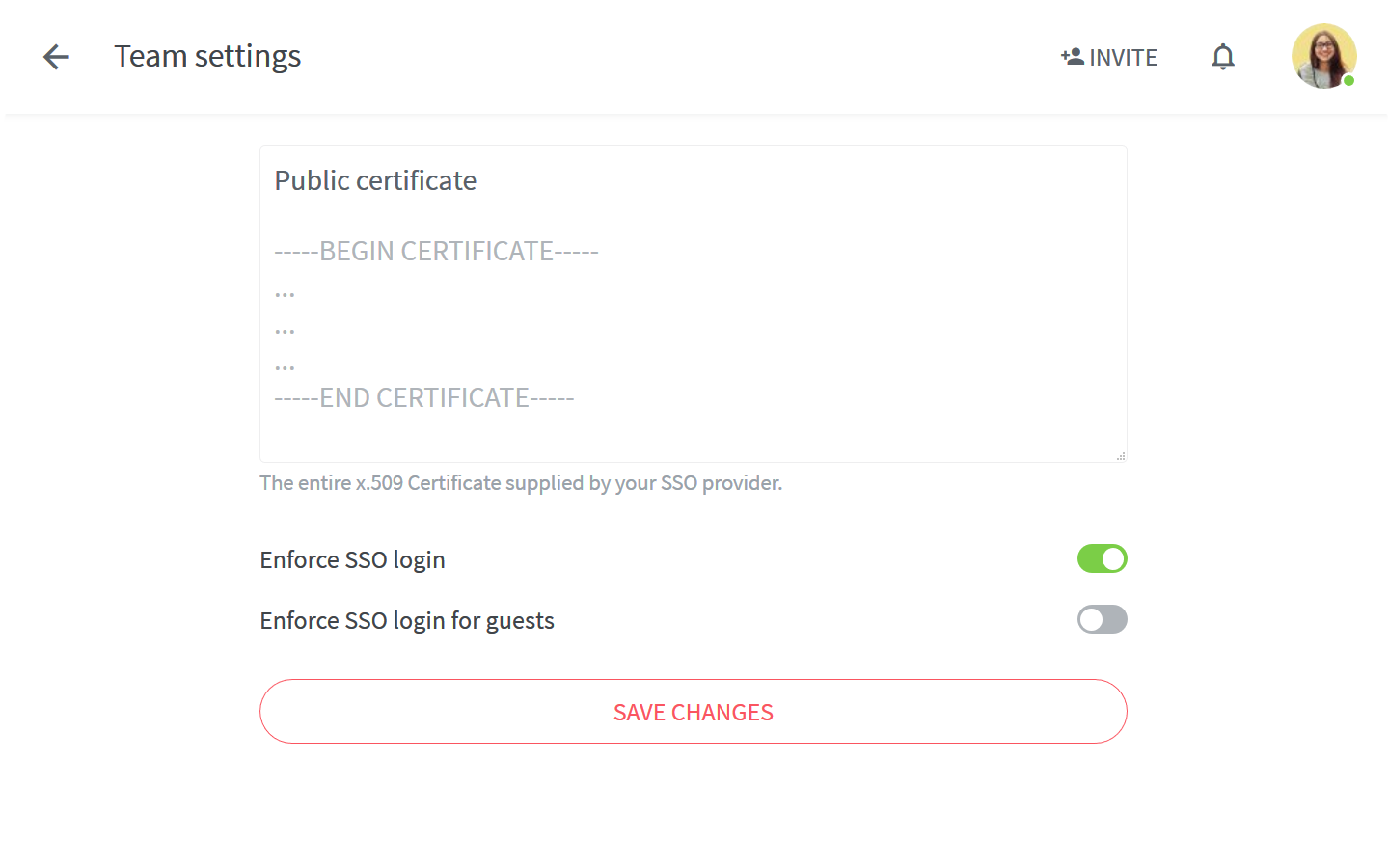
After you have enabled this option, the following happens:
All team members who have not linked their accounts to SSO yet receive an email, prompting them to link their accounts within 3 days. In case a team member does not link their account in time, the email can be resent by an admin via Team Settings › Members › Team member › More › Resend SSO email.
Team settings › Members › Team member shows if any given team member has already linked their account by either displaying the status SSO, in case a team member has linked their account, or SSO pending, in case a team member has not linked their account yet.
The team members will no longer be able to reset their passwords using the Forgot password option as this would circumvent the enforcement of SSO.
Inviting new team members via the invite link is disabled as this would circumvent the enforcement of SSO.
Any pending email invites will be removed.