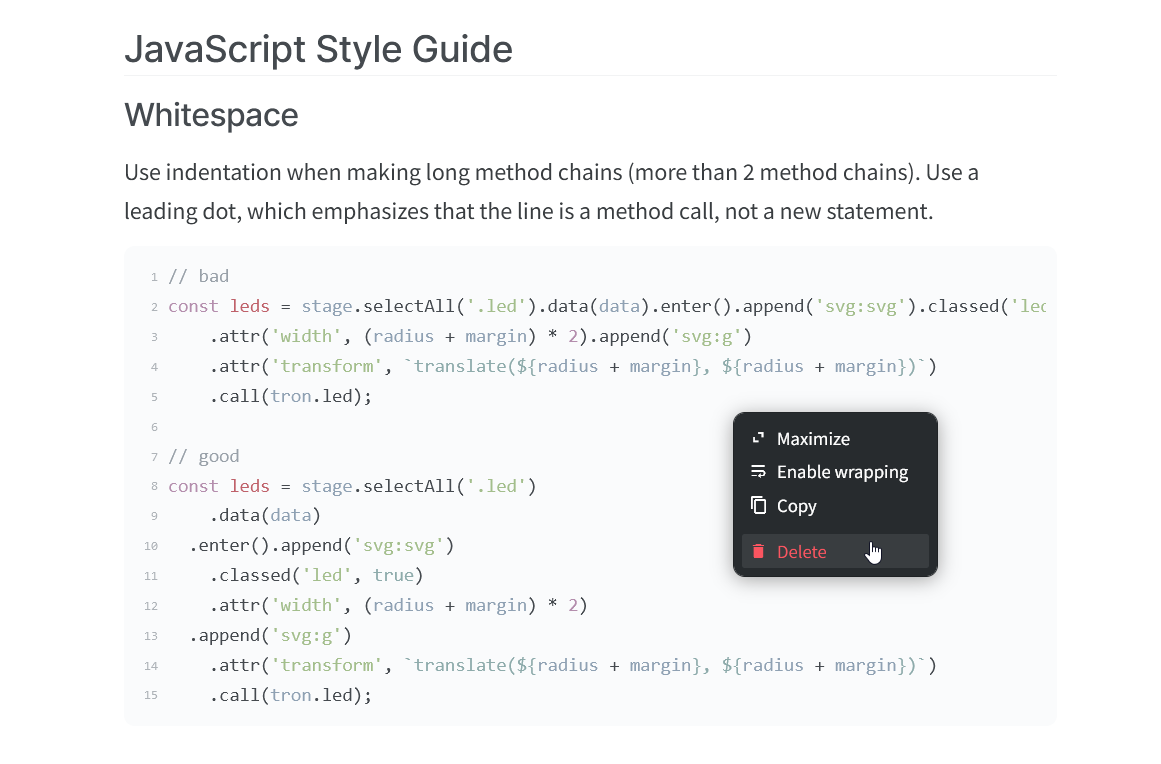Use code blocks
Who can use this feature?
🔐 Only workspace members with full access can add and edit code blocks.
⭐️ Available on all plans.
Workspace members can insert code blocks in items or collections. Code blocks are helpful for sharing small snippets of code. This can be useful for technical collaboration.
SELECT
iso_year_week,
signups,
round((signups::NUMERIC / lag(signups) OVER(
ORDER BY iso_year_week) - 1) * 100, 2) AS growth
FROM (
SELECT
to_char(created_at, 'IYYY_IW') AS iso_year_week,
COUNT(*) AS signups
FROM USER
GROUP BY iso_year_week
)
signups
ORDER BY iso_year_week DESCTo add a code block
Using Markdown
Move your cursor to an empty line inside the item or collection in which you'd like to add a code block.
Insert three consecutive ticks
```A code block will appear in which you can type or paste code.
Using the insert menu
Move your cursor to an empty line inside the item or collection in which you'd like to add a code block.
Click on the insert button, the red
+icon.Select Code block.
A code block will appear in which you can type or paste code.
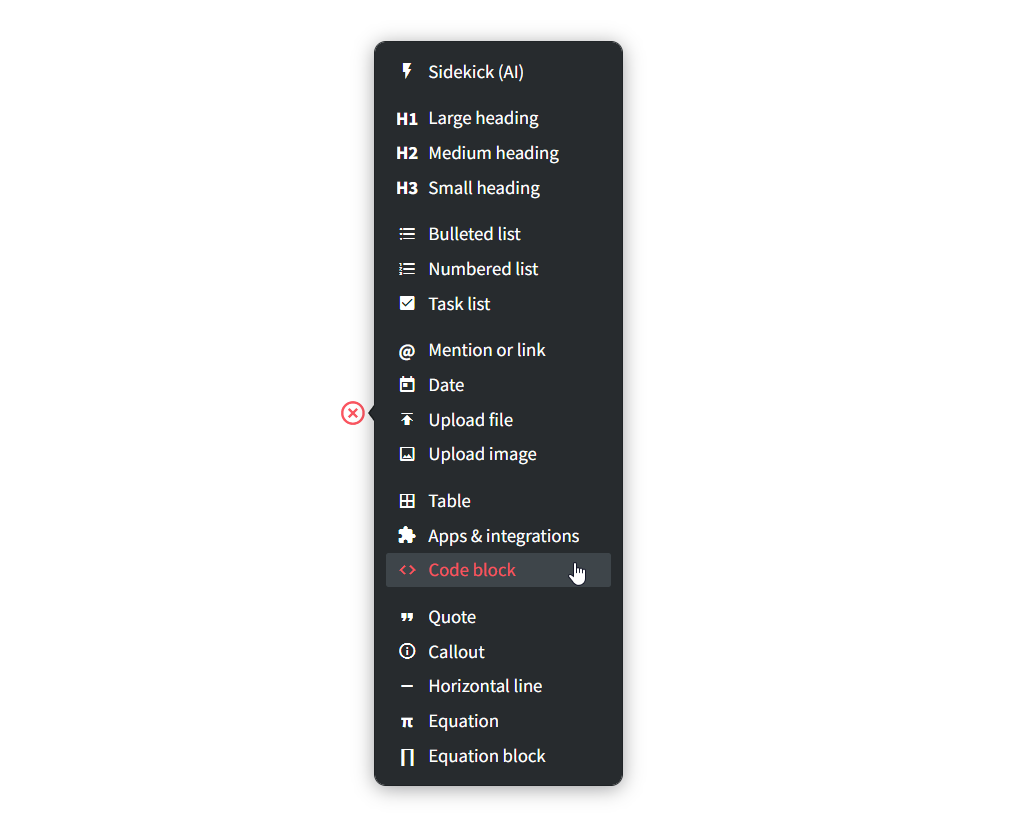
Using slash commands
Move your cursor to an empty line inside the item or collection in which you'd like to add a code block.
Type
/.Select Code block.
A code block will appear in which you can type or paste code.

To use syntax highlighting
Move your mouse over a code block.
Click the programming language picker in the bottom right of the code block.
Select a programming language.
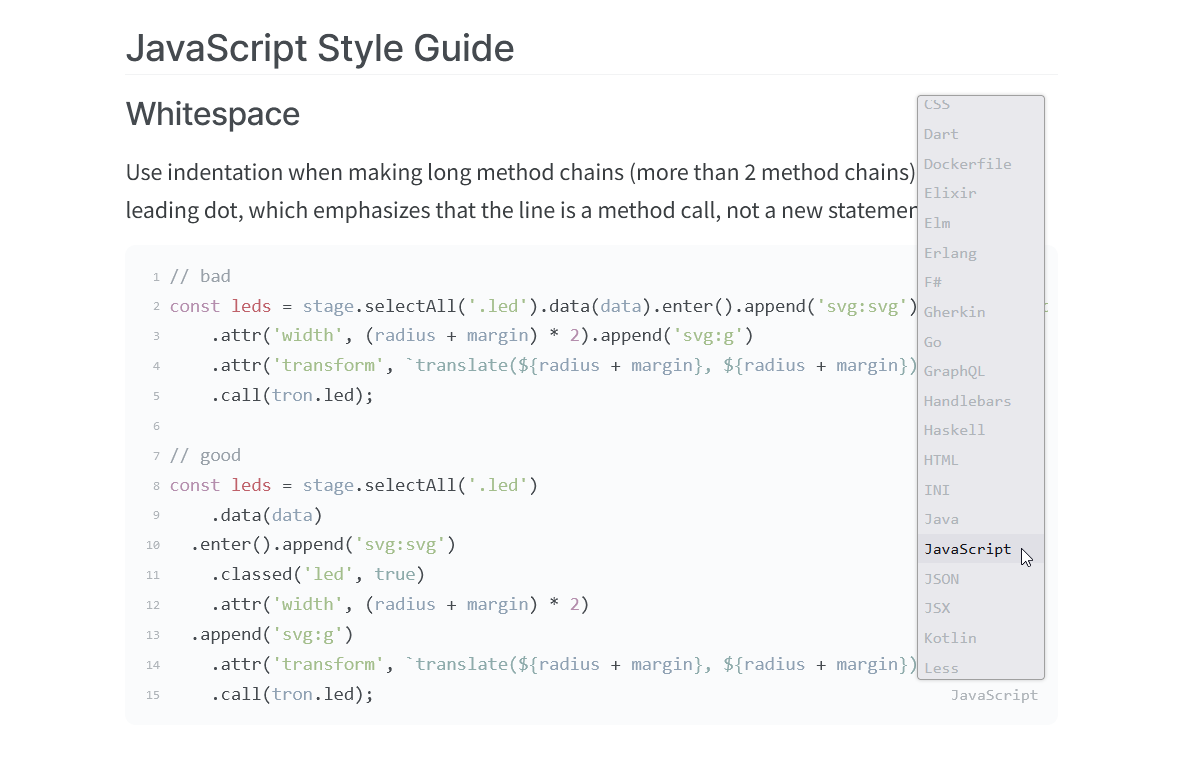
To maximize or minimize a code block
Right-click on the code block.
Select Maximize to allow the code block to take up more horizontal space.
Select Minimize to restore the default width of the code block.
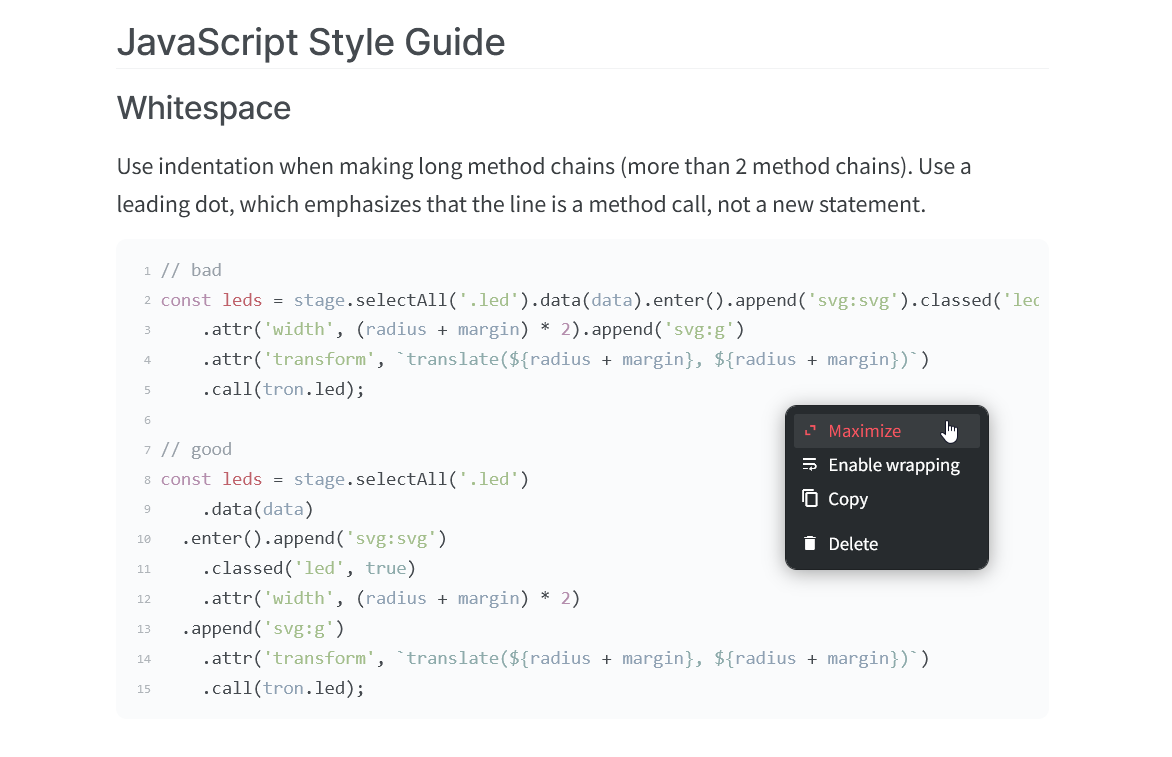
To wrap lines in a code block
Right-click on the code block.
Select Enable wrapping.
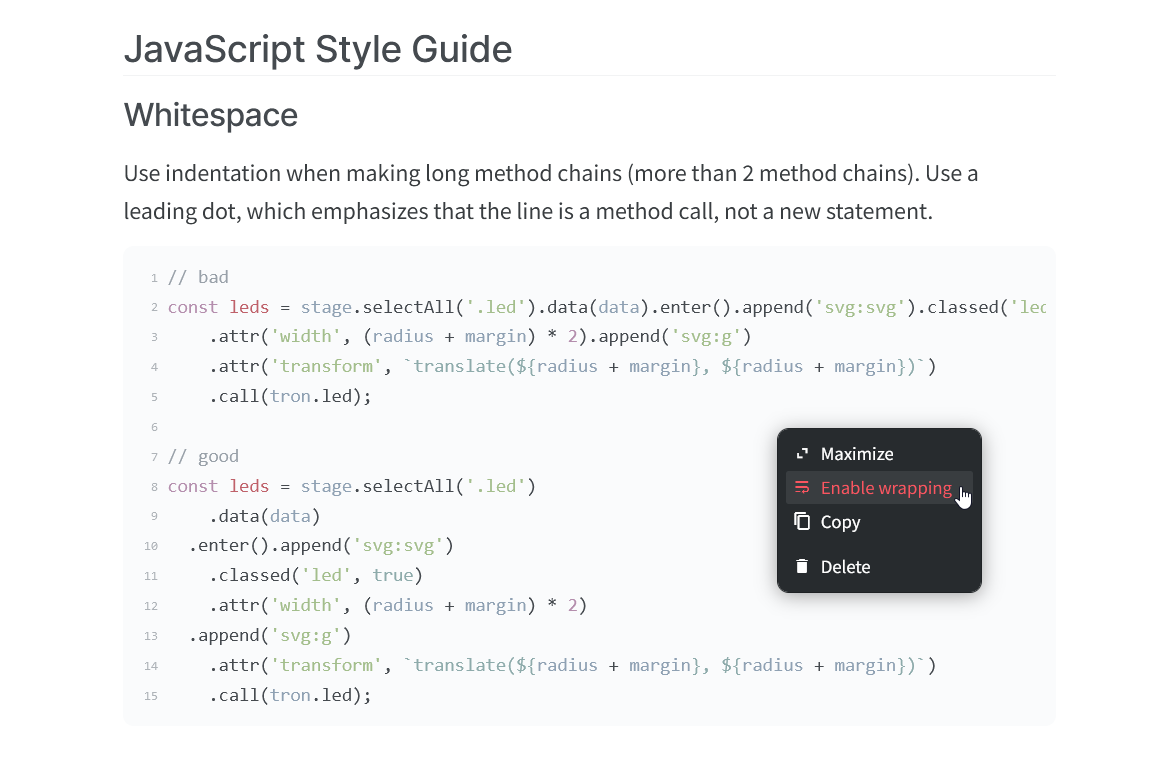
To copy a code block
Right-click on the code block.
Select Copy.
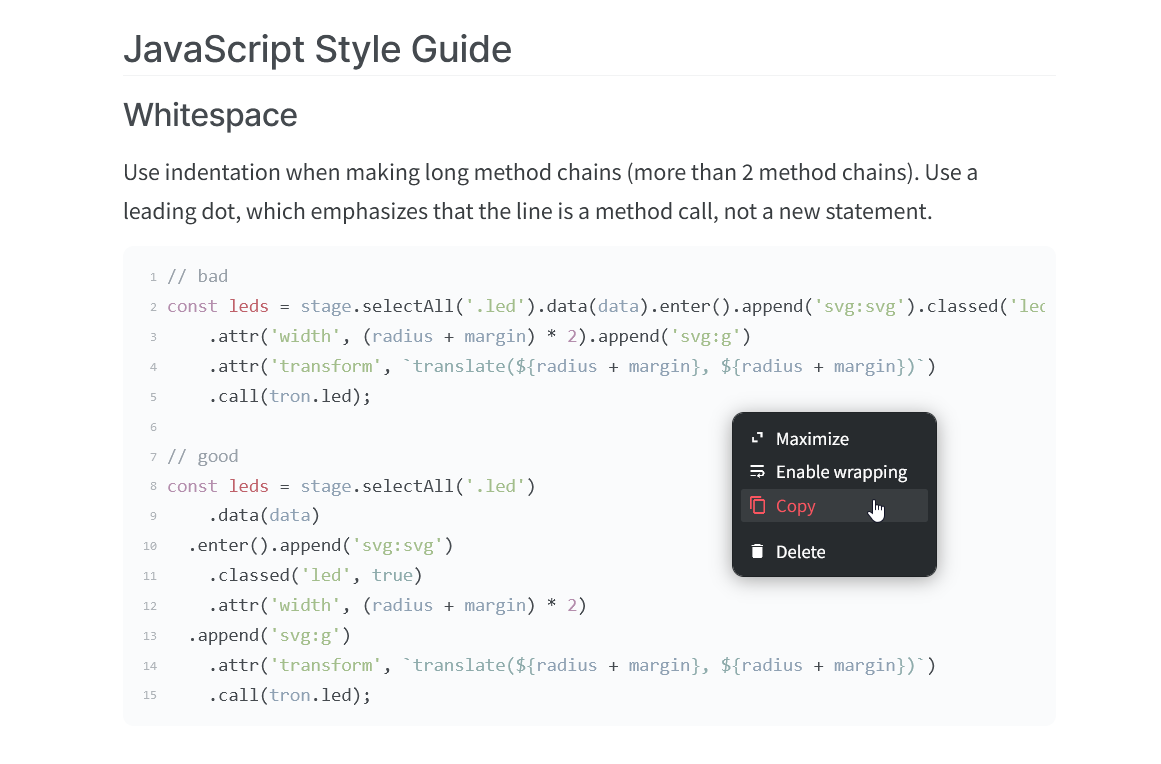
To delete a code block
Right-click on the code block.
Select Delete.