Integrate Nuclino with Slack
Who can use this feature?
🔐 Only team owners and admins can configure this integration.
⭐️ Available on all plans.
Slack is a web-based chat software for teams. After integrating Nuclino with Slack, you'll be able to:
Search all your content in Nuclino directly from Slack using the /nuclino search [query] slash command.
Add a new Nuclino item without leaving Slack using the slash command /nuclino create [item title] or the shortcut Create an item. You can also easily convert a Slack message into an item through message shortcuts.
Receive Slack notifications about new team members, new workspaces, and new workspace members in Nuclino.
Get the details of an item or collection when sharing a Nuclino link in Slack.
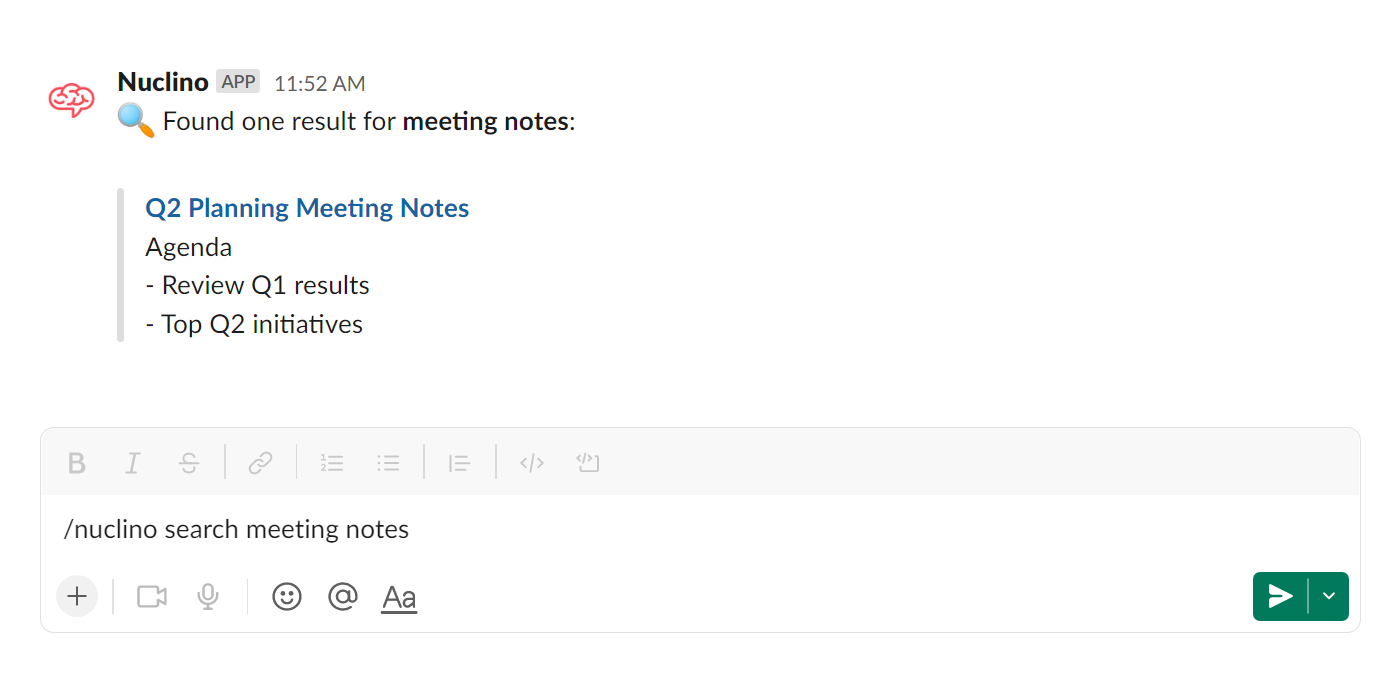
To enable the Slack integration
Log in to Nuclino.
Open your Team settings by opening the main menu in the top left corner of the app, clicking on your team name, and then choosing Team settings.
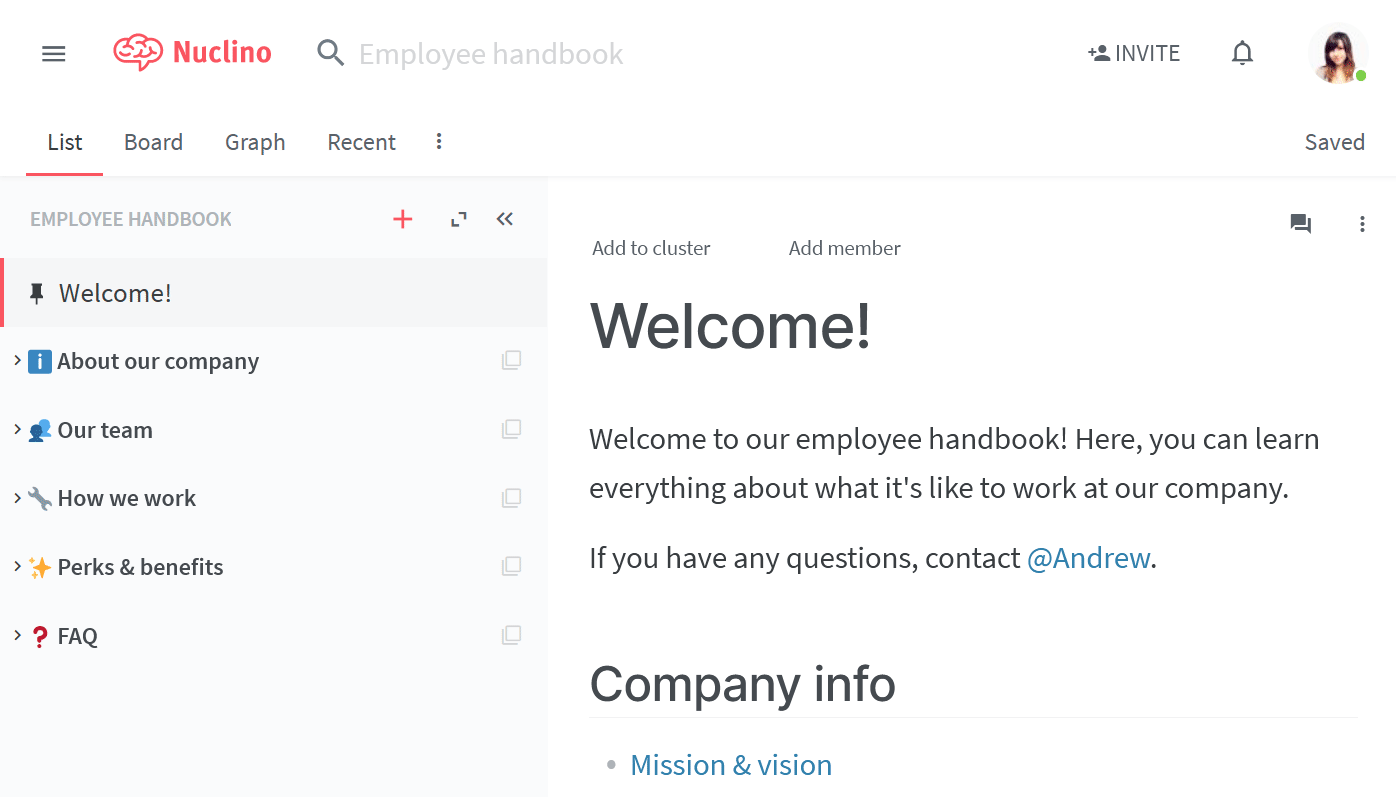
Go to the Apps & Integrations section and click the Enable button next to the Slack entry.
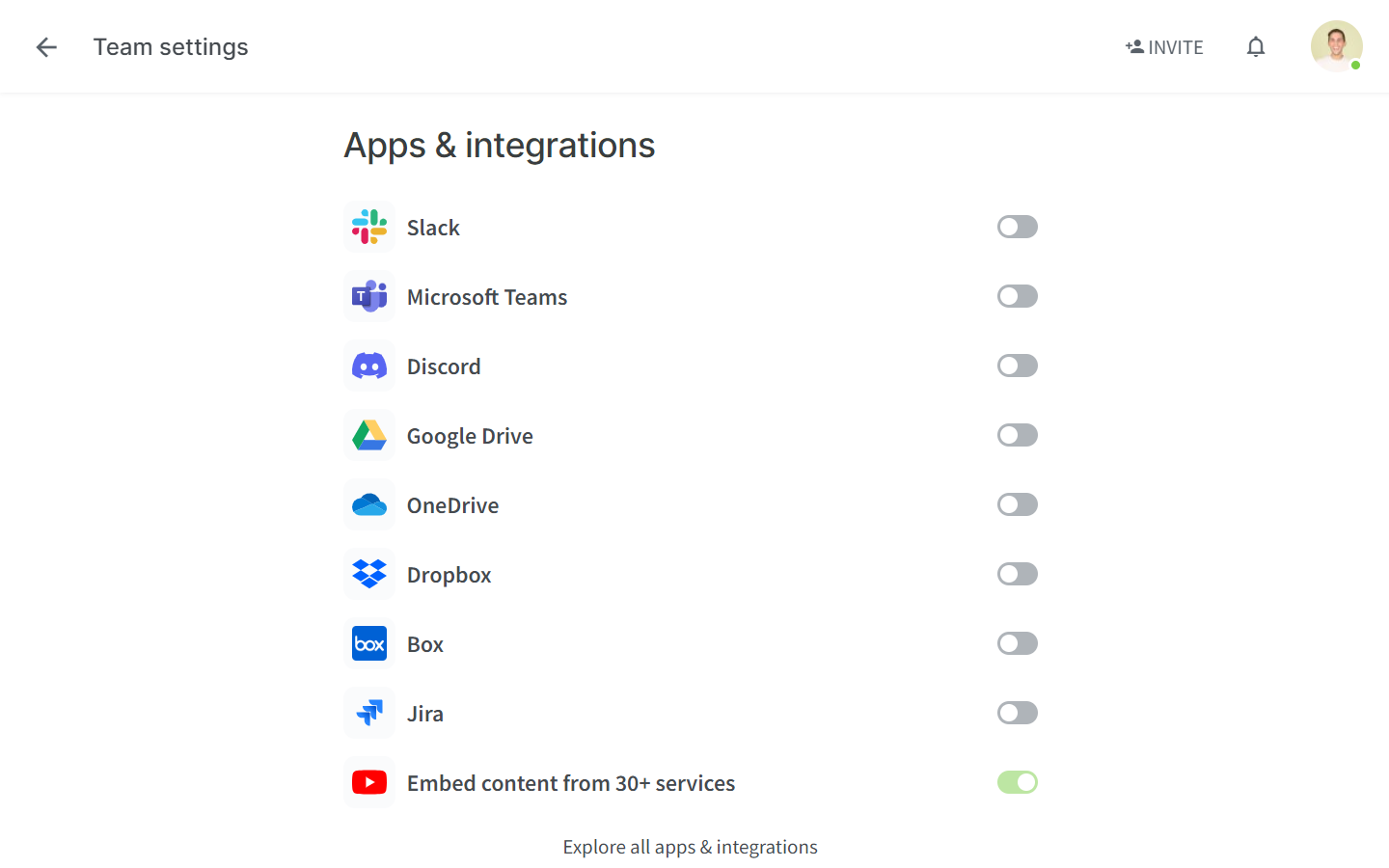
Select the Slack channel that Nuclino should post updates to.
Click Authorize.
The integration is now configured and you should receive a confirmation message in the Slack channel you selected.
To disable the Slack integration
Log in to Nuclino.
Open your Team settings by opening the main menu in the top left corner of the app, clicking on your team name, and then choosing Team settings.
Go to the Apps & Integrations section and click the Disable button next to the Slack entry.