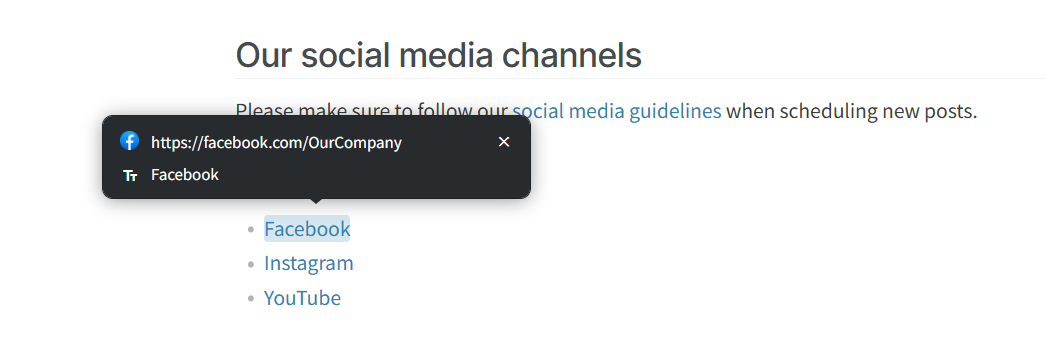Use external links
Who can use this feature?
🔐 Only workspace members with full access can add and edit external links.
⭐️ Available on all plans.
To create a link
Using the selection menu
Select the text you want to add an external link to.
Select Link from the selection menu or press
Ctrl/Cmd+K.Type or paste the link.
Click Save link or press
Enter.
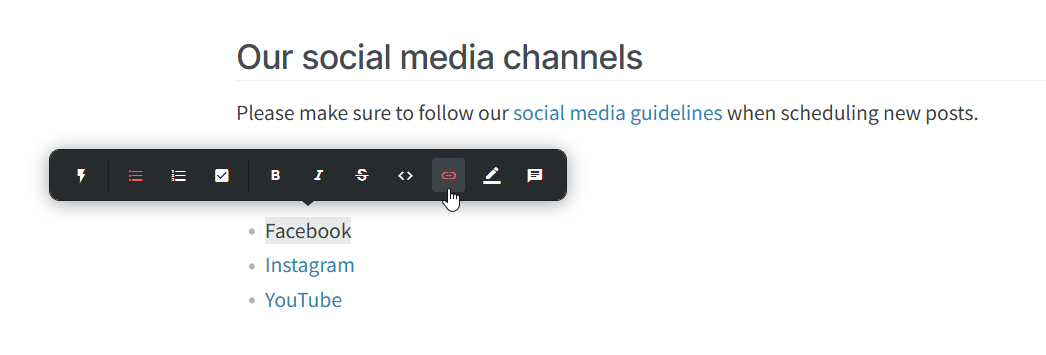
Using copy and paste
Open the link of the website you'd like to add to Nuclino.
Copy the link from the browser's address bar.
Open the item or collection in which you'd like to add the link.
Paste the link with Right click → Paste or using the
Ctrl/Cmd+Vshortcut. You can paste the link anywhere, including over existing text.
Using Markdown
Type [name](URL) and after typing the closing ")" the markup will transform to a link.
Manually
Manually typed external links will be clickable after pressing Space.
To open a link
Click on the external link you'd like to open.
Click on the tooltip that appears. It will lead you to the external website in a new tab.
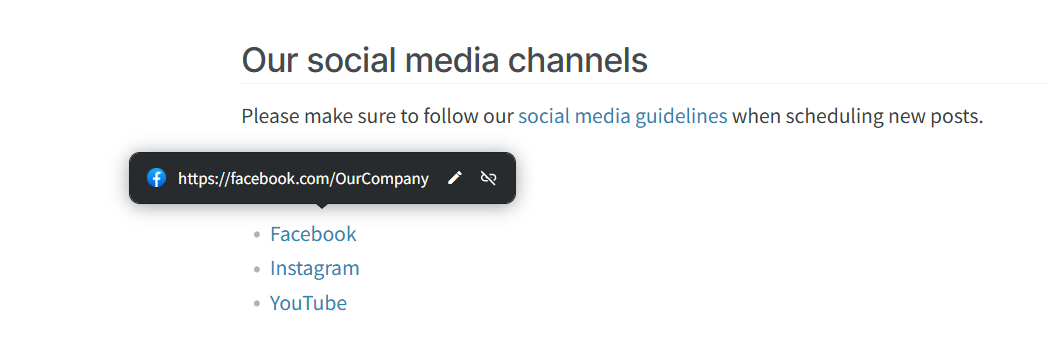
To edit a link
Click on the external link you'd like to edit.
Click Edit link.
Edit the link and/or its title.
Click Save link or press
Enter.