Use lists
Who can use this feature?
🔐 Only workspace members with full access can add and edit lists.
⭐️ Available on all plans.
You can create three types of lists in Nuclino:
Bullet lists
Numbered lists
To add a list
Using Markdown
Open the item or collection in which you'd like to add a list.
Place your cursor in a new empty paragraph.
To add a bullet list type
-or+or*+SpaceTo add a numbered list type
1.+SpaceTo add a task list type
[]+Space

Using the slash command
Open the item or collection in which you'd like to add a list.
Place your cursor in a new empty paragraph.
Type
/.Select Bullet List, Numbered list, or Task list.
Using the insert menu
Open the item or collection in which you'd like to add a list.
Place your cursor in a new empty paragraph.
Click on the insert button, the red circled
+icon.Select Bullet List, Numbered list, or Task list.
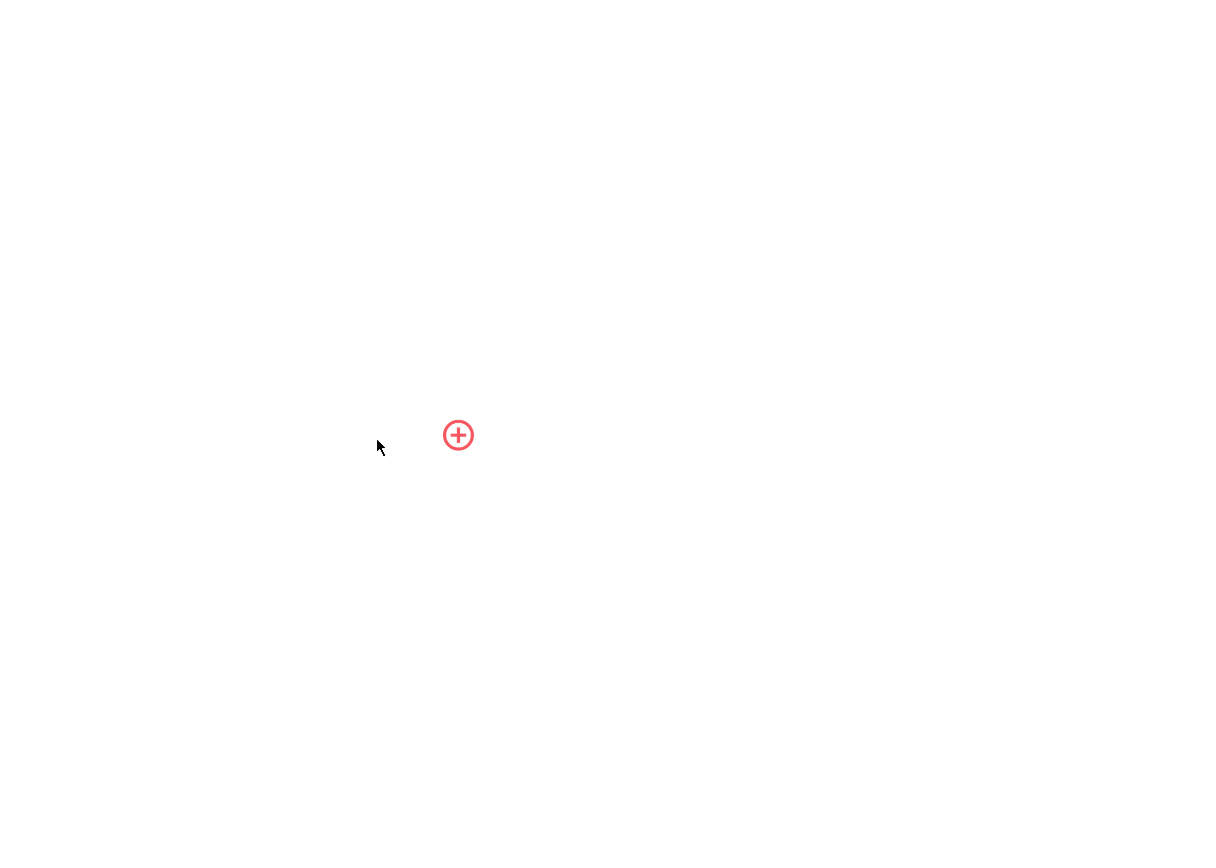
To add a new list item
To add another item to your list, press Enter at the end of the previous item in the list.
You can also continue an existing numbered list after adding other content (such as images, code blocks, embeds, and so on) below the previous list item. For example, you can type 5. + Space to continue an existing list that ended with 4., before other content was added. If a list item is added or removed, the numbering will be updated automatically for the entire list.
To reset the numbering and start a new list, type 1. + Space in an empty paragraph.
To create a nested list
You can create nested lists by indenting list items.
Item 1
Item 1.1
Item 1.2
Task 1
Task 2
To indent a list item, press Tab. To unindent an indented list item, press Shift + Tab.
Helpful hotkeys
To turn one or more paragraphs into a bullet list, press
Ctrl/Cmd+Shift+7.To turn one or more paragraphs into a numbered list, press
Ctrl/Cmd+Shift+8.To turn one or more paragraphs into a task list, press
Ctrl/Cmd+Shift+9.To check one or more tasks in a list, press
Ctrl/Cmd+Space.