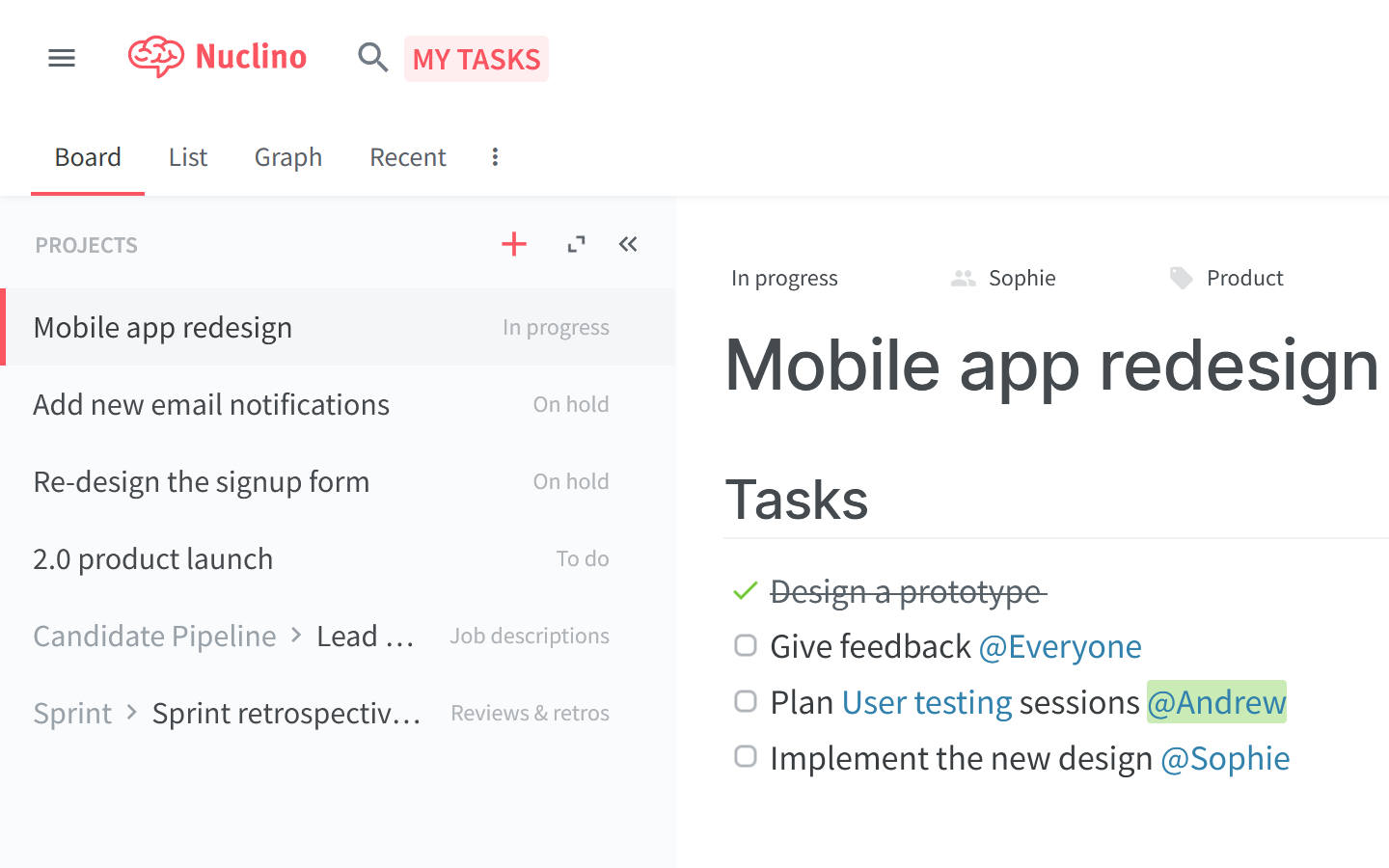Completed task.
Use tasks
Who can use this feature?
🔐 Only workspace members with full access can add and edit tasks.
⭐️ Available on all plans.
Next task.
To create a task
Using Markdown
Open the item or collection in which you'd like to add a task.
Move your cursor in a new empty paragraph where you'd like to add the task.
Type
[ ]followed by a space.Write down a task after the checkbox.
To mark it as complete, simply click on the checkbox.
Using the insert menu
Open the item or collection in which you'd like to add a task.
Move your cursor in a new empty paragraph.
Click on the insert button, the red circled
+icon.Select Task list. A checkbox appears.
Write down a task after the checkbox.
To mark it as complete, simply click on the checkbox.
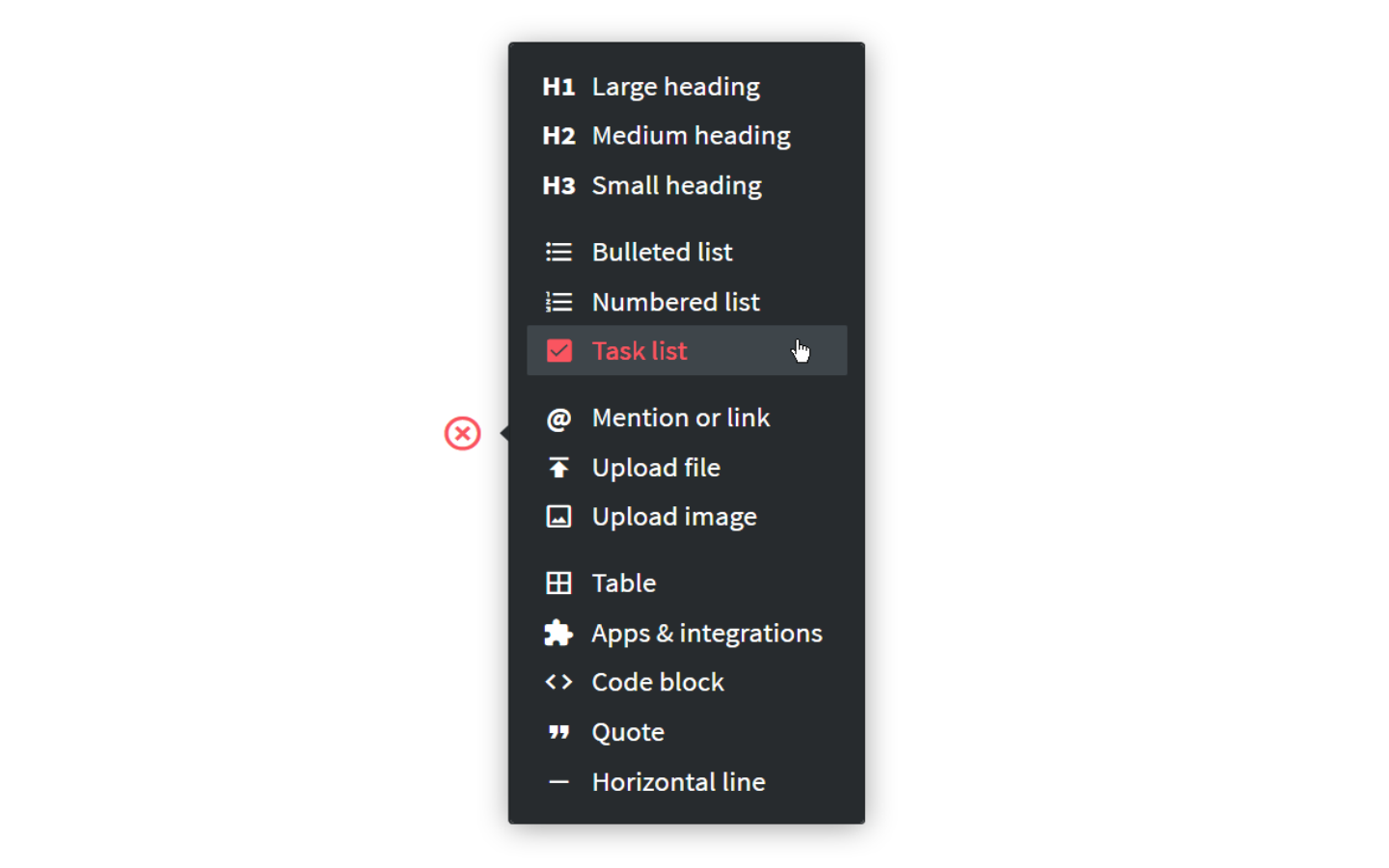
Using the slash command
Open the item or collection in which you'd like to add a task.
Move your cursor in a new empty paragraph.
Type
/.Select Task list. A checkbox appears.
Write down a task after the checkbox.
To mark it as complete, simply click on the checkbox.
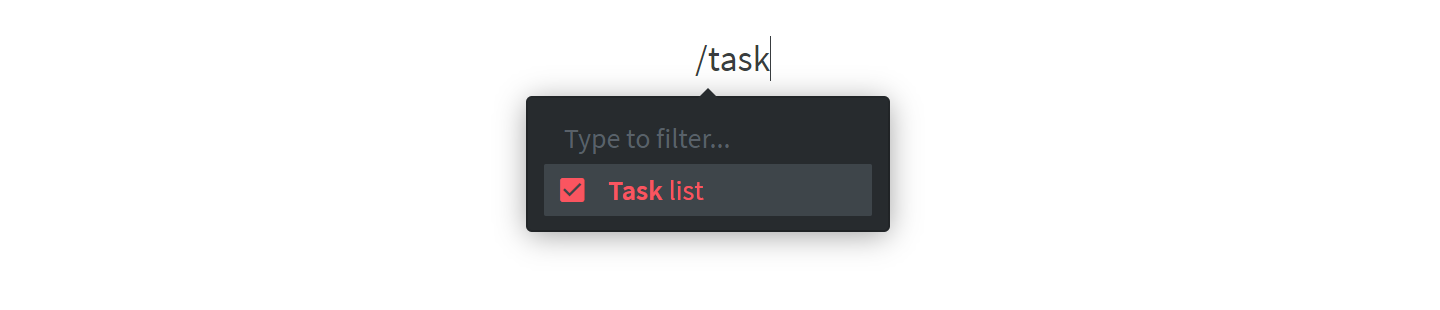
To assign a person to a task
To assign a person to a task, create a task and mention a team member in it.
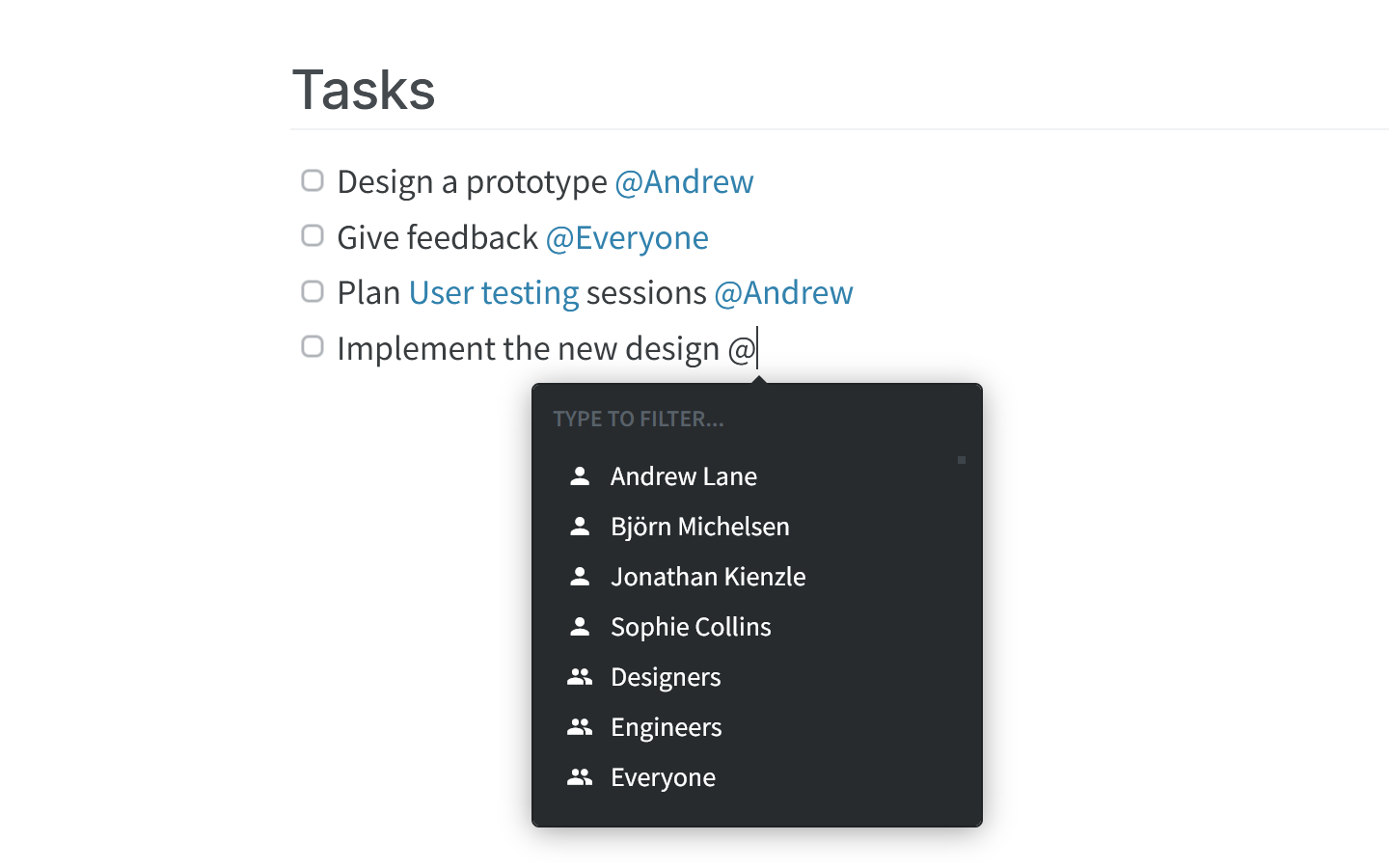
To find your open tasks
Type
+in the search bar or click on the search icon and select Add search filter.Select My tasks.
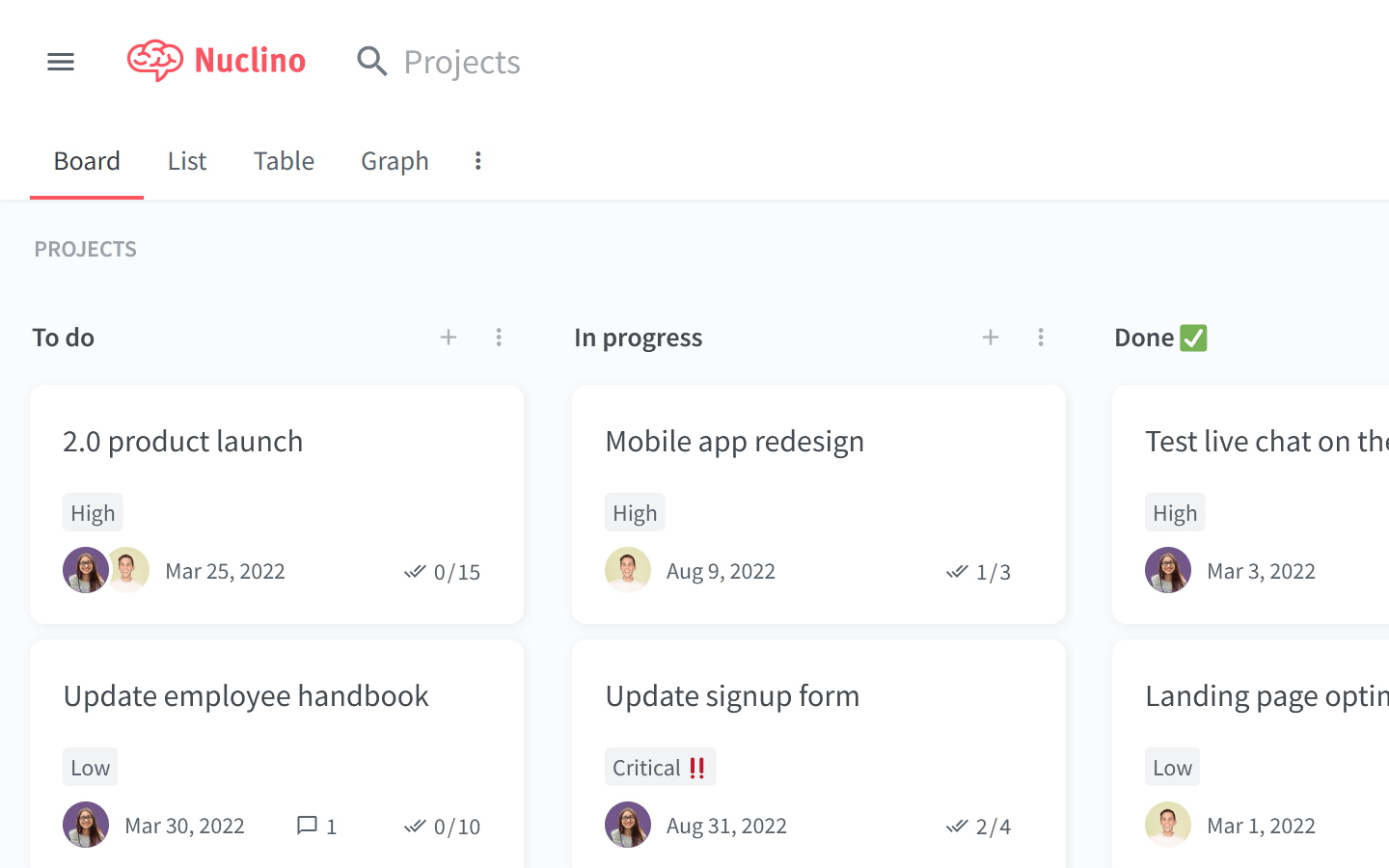
The items in your current workspace containing your open tasks will be instantly filtered.
Press
Enterto search across all your workspaces.