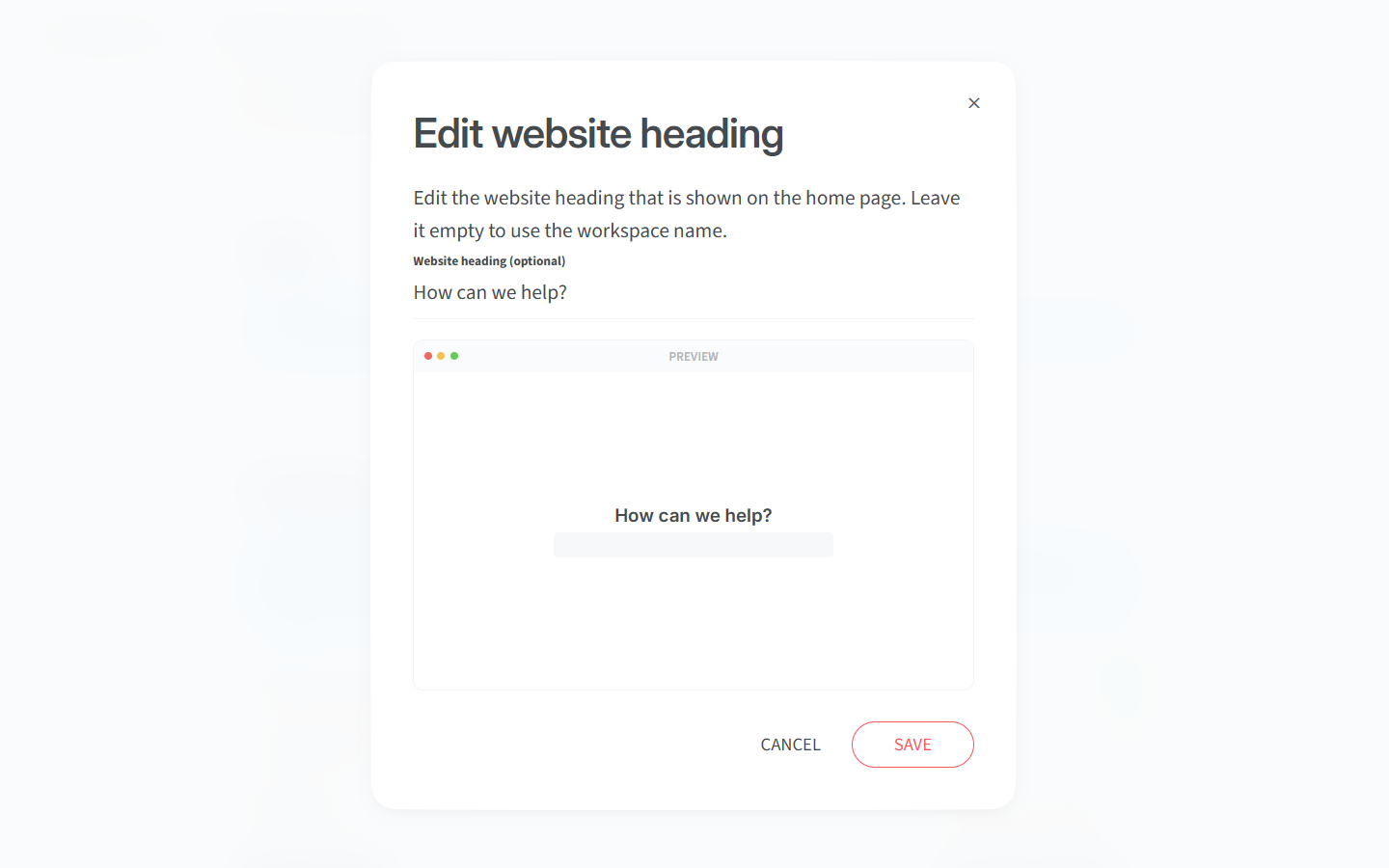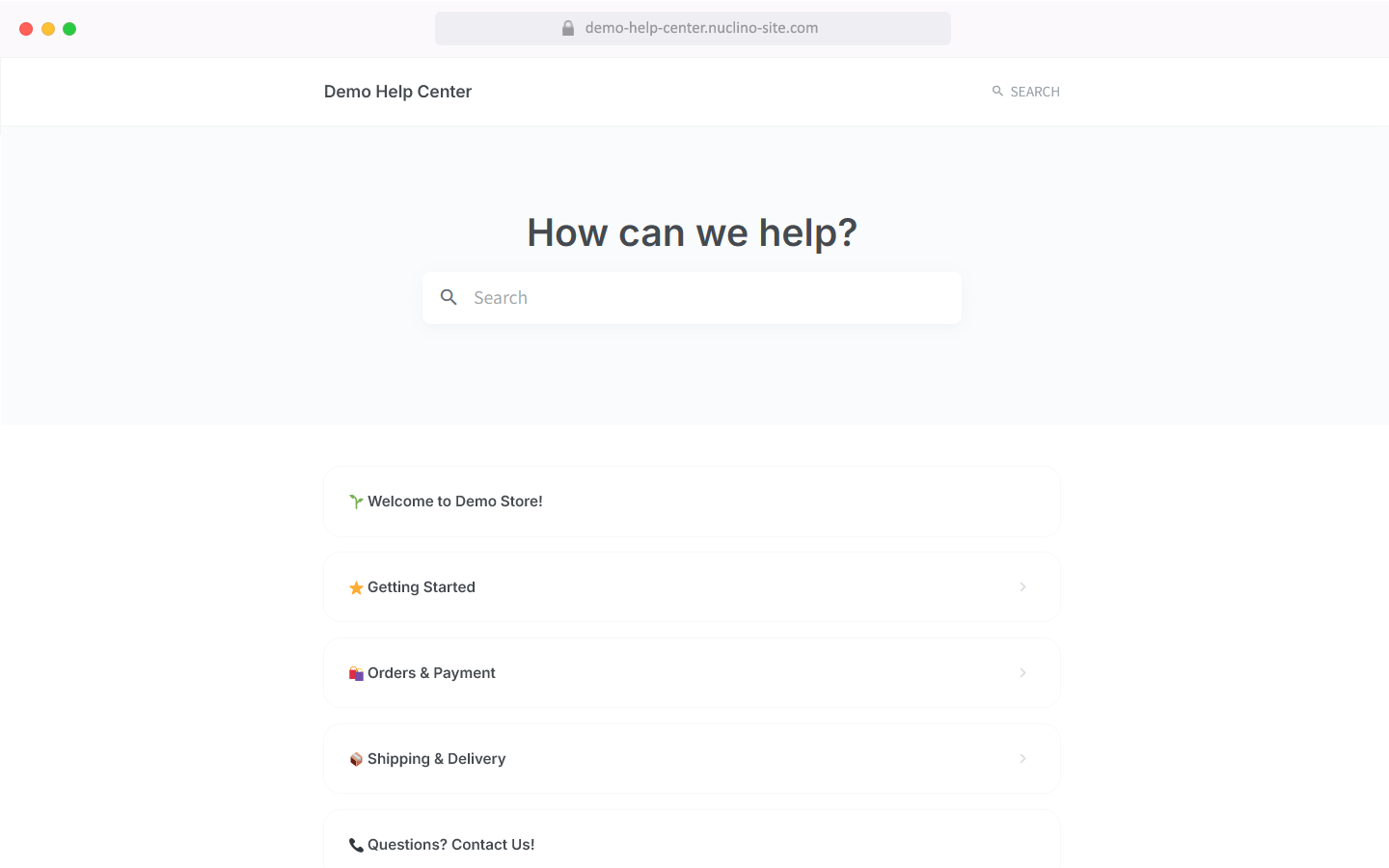Publish a workspace
Who can use this feature?
🔐 Only team owners and admins with editing permissions can publish workspaces.
⭐️ Available for up to 5 workspaces on the paid plans. Custom domains are available on the Business plan.
Workspaces can be published to the web. It's a quick and easy way to publish all kinds of websites, such as help centers, documentation sites, product changelogs, and more.
Publishing a workspace allows it to be:
Viewed by anyone on the web, including those without a Nuclino account.
Discoverable by search engines, such as Google or Bing.
To publish a workspace
Go to the Publishing section.
Click on the toggle next to Publish as website.
Enter your custom subdomain name.
Click Publish.
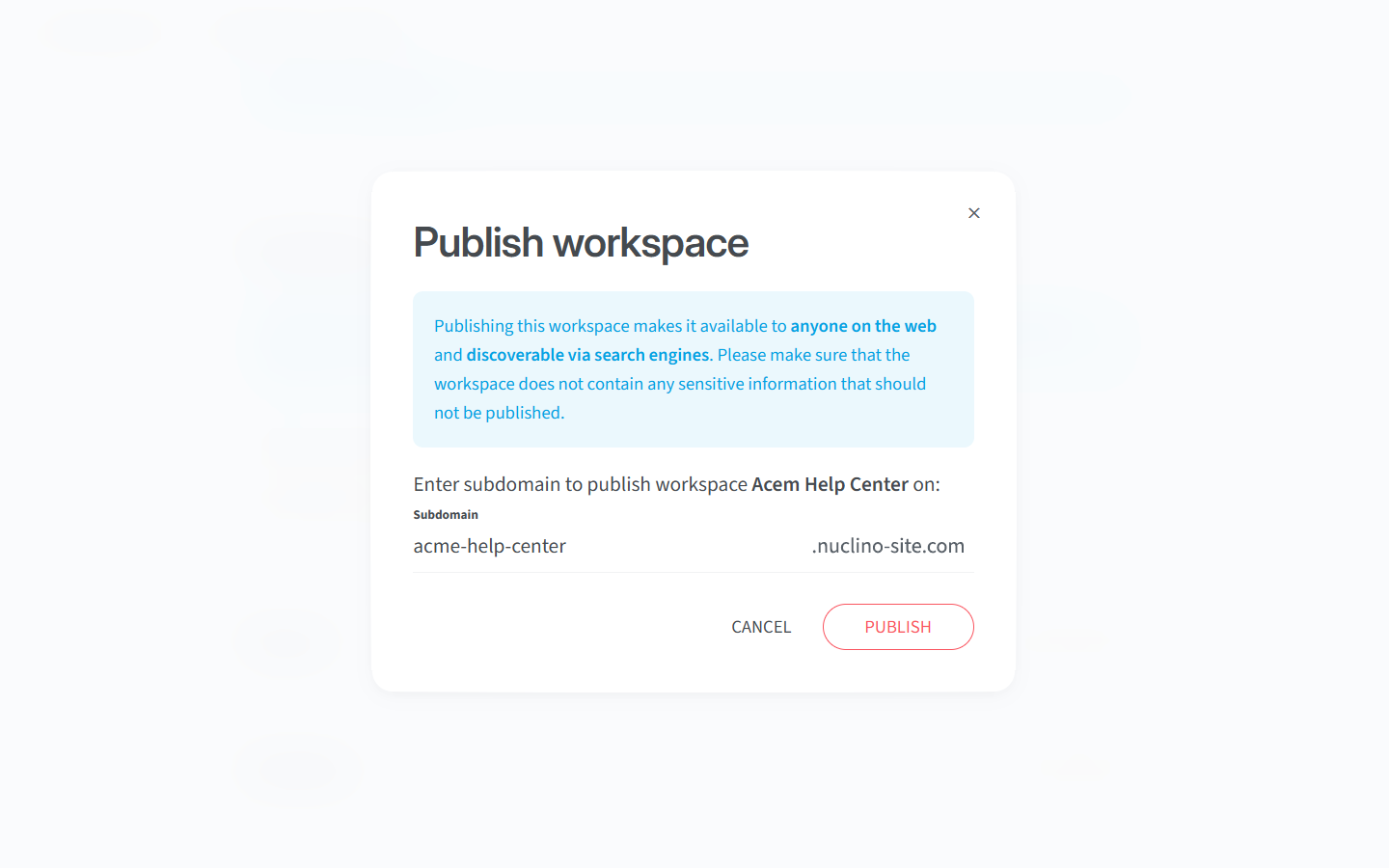
What happens when a workspace is published
It becomes accessible to anyone on the web.
It becomes discoverable by search engines.
Every item in this workspace is marked with a "Published online" indicator, helping team members stay aware while editing and preventing accidental sharing of sensitive content.
Public sharing is turned off for shared items in this workspace.
To disable workspace publishing
You can unpublish your website by clicking on the toggle next to Publish as website in the workspace settings and then clicking Disable publishing.
Managing a published workspace
Editing content
While your website is published, every change you make to the workspace content is automatically reflected on the published website.
When using a custom domain, content is cached for better performance. Updates may take up to 30 seconds to be reflected on the published website.
Customization
You can customize a published website in the Publishing section of the workspace settings.
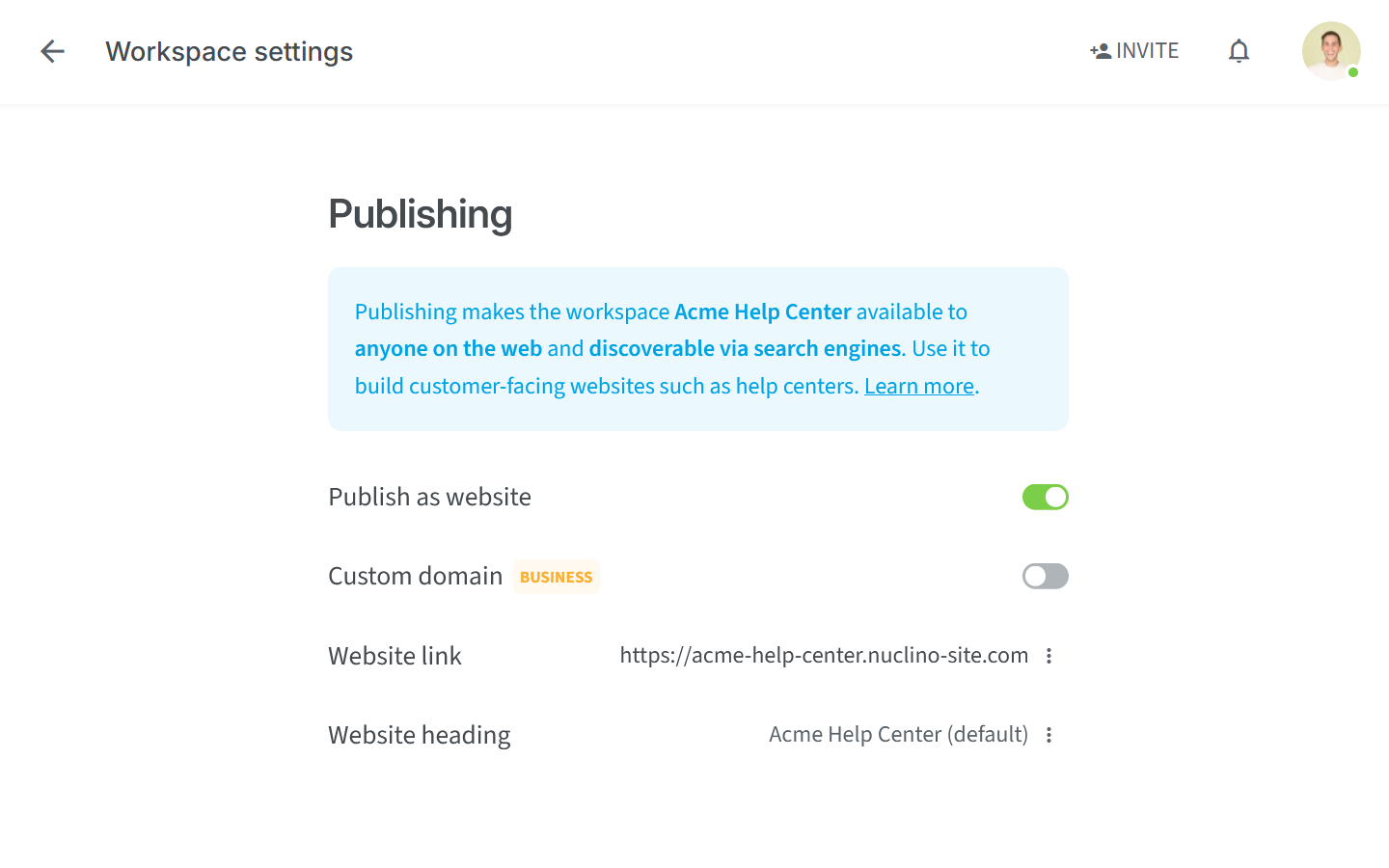
Domain
By default, your site is published on the nuclino-site.com domain with a subdomain of your choice (e.g. my-workspace.nuclino-site.com). On the Business plan, you have the option to publish it on a custom domain:
Click on the toggle next to Custom domain.
Enter your domain name and click Continue.
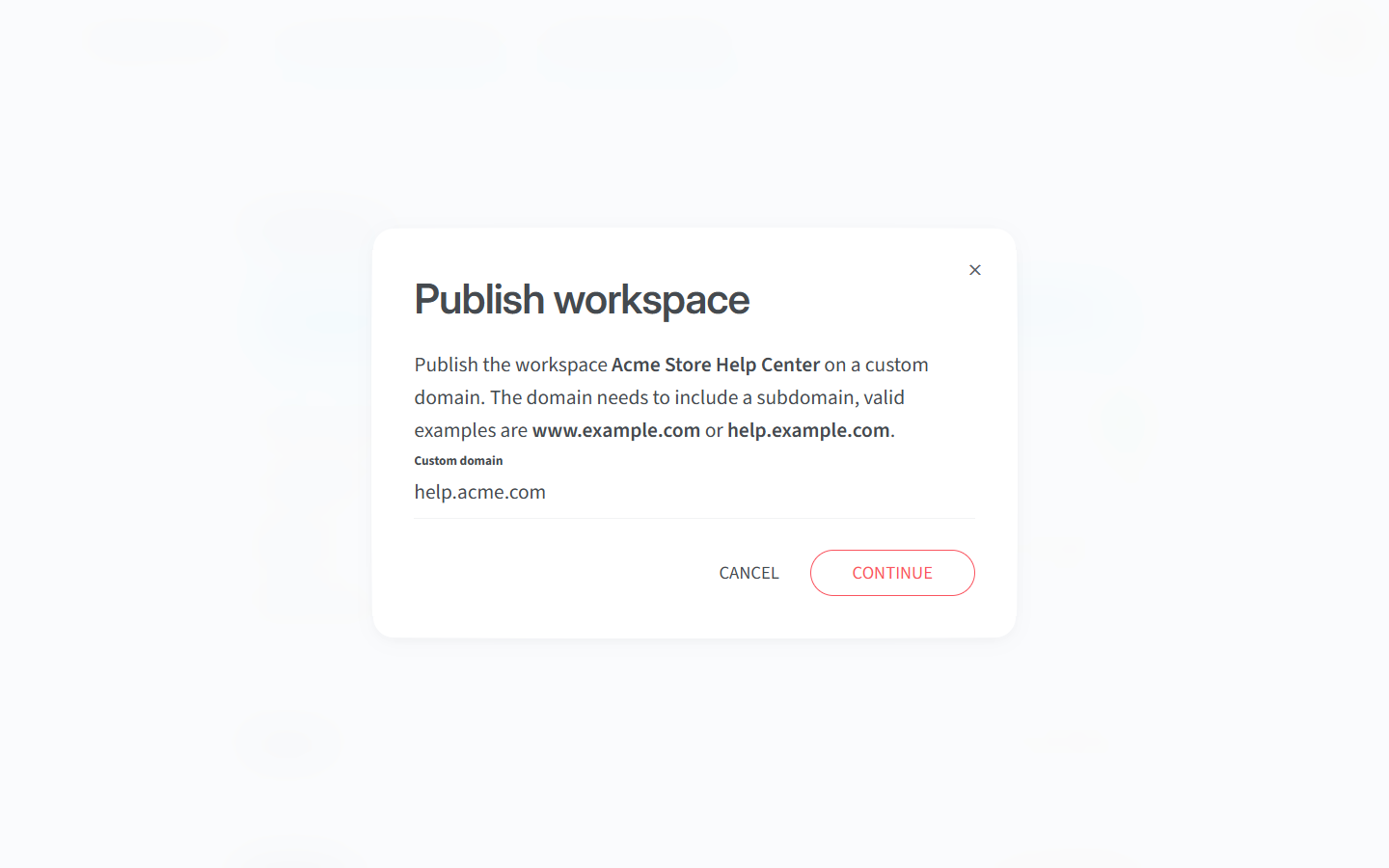
Create a DNS CNAME record in your DNS provider with the details provided.
Click Verify & Publish.
Once the DNS record is set up, changes typically take effect within a few minutes, but it can take up to a few hours depending on your DNS provider. After successfully activating your custom domain, your previous subdomain will automatically redirect to it.
Website heading
You can customize the heading shown on the home page of your website. By default, it will use the name of the published workspace.