Share an item
Who can use this feature?
🔐 Only workspace members with full access can share items. Team owners and admins can disable public item sharing using advanced security controls.
⭐️ Available on all plans.
To share an item publicly
You can share items with users who are not part of your team, workspace, or who don't have a Nuclino account.
Open the item you'd like to share.
Open the item menu in the top right corner.
Click Share...
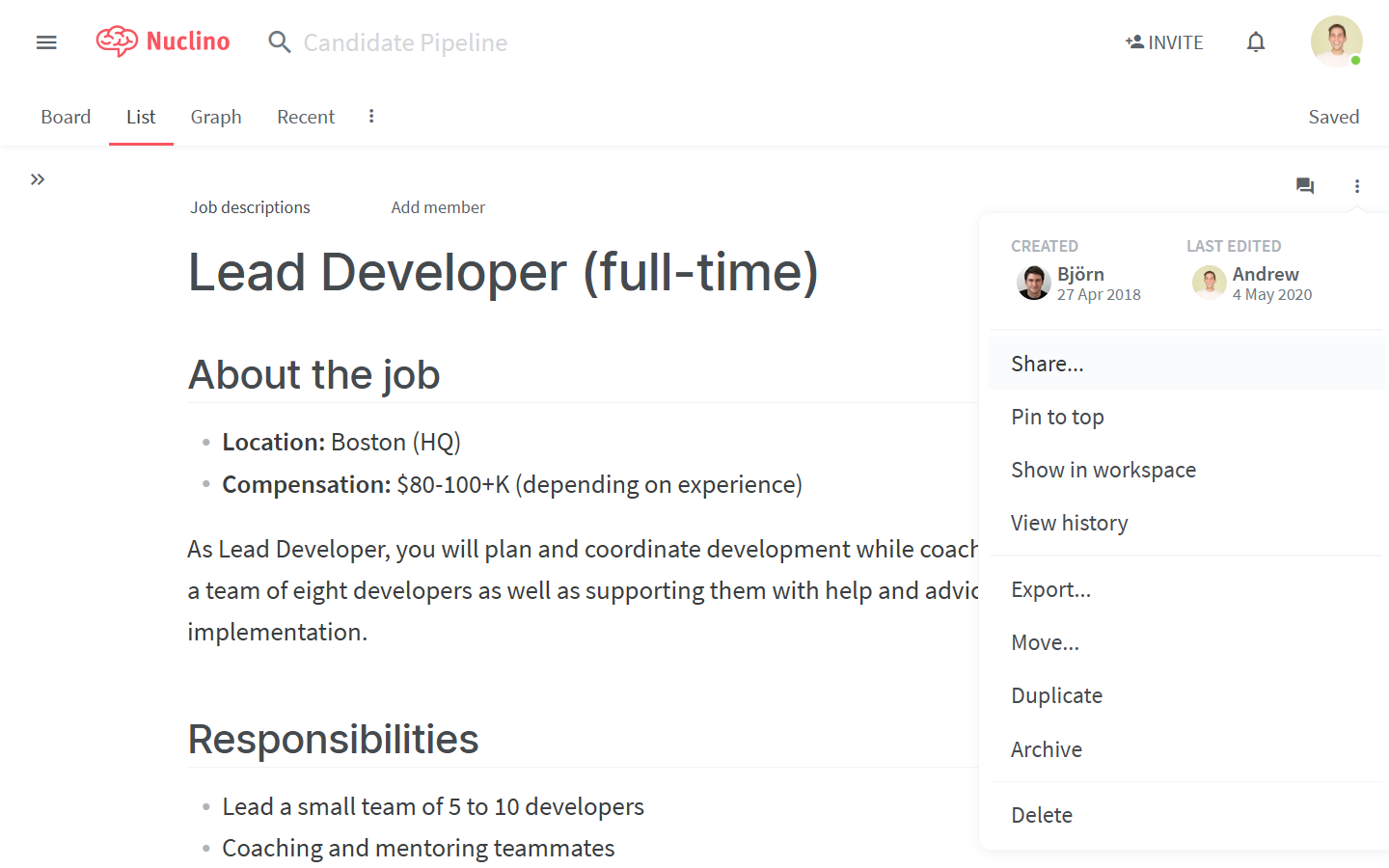
Click on the toggle to turn the public link sharing on.
Copy the link which appears in the dialog.
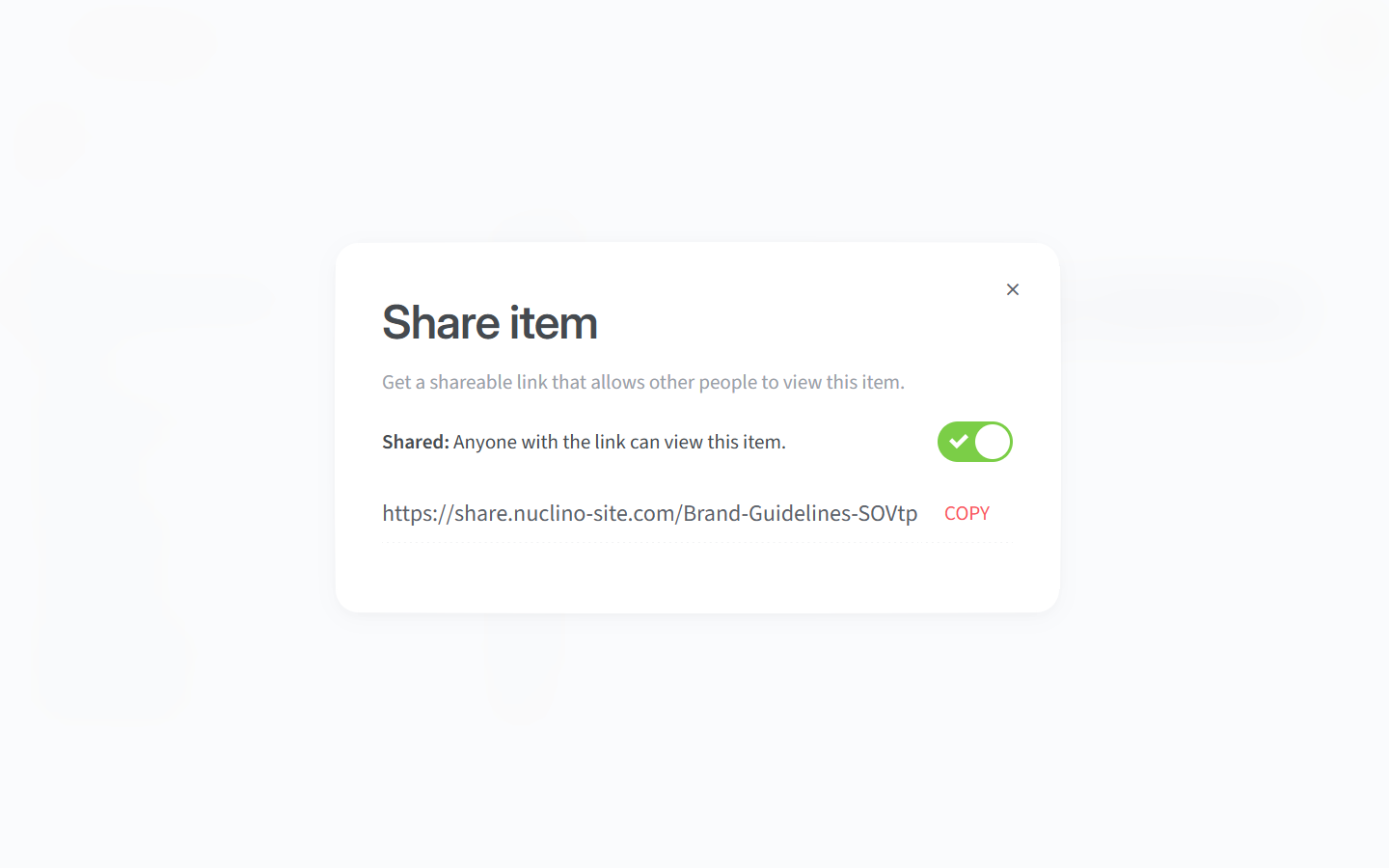
Send the link to anybody you'd like to share the item with. People with access to the link will be able to view the item without being able to edit it.
Note
You can also publicly share an entire workspace by publishing it as a website.
To turn public sharing off
Go to the item for which you'd like to turn sharing off.
Open the item menu in the top-right corner.
Click on Share...
Click on the green sharing toggle which appears in the dialog.
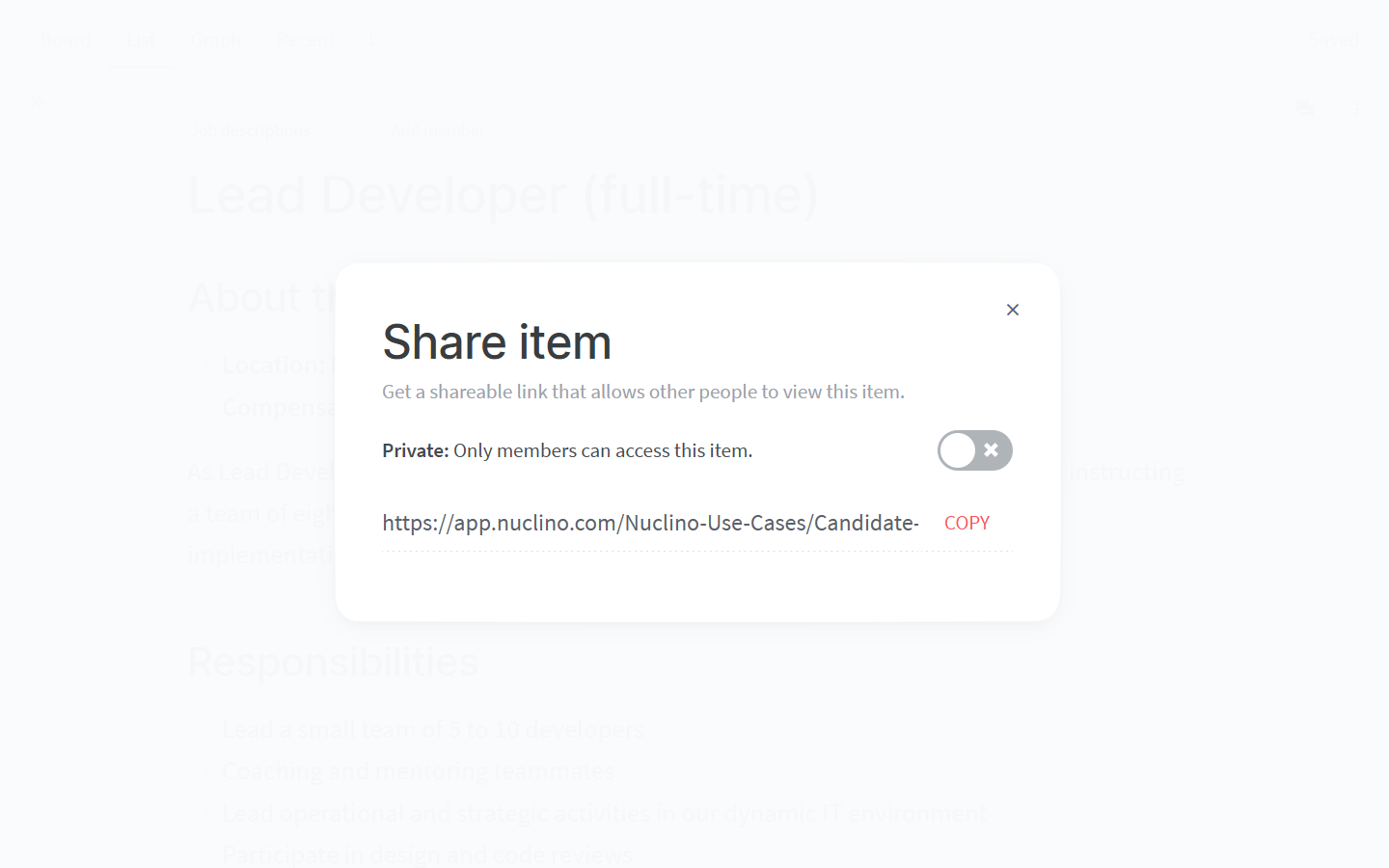
To share an item privately
You can privately share items with members of your workspace by simply sending them the item URL.
If you are using the web app, you can copy the URL directly from the browser address bar. If you are using the desktop or mobile app, you can follow these steps:
Go to the item you'd like to share.
Open the item menu in the top-right corner.
Click Share...
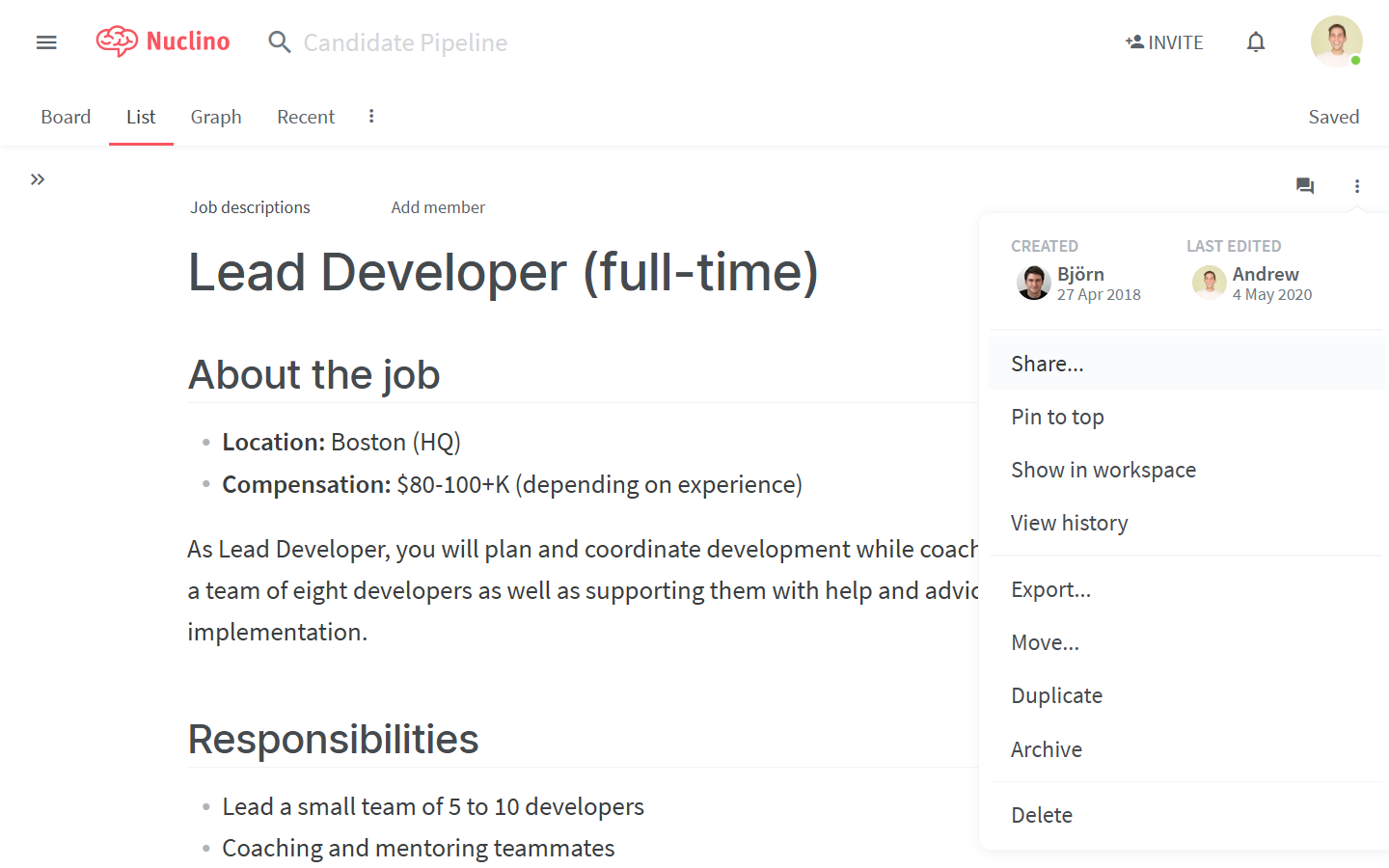
Make sure the public link sharing is turned off.
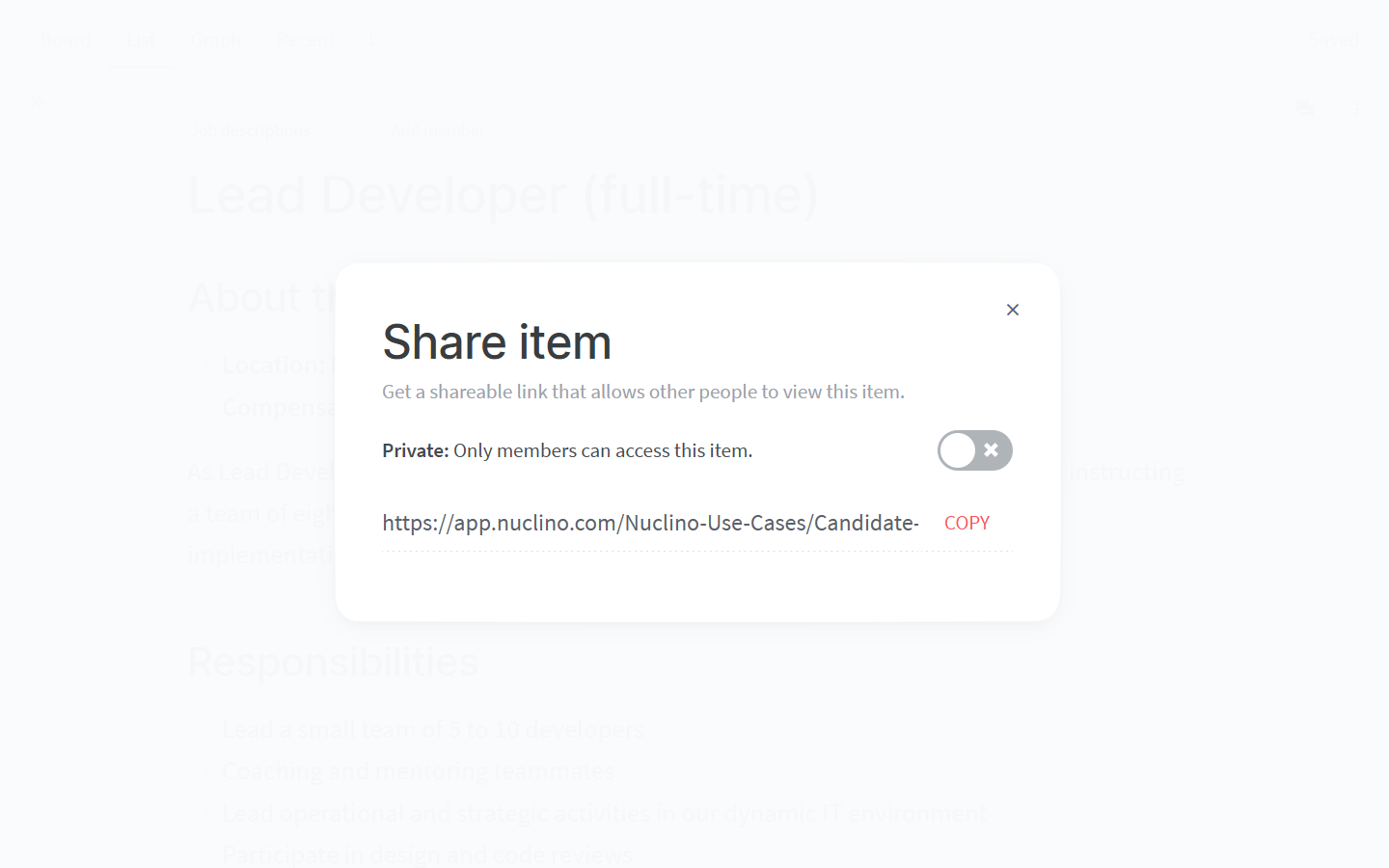
Copy the link which appears in the dialog.
Send the link to any workspace member you'd like to share the item with.
Desktop app users can also copy the private item URL by using the Ctrl/Cmd + L shortcut or by clicking Edit and then Copy Current Page URL.