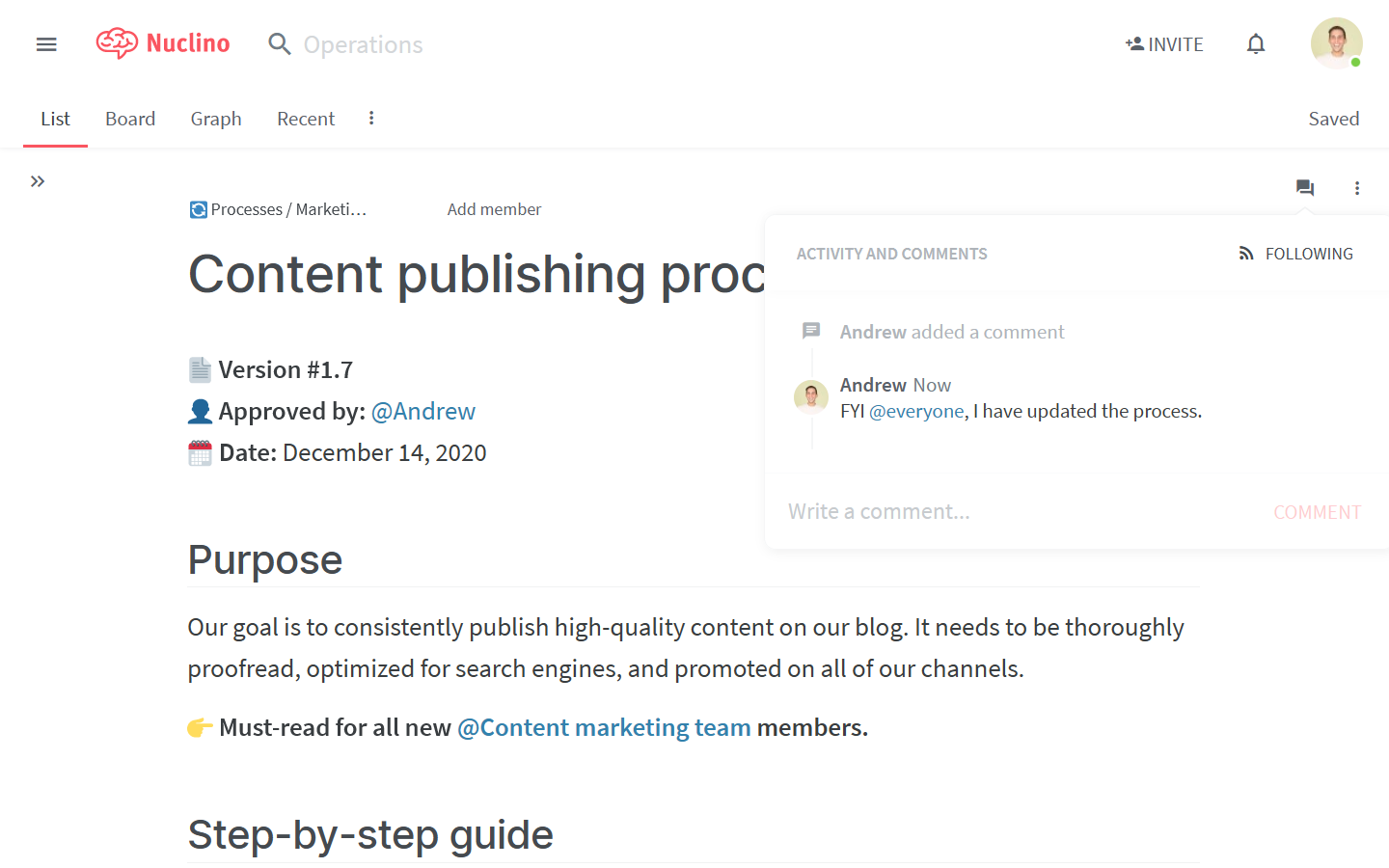Comment on content
Who can use this feature?
🔐 Only workspace members with full access or comment-only roles can comment on content.
⭐️ Available on all plans.
Workspace members with full access or comment-only roles can comment on text, images, and embeds within an item or a collection. They can also comment on entire items and collections.
To add a comment
Open the item or collection in which you'd like to add a comment.
To comment on text: Select the text that you'd like to comment on.
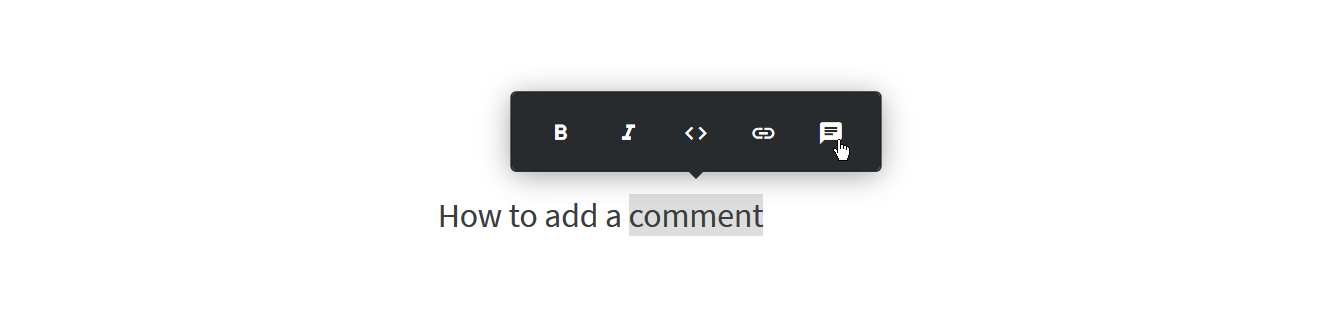
To comment on an image: Right-click on the image that you'd like to comment on.
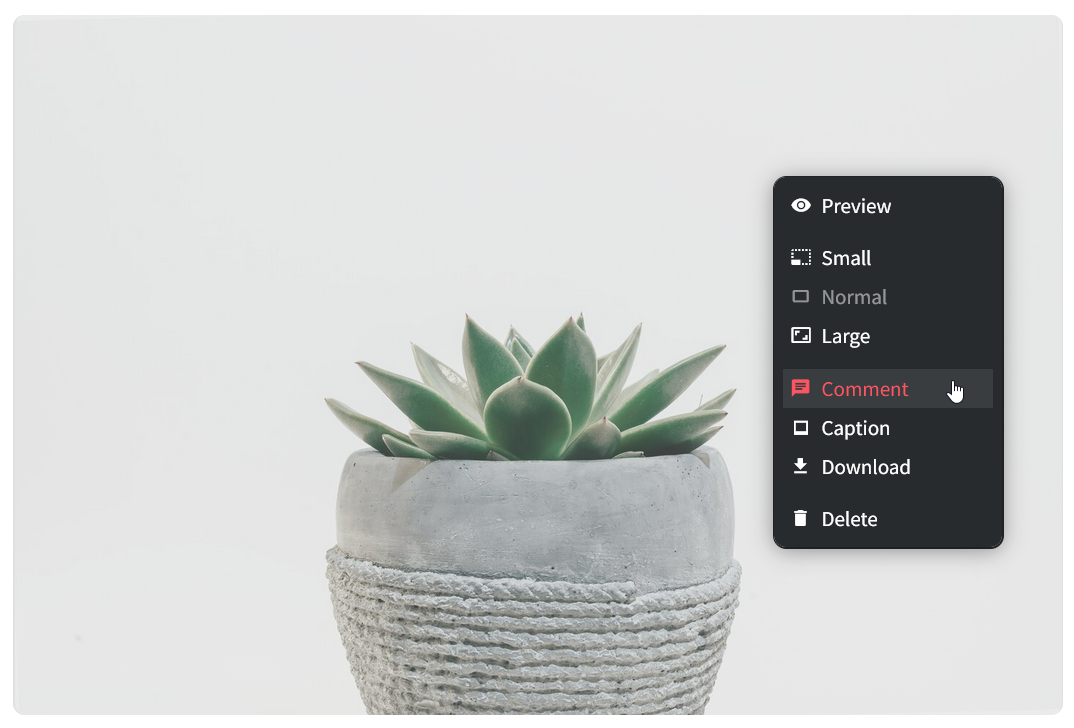
To comment on an embed: Open the menu in the top right corner of the embed that you'd like to comment on.
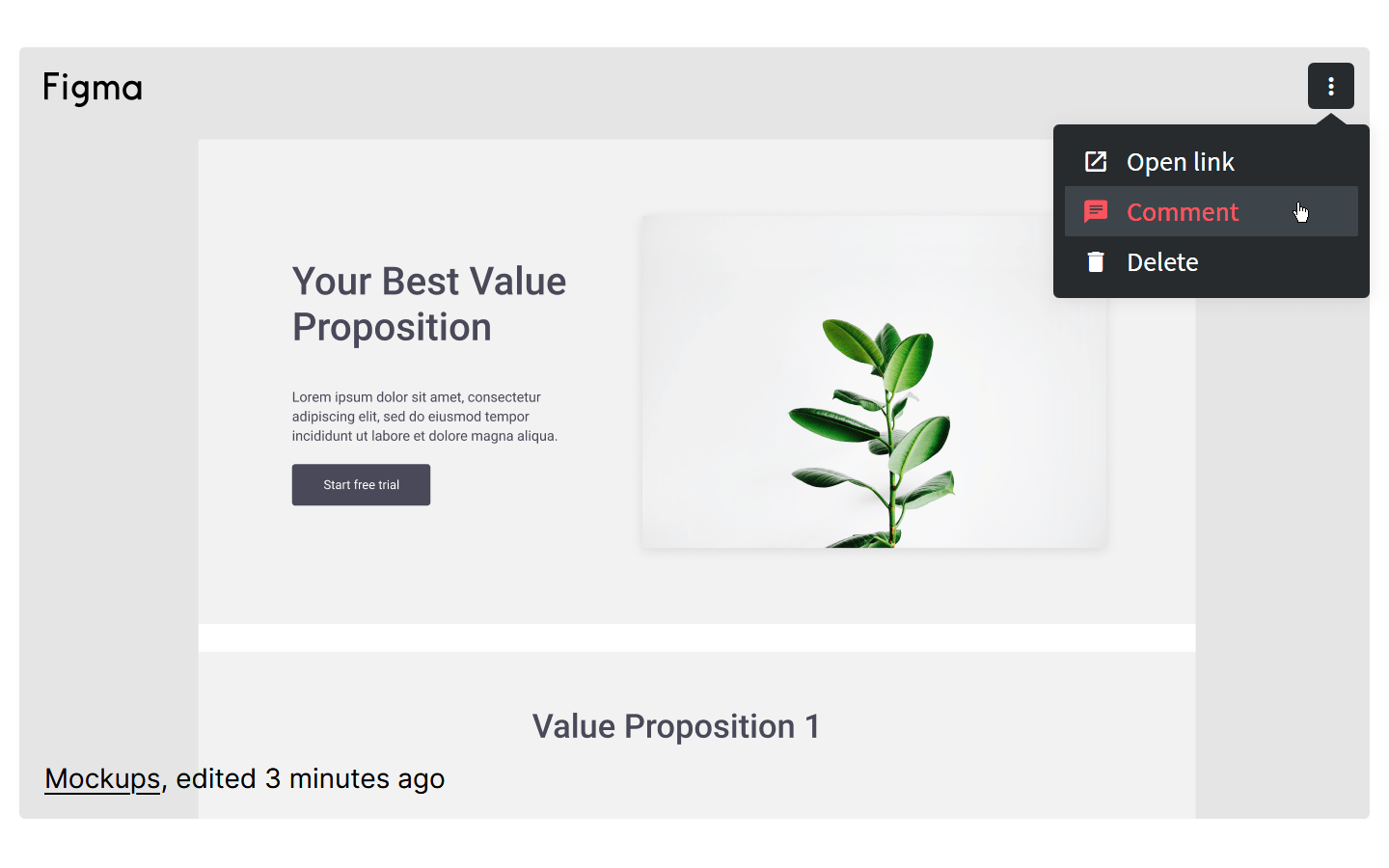
Select Comment from the menu or use the
Ctrl/Cmd+Alt+Mkeyboard shortcut.Type your comment. You can type
@to mention a team member and send a notification.Click on COMMENT or use the
Ctrl/Cmd+Enterkeyboard shortcut.
To reply to a comment
Open the item or collection which contains the comment you'd like to reply to.
Click on the highlighted content.
Click on Write a reply... under the comment.
Type your reply. You can type
@to mention a team member and send a notification.Click on REPLY or use the
Ctrl/Cmd+Enterkeyboard shortcut.
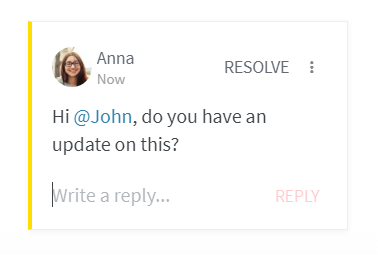
To edit a comment
Open the item or collection which contains the comment you'd like to edit.
Click on the highlighted content.
Click on the comment and edit the text directly.
Click on SAVE or use the
Ctrl/Cmd+Enterkeyboard shortcut.
To resolve a comment
Open the item or collection which contains the comment you'd like to edit.
Click on the highlighted content.
Click on RESOLVE.
Everyone mentioned in the comment thread will receive a notification.
To view a resolved comment
If you participated in a comment thread, resolving it would send you a notification. Other resolved comments and comment threads can be found in the Activity and comments menu.
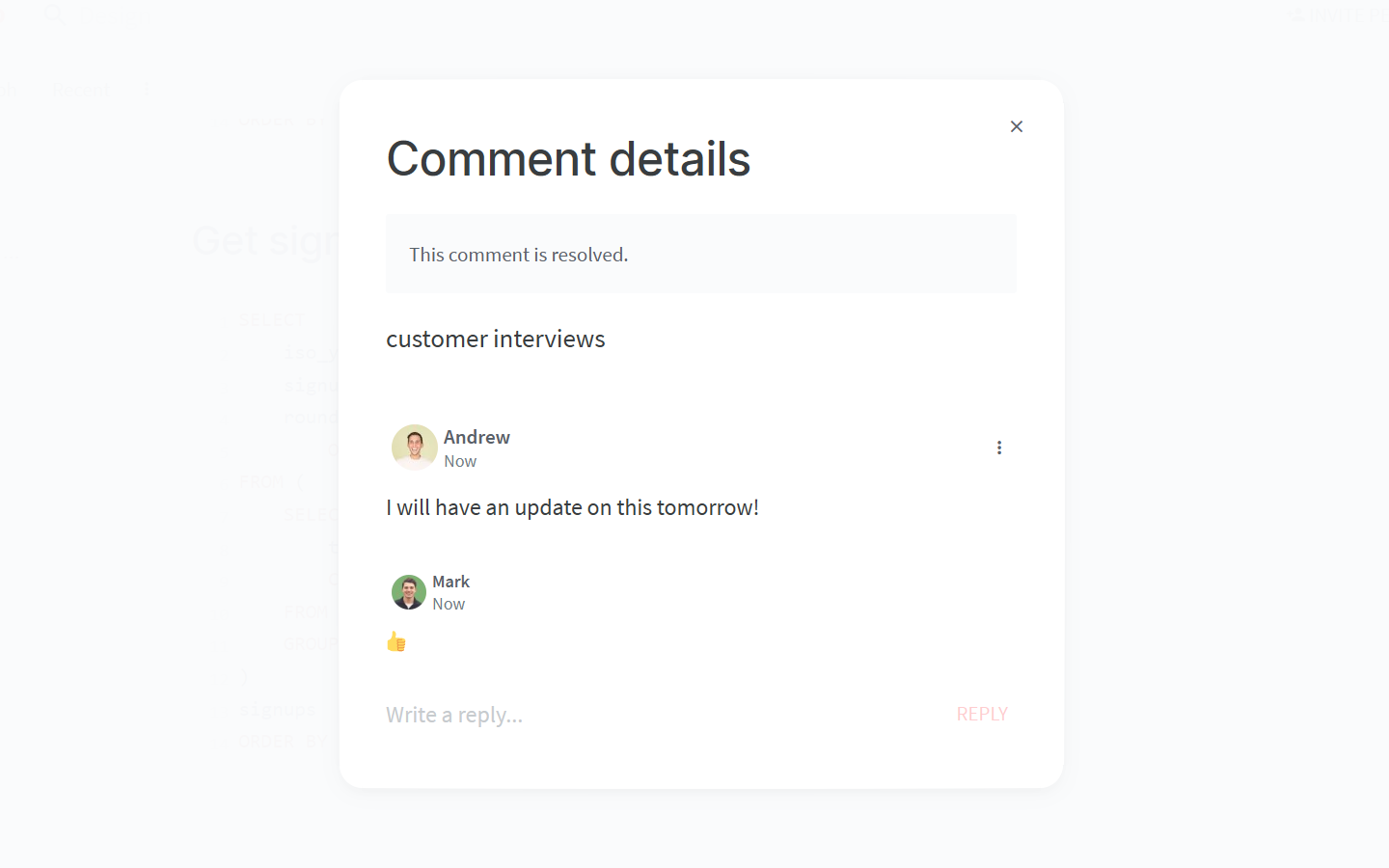
If you received a notification:
Open the Notifications menu.
Find the notification about the resolved comment.
Click on the notification to open the resolved comment.
If you didn't receive a notification:
Open the Activity and comments menu in the top right corner of the item or collection.
Find the log entry of the comment thread you are looking for.
Click on the log entry to open the comment.
To delete a comment
Open the item or collection which contains the comment you'd like to delete.
Click on the highlighted content.
Click on the three dots
⋮.Click on Delete.
To receive notifications about new comments
Open the Activity and comments menu in the top right corner of the item or collection.
Click on FOLLOW in the top right corner of the menu.
You will receive notifications about all new comments added to this item or collection.