Create a workspace
Who can use this feature?
🔐 Team owners, admins, and members can create workspaces. Team owners and admins can restrict this feature using advanced security controls.
⭐️ Available on all plans. Private workspaces and more options are available on the paid plans.
Workspaces provide an easy way to organize your team's knowledge around topics or projects such as design, development, or engineering. They are the main way to define and control access rights in your team.
Public workspaces can be joined by any team member while private workspaces can only be seen and accessed by team members who have explicitly been added to the workspace.
To create a workspace
Open the main menu using the menu button in the top left of the app.
Click Create Workspace.
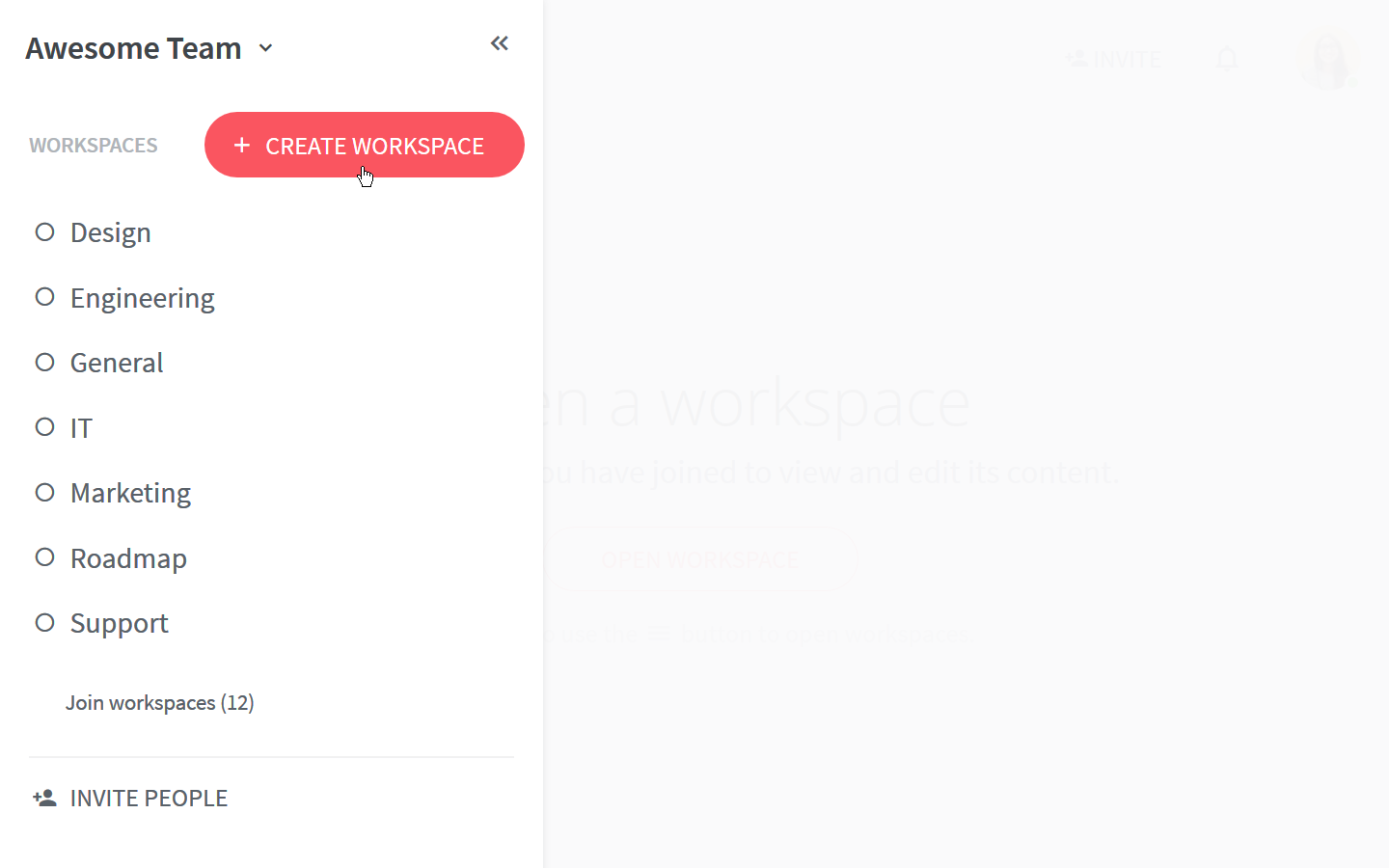
Type a workspace name.
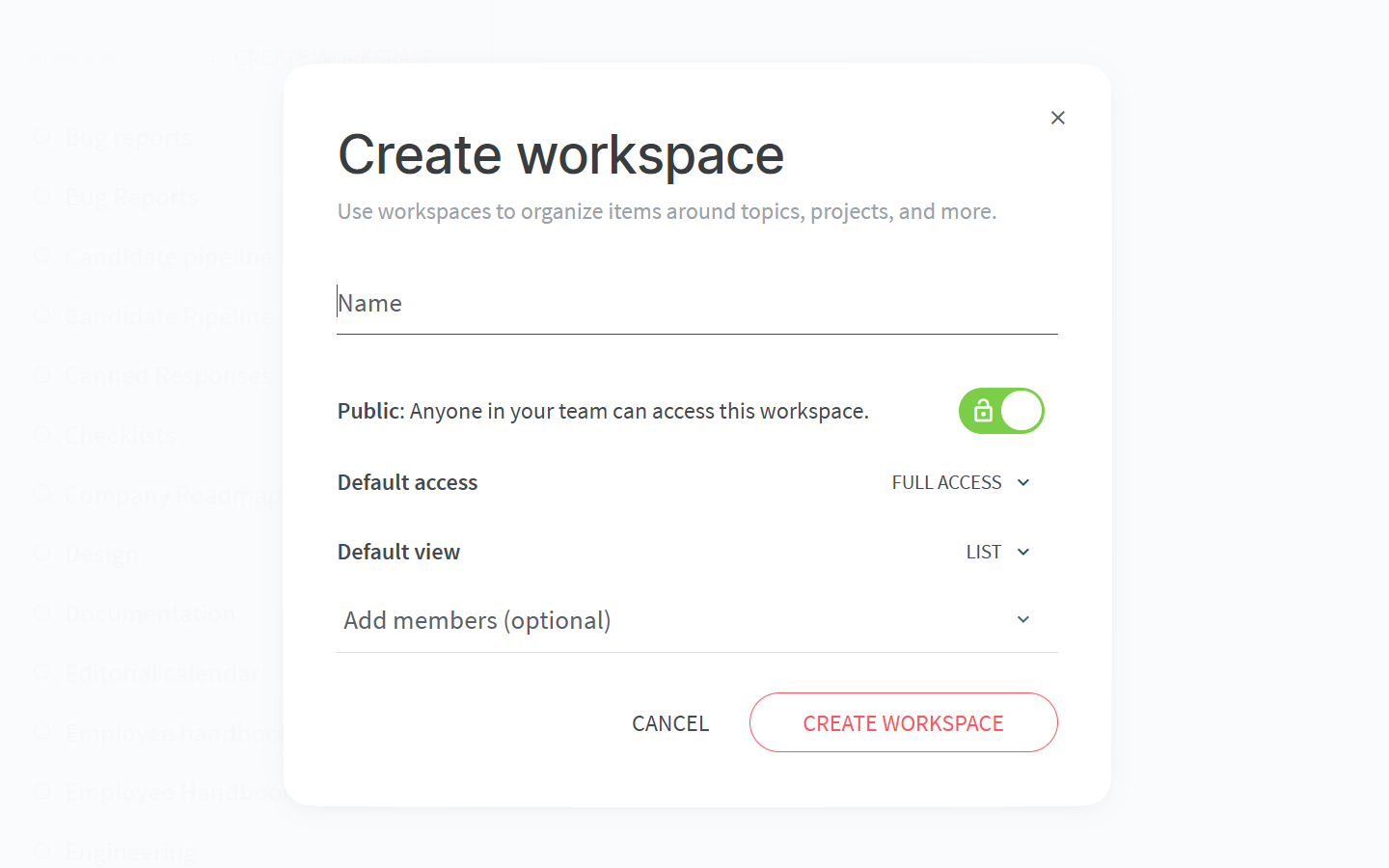
Set the default view.
(optional) Add members from your team to the workspace.
(optional/paid) Choose to create either a public or private workspace. Only invitees can join a private workspace.
(optional/paid) Choose to make the workspace full access, comment-only, or read-only by default. In a comment-only workspace, members can only read and comment by default. In a read-only workspace, members can only read by default.
Click CREATE WORKSPACE.