Use callouts
Who can use this feature?
🔐 Only workspace members with full access can add and edit callouts.
⭐️ Available on all plans.
Callouts (also sometimes referred to as alerts, info boxes, or banners) allow you to draw attention to specific content within an item or collection. It's a great way to provide explanations, notes, hints, warnings, or other important context.
There are five different callout styles you can choose from:
Note
Info
Success
Warning
Danger
You can freely customize the title and content of a callout, making it as simple or as detailed as you need.
For example:
This guide is up-to-date.
Important
Please make sure to submit your reports before the deadline on 1 Dec 2023. If you have any questions, reach out to @David.
A callout can contain multiple lines of text, internal and external links, mentions, dates, file attachments, emojis, and equations. Adding a second line to a callout automatically turns the first line into a title.
To add a callout
Using the slash command
Open the item or collection you'd like to add a callout to.
Click on an empty line or create a new one.
Type
/.Scroll down and select Callout or simply type /callout.

Select the callout type. You can type its name to filter the list.
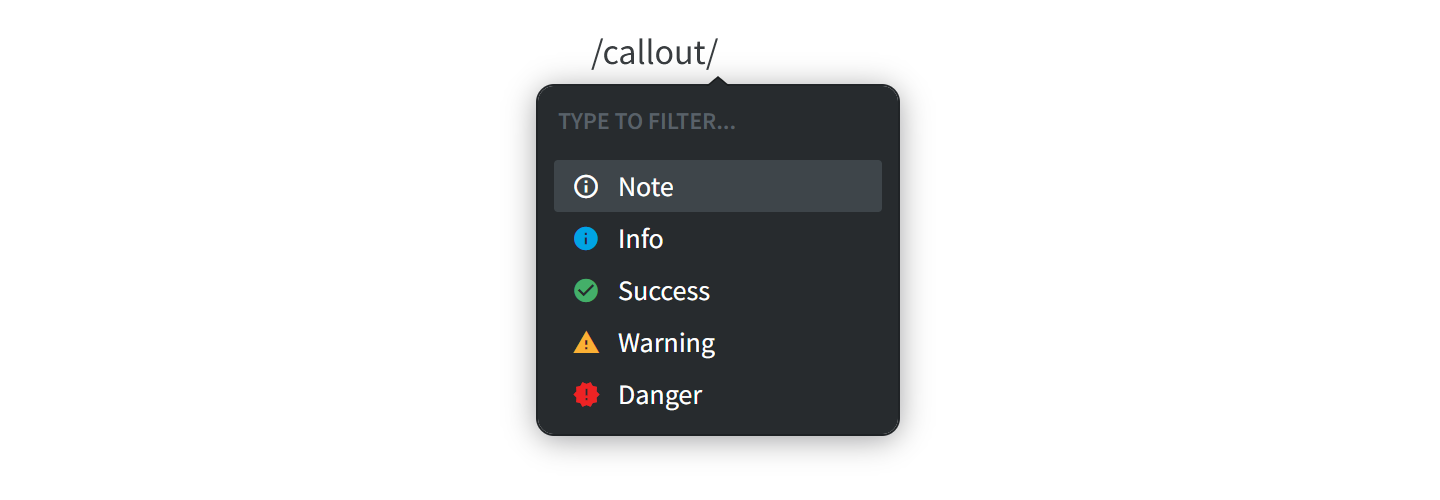
Using the insert menu
Open the item or collection you'd like to add a callout to.
Click on an empty line or create a new one.
Click on the insert button, the red
+icon.Select Callout.
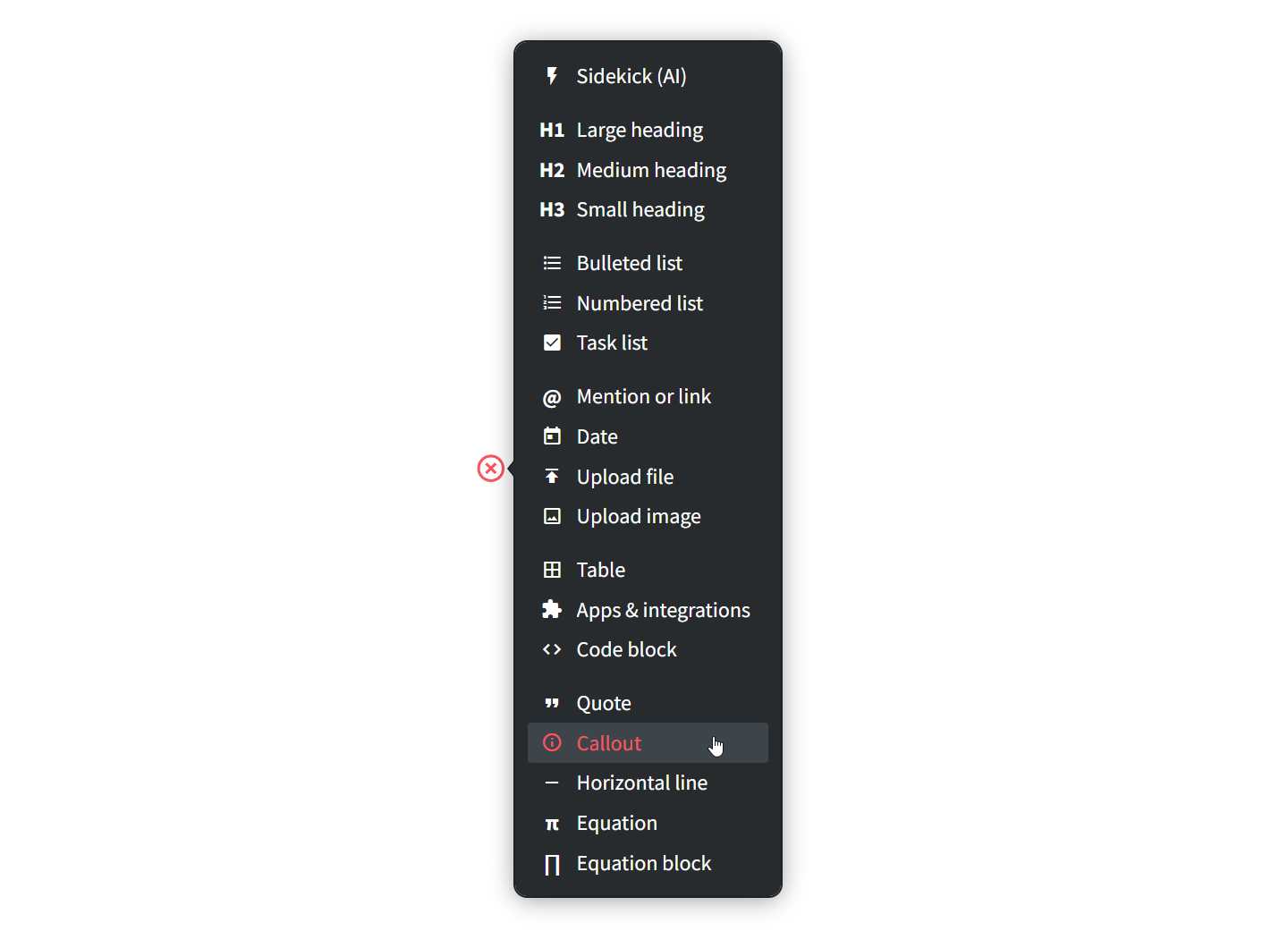
Select the callout type. You can type its name to filter the list.
Using Markdown
Open the item or collection you'd like to add a callout to.
Click on an empty line or create a new one.
Type
> [!note],> [!info],> [!success],> [!warning], or> [!danger], depending on the type of callout you want to add.
To change the callout type
Right-click the callout.
Select the callout type.
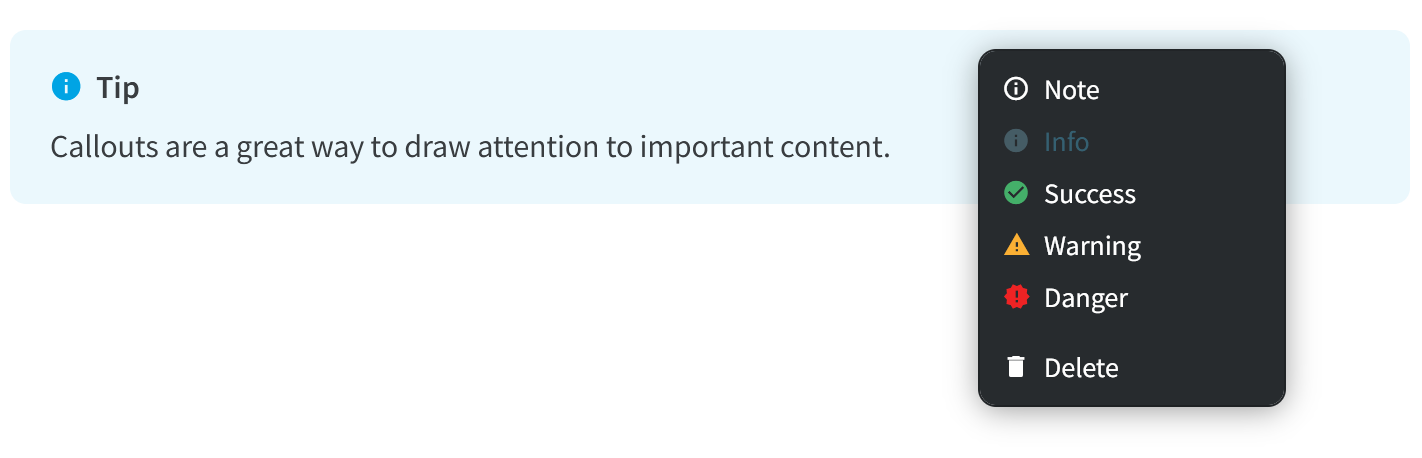
To delete a callout
Right-click the callout.
Select Delete.