Marketing playbook
How do effective marketing teams consistently produce great work? Process.
A marketing playbook acts as a blueprint for your marketing activities and projects, helping you scale your successes and ensuring that there is consistency in everything you do, from branding and communication to content and advertising.
Nuclino helps your team centralize all of your marketing-related knowledge and resources in one simple place. Here's how you can set it up.
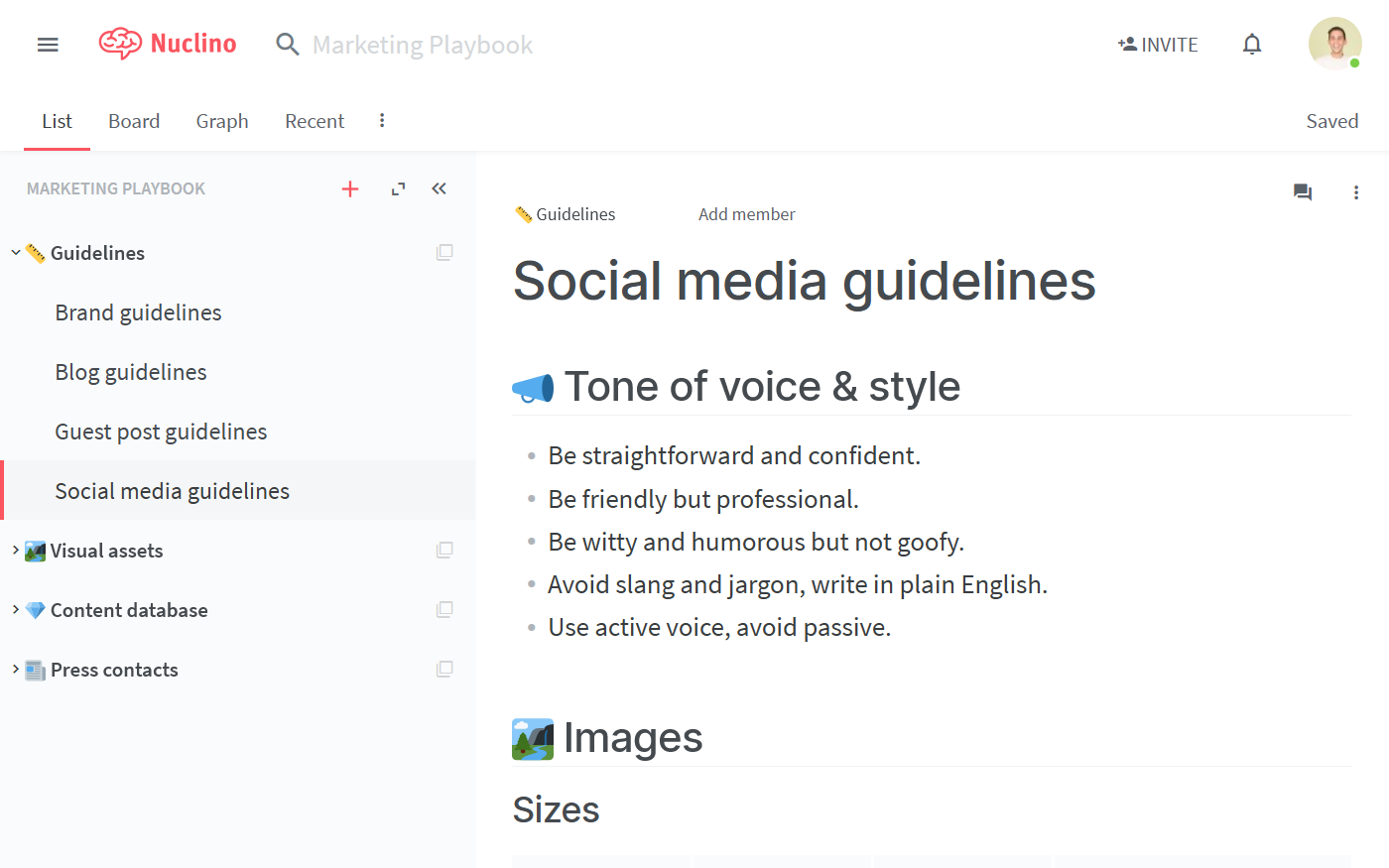
Step 1: Create a workspace
Let's start by setting up a workspace for your new support playbook.
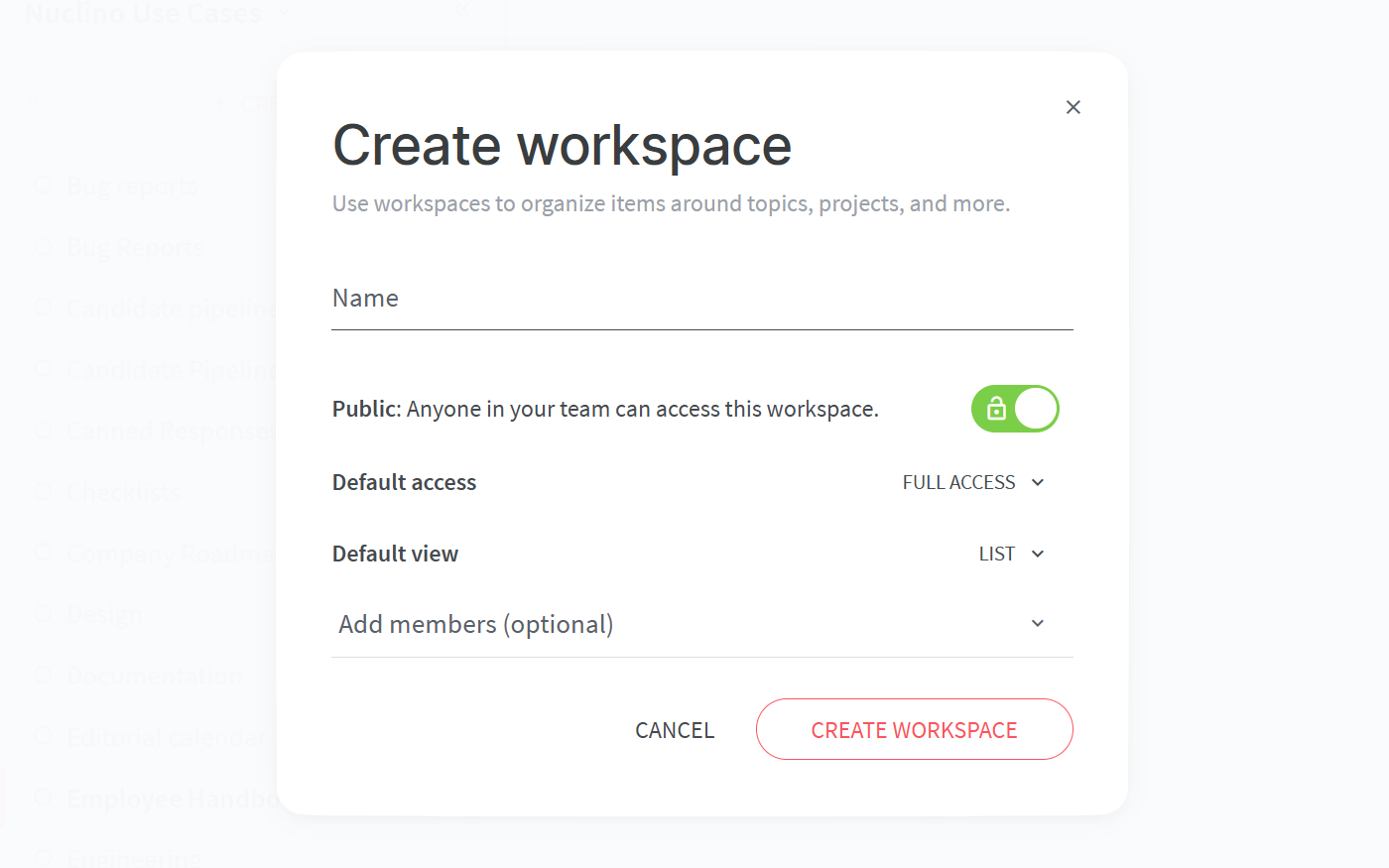
To set up your workspace, you will need to configure:
The default view of your workspace.
You have the choice between the list, board, table, and graph views. For any playbook, having a clear structure is key, making the list view a great choice. Don't worry, you can always change it later!
Privacy.
You can make your workspace public – visible and accessible to your whole team – or private, so that only you and invited members can see it.
Access rights.
Can all your team members edit the content by default or should your playbook be comment-only or read-only? Once you add team members to this workspace, you'd be able to selectively assign the Editor, Commenter, and Reader roles to them, regardless of the default setting.
Step 2: Set up the basic structure
Content in Nuclino is made up of items (think of them as docs or pages) that are grouped in collections (which act as tags or folders).
When deciding on the overall structure for your support playbook, separate the content that you plan to share with your team into broad categories – and create a collection for each.
For example, you can create some of the following collections:
Guidelines
Visual assets
Content database
Press contacts
Each of the collections can have an infinite number of sub-collections, for example:
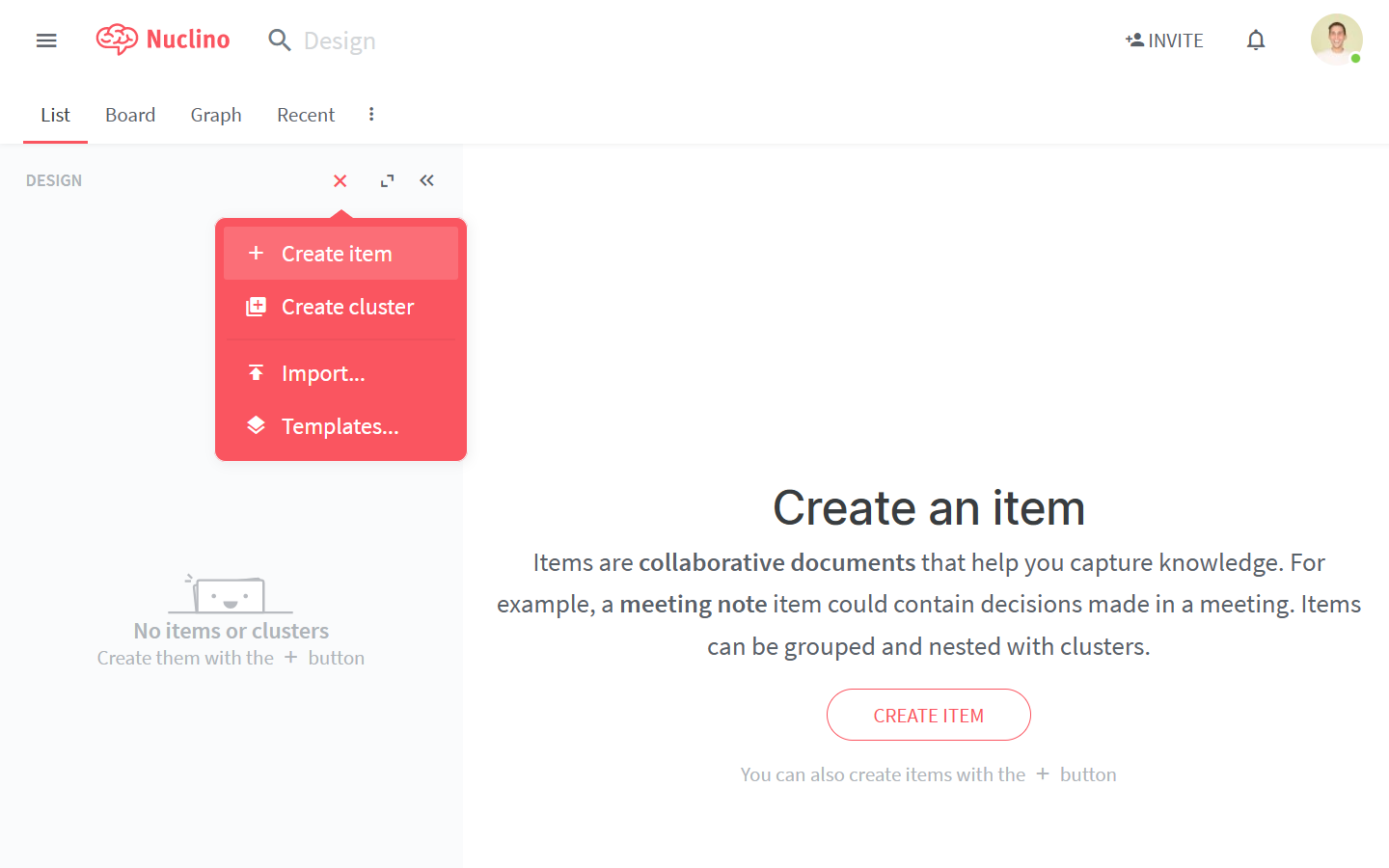
Step 3: Add content
Now that you have the core structure in place, time to populate your marketing playbook with content.
A Nuclino item can contain text, images, lists, tables and more – click the + button when you're on a new line in the editor or trigger a slash command / to get an entire list of the possibilities. When referencing different pages within your workspace, type @ to easily create an internal link.
Step 4: Share it with your team and keep it up-to-date
Your marketing playbook is ready to be shared with your team!
If you haven't added any members to your Nuclino team yet, you can easily do that by clicking Invite People at the top right corner of the app and add the email addresses of your team members. Or better – create a shareable link and paste it in your team's Slack channel to save time.
If your team members are already using Nuclino, add them to the playbook in the workspace settings.
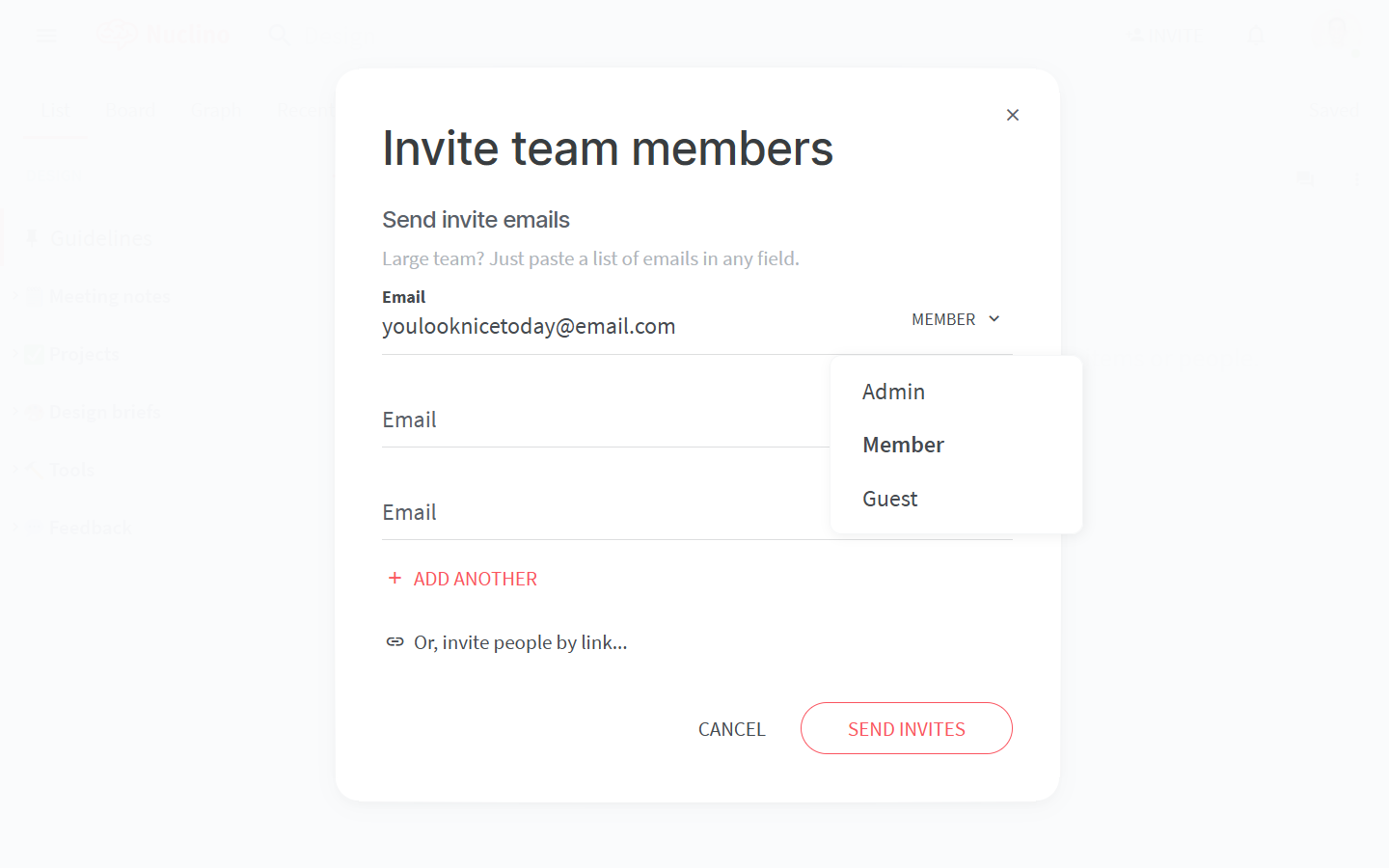
Adding your whole marketing team to the workspace would make it easier to make sure the content you created is always up to date.
Use inline and item comments to discuss and leave feedback, and click Follow to be instantly notified about any new comments in the item. To quickly draw someone's attention or request feedback, @-mention any of your colleagues, triggering an in-app or email notification on their end.
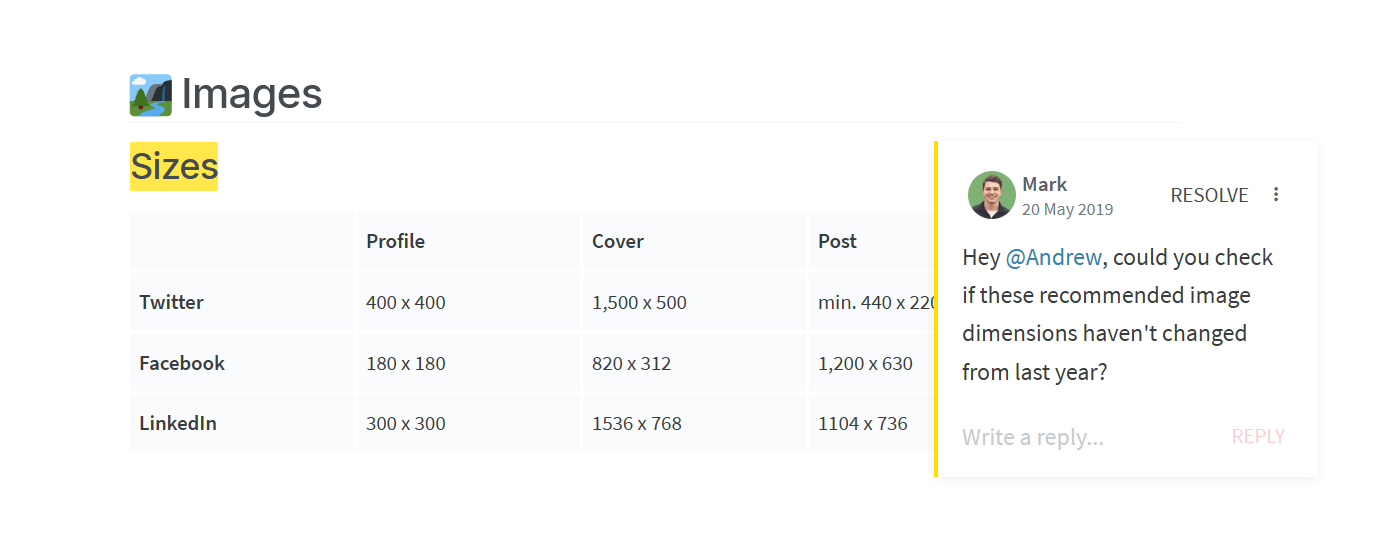
👏 You're all set!
Have questions or looking for more tips? Email us at contact@nuclino.com!