Bug reports
The best way to handle bug reports and make sure nothing falls through the cracks is to thoroughly document them as soon as they are discovered.
In Nuclino, you can easily organize all incoming bug reports from customers in one central location, track them till they are resolved, and follow up with the users who reported them.
Here's how you can set up a simple bug reporting workflow in Nuclino.
Step 1: Create a workspace
Let's start by creating a separate workspace for your team's bug reports.
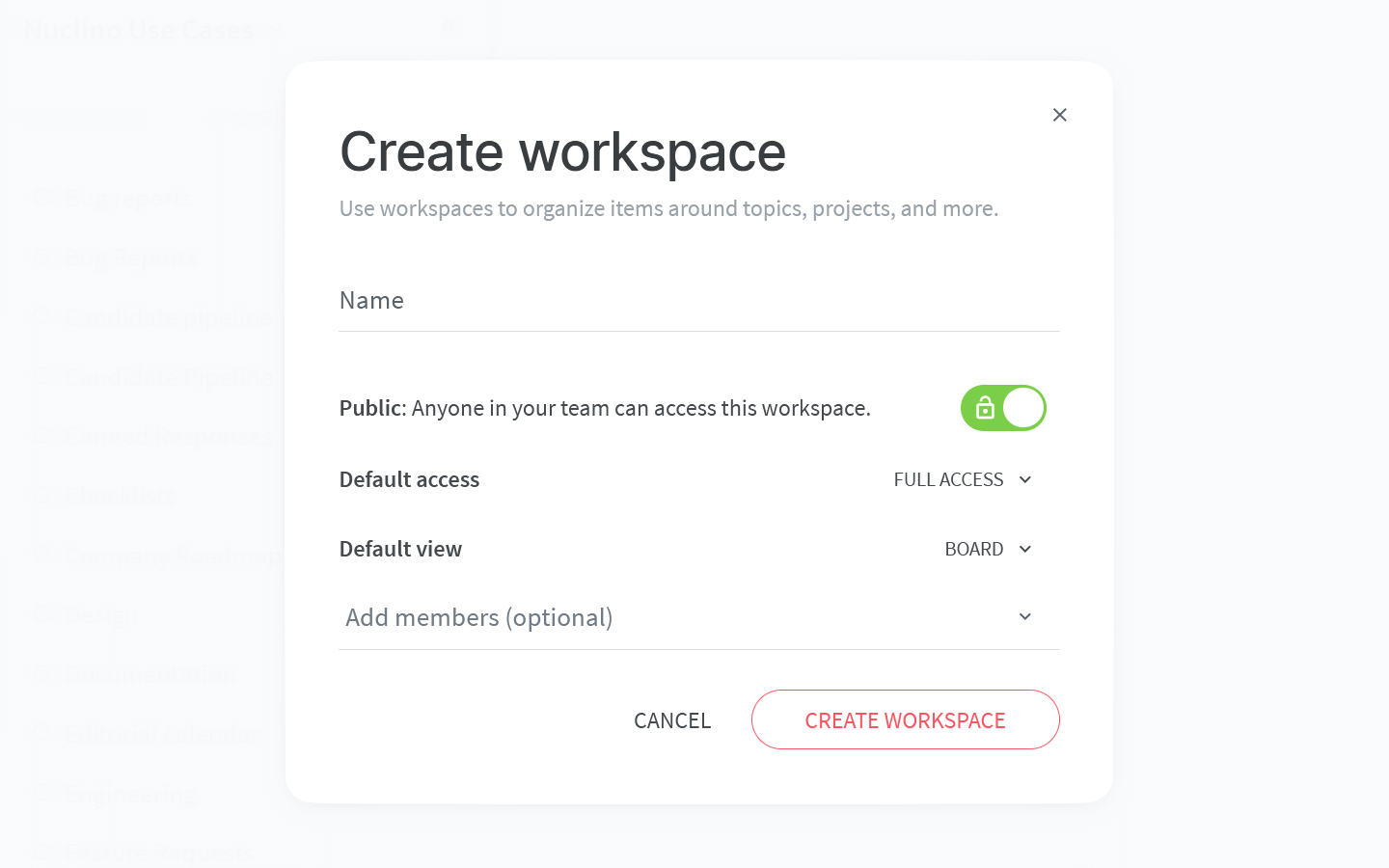
To set up your workspace, you will need to configure:
The default view of your workspace.
You have the choice between the list, board, table, and graph views. The board view is a great choice since it lets you visualize different stages of each bug report.
Don't worry, you can always change it later!
Privacy.
You can make your workspace public – visible and accessible to your whole team – or private, so that only you and invited members can see it.
Access rights.
Sprint planning is all about collaboration – make the workspace full access and enable your workspace members to edit the content by default. If you want to give certain members comment-only or read-only rights, you can always do so in the workspace settings.
Step 2: Set up your workflow
Content in Nuclino is made up of items (think of them as docs or board cards) that are grouped in collections (which act as folders or board lists).
Get started by creating the collections that best match your workflow, for example:
Incoming
High-priority
Low-priority
In progress
Deployed
Once the bug report moves from one stage to the next, you can simply drag and drop it from one collection to another.
Step 3: Create a bug report template
To keep your documentation uniform and save time, you can create an item that would serve as a template for your bug reports. Every time a new bug is reported, simply duplicate the item and fill in the details.
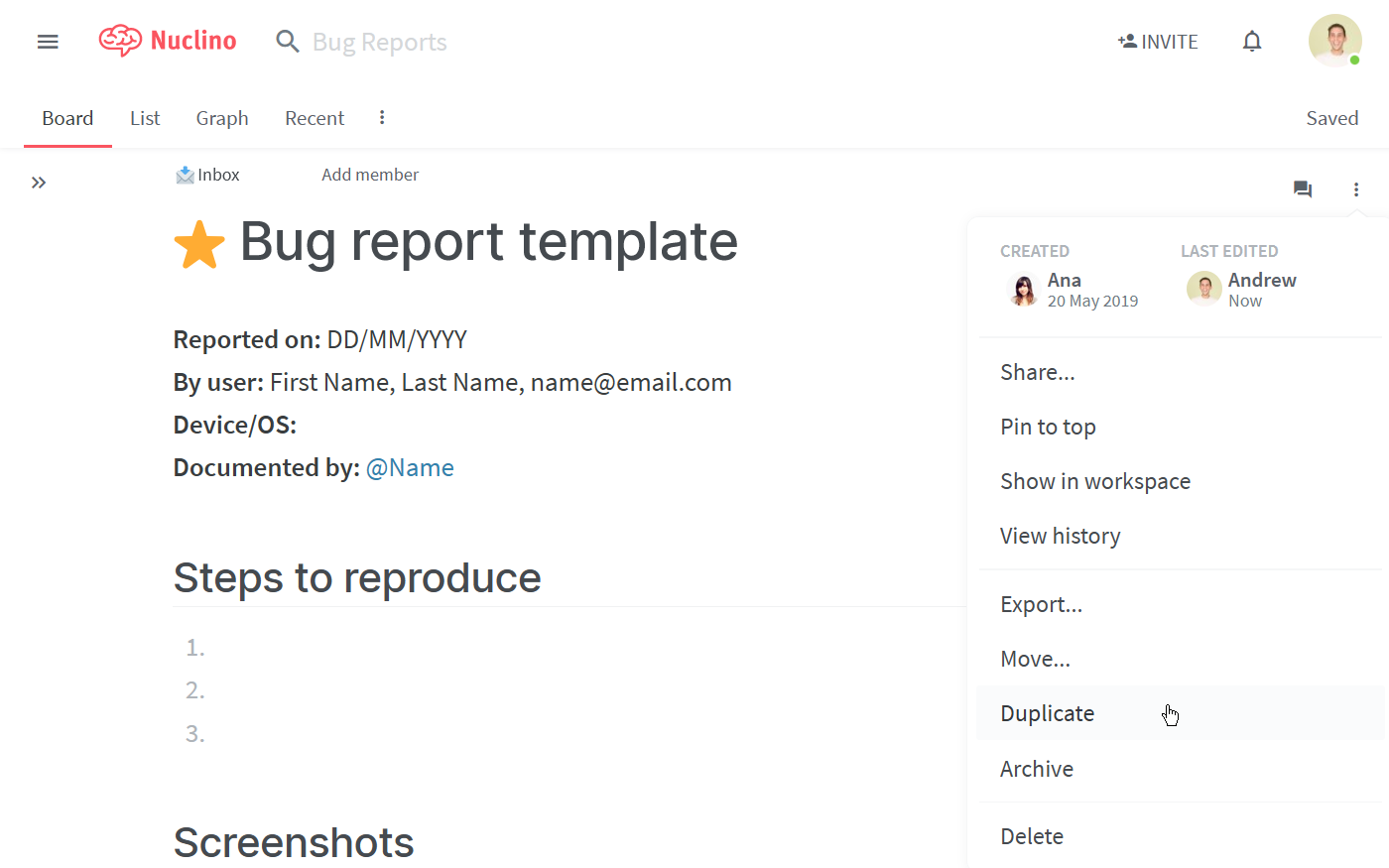
A Nuclino item can contain text, images, task lists, tables, and more – click the + button when you're on a new line in the editor or trigger a slash command / to get an entire list of the possibilities. When referencing different items within your workspace, type @ to easily create an internal link.
Step 4: Collaborate on bug reports
Every piece of content can be edited by you and your colleagues in real time. Use inline and item comments to discuss and leave feedback, and click Follow to be instantly notified about any new comments in the item.
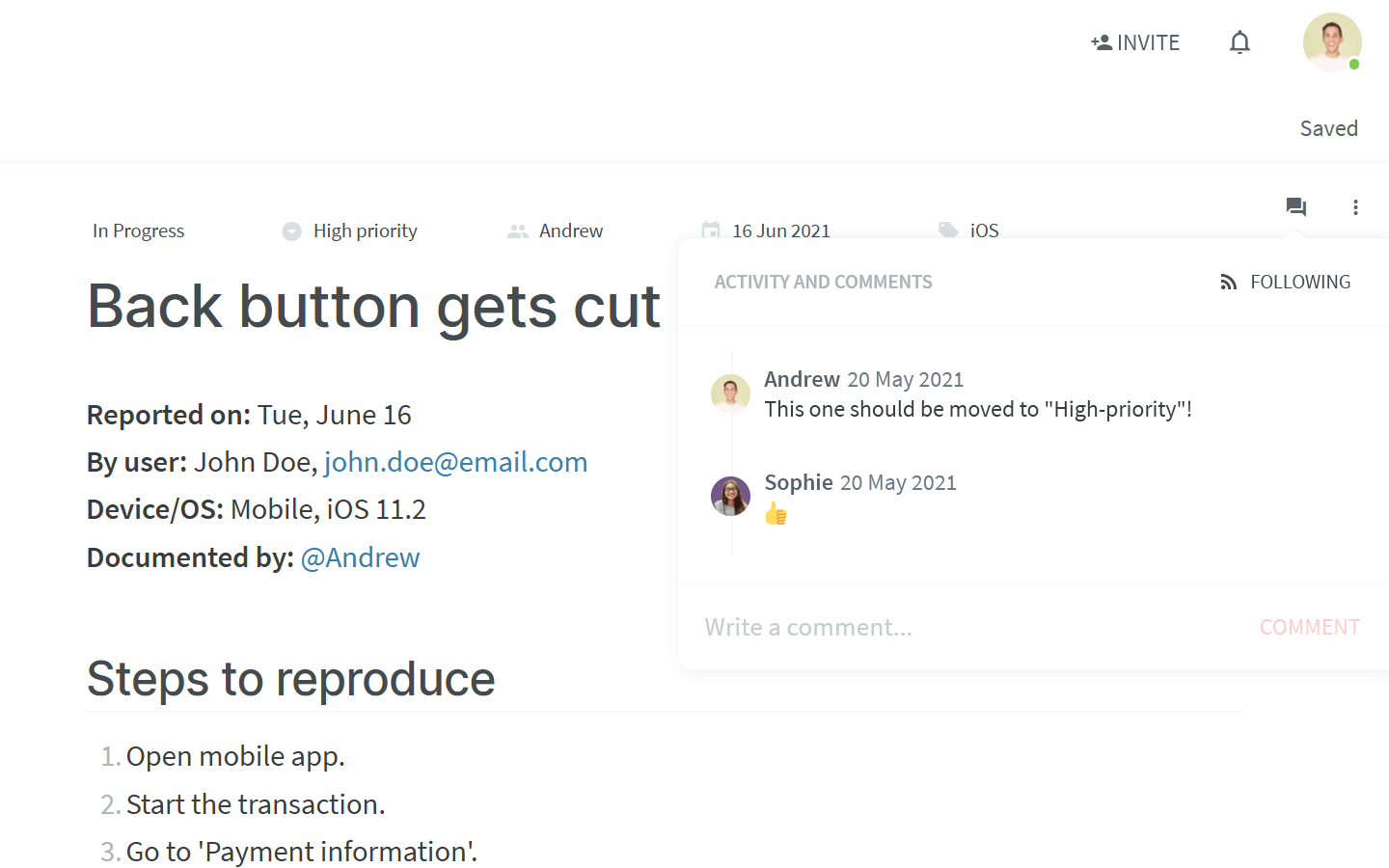
To quickly draw someone's attention or request feedback, @-mention any of your colleagues, triggering an in-app or email notification on their end.
👏 You're all set!
Have questions or looking for more tips? Email us at contact@nuclino.com!