Sales reviews
1:1 sales reviews are a great way to keep managers and sales reps on the same page while bringing greater visibility and accountability to the sales process.
Whether you conduct your sales reviews face-to-face or asynchronously, you can easily document your reviews and retrospectives, give feedback, and follow up on action items.
Here's how your sales team can set up your sales review process in Nuclino.
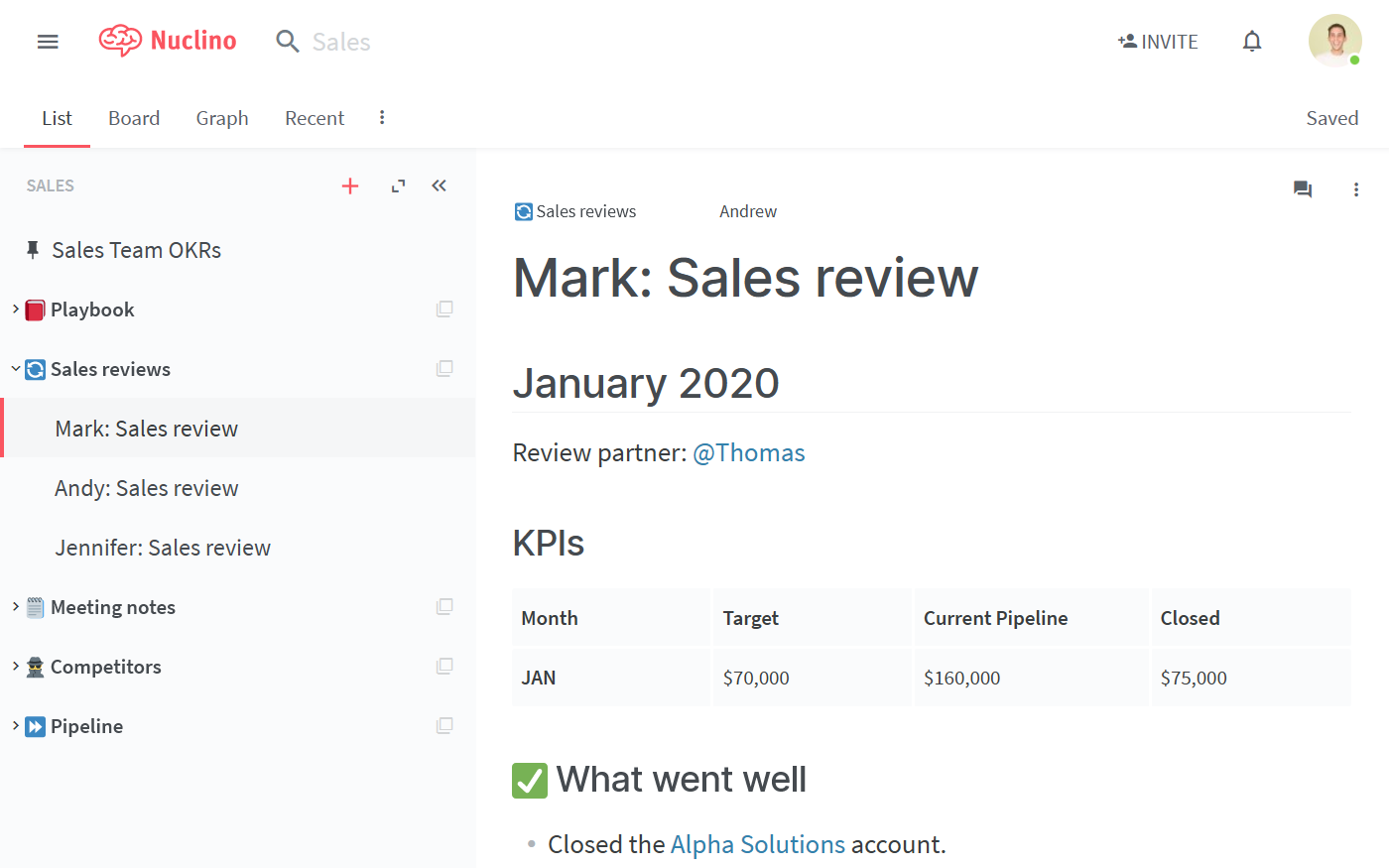
Step 1: Create or select a workspace
Let's start by creating a workspace. You may want to add this information to your general Sales workspace or create a dedicated workspace for your sales reviews recruitment-related content.
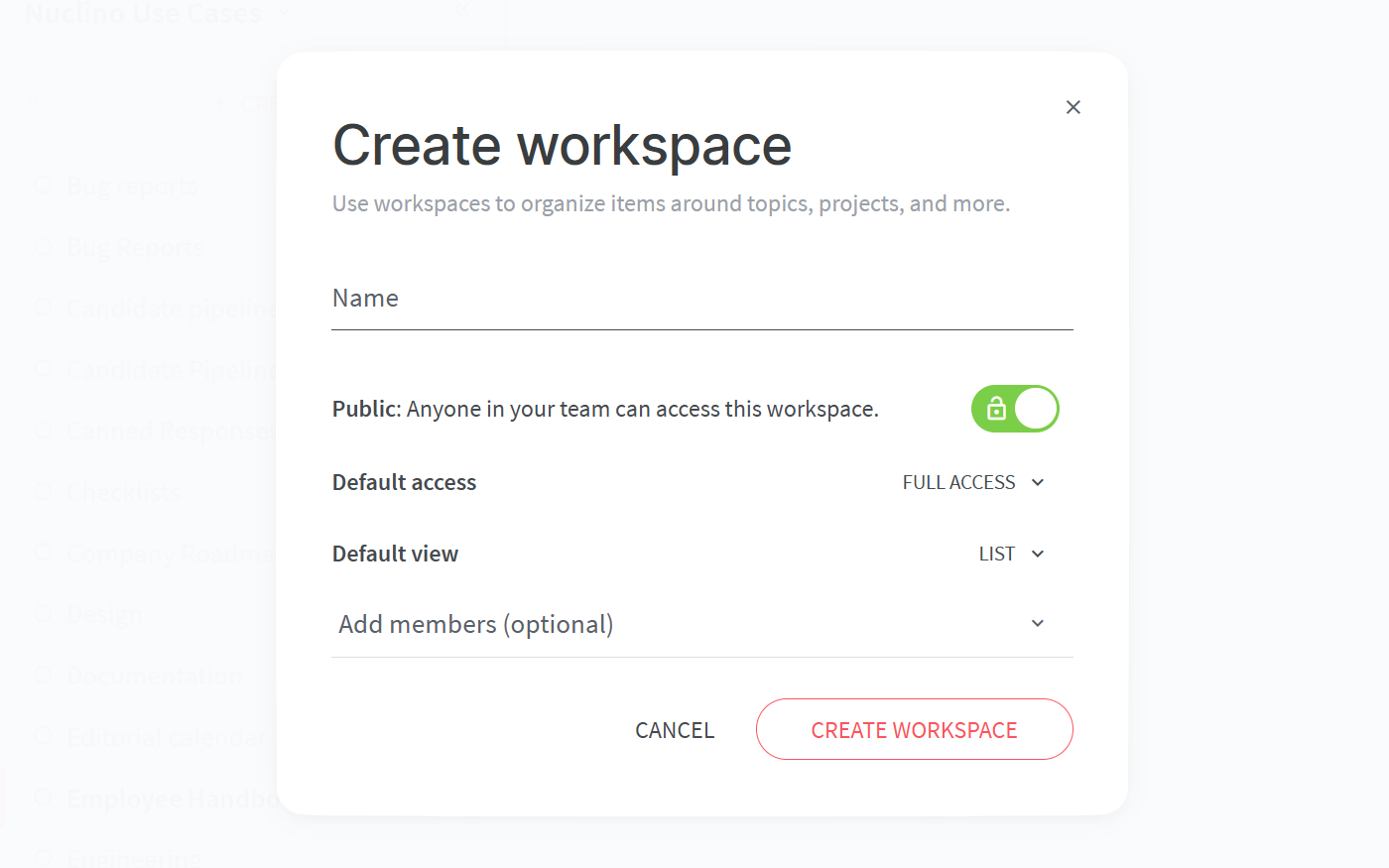
If you are creating a new workspace, you will need to configure:
The default view of your workspace.
You have the choice between the list, board, table, and graph views. In this case, the list view would be a great choice. Don't worry, you can always change it later!
Privacy.
You can make your workspace public – visible and accessible to your whole team – or private, so that only you and invited members can see it.
Access rights.
Can all your team members edit the content by default or should your playbook be comment-only or read-only? Once you add team members to this workspace, you'd be able to selectively assign the Editor, Commenter, and Reader roles to them, regardless of the default setting.
Step 2: Define your workflow
Content in Nuclino is made up of items (docs) that are grouped in collections.
Get started by creating collections.
They could represent different stages of your review workflow (e.g. planned, completed), or different markets (e.g. North America, Europe, Asia). Or – even simpler – you could keep your job descriptions all in one collection, adding it to an existing Sales workspace.
Step 3: Create a sales review template
To keep your documentation uniform and save time, you can create an item that would serve as a template for your sales reviews. For every new sales review, simply duplicate the item and fill in the necessary details.
A Nuclino item can contain text, images, task lists, tables, and more – click the + button when you're on a new line in the editor or trigger a slash command / to get an entire list of the possibilities. When referencing different pages within your workspace, type @ to easily create an internal link.
Step 4: Share, collaborate, follow up
Every Nuclino item can be edited by you and your colleagues in real time. Use inline and item comments to discuss and leave feedback, and click Follow to be instantly notified about any new comments in the item.
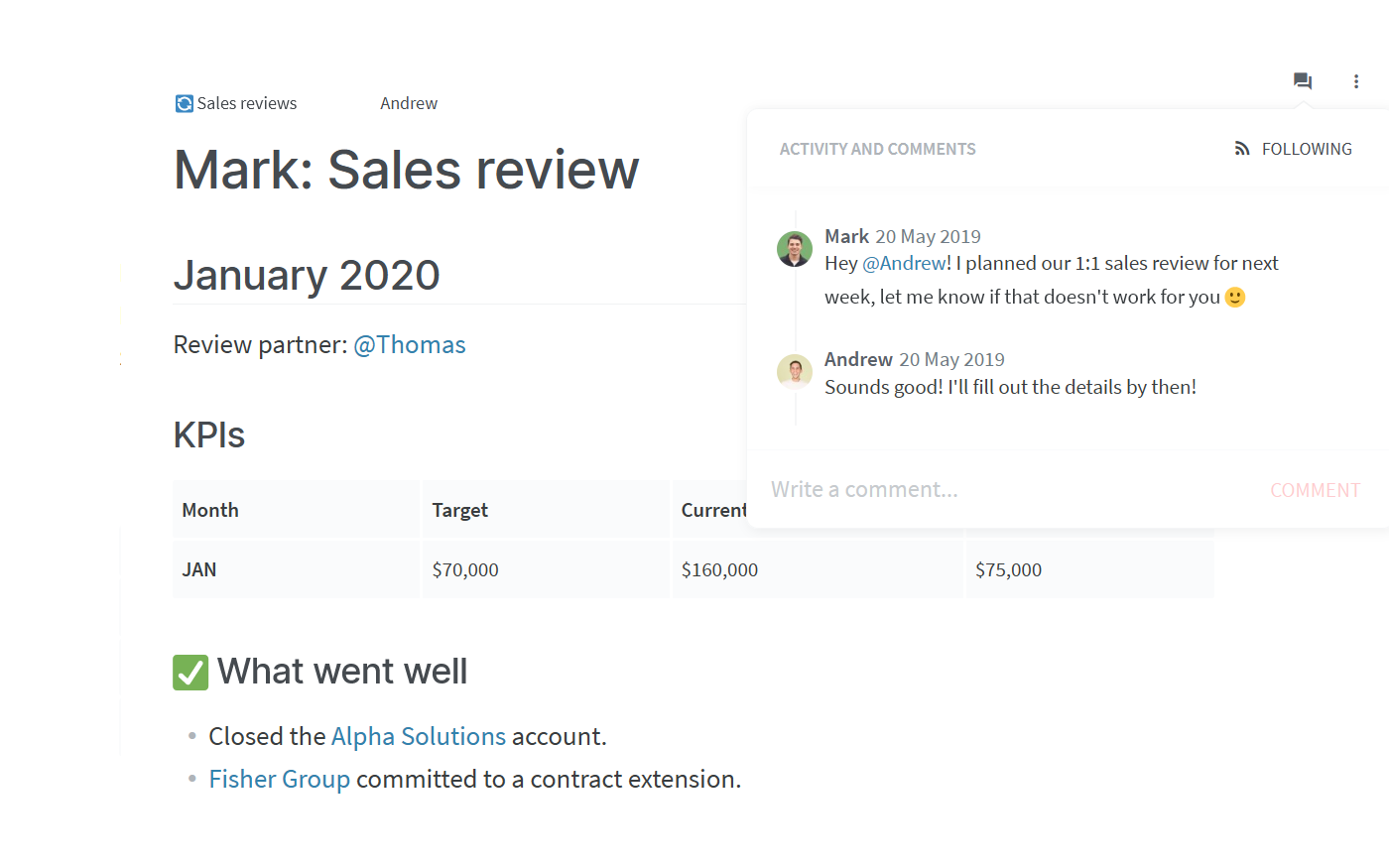
After the sales review is complete, you can either archive the item and create a new one for each of your sales review meetings, or you could split one Nuclino item into sections and document all of your reviews within one item. Closing the sidebar reveals an automatic table of contents, using which you can easily and quickly navigate the item if it gets too long.
👏 You're all set!
Have questions or looking for more tips? Email us at contact@nuclino.com!