Use item templates
Who can use this feature?
🔐 Only workspace members with full access can create, use, or remove item templates. Guests can't create or remove item templates.
⭐️ Available on all plans.
Templates help you save time and stay consistent when creating new items, such as meeting notes, project briefs, or checklists. You can turn any item into a reusable template.
Templates are created at the workspace level.
To create an item template
Open the workspace that contains the item you'd like to turn into a template.
Open the item menu by clicking on the three dots
⋮.Select Make template. This item will become available as a template in this workspace.
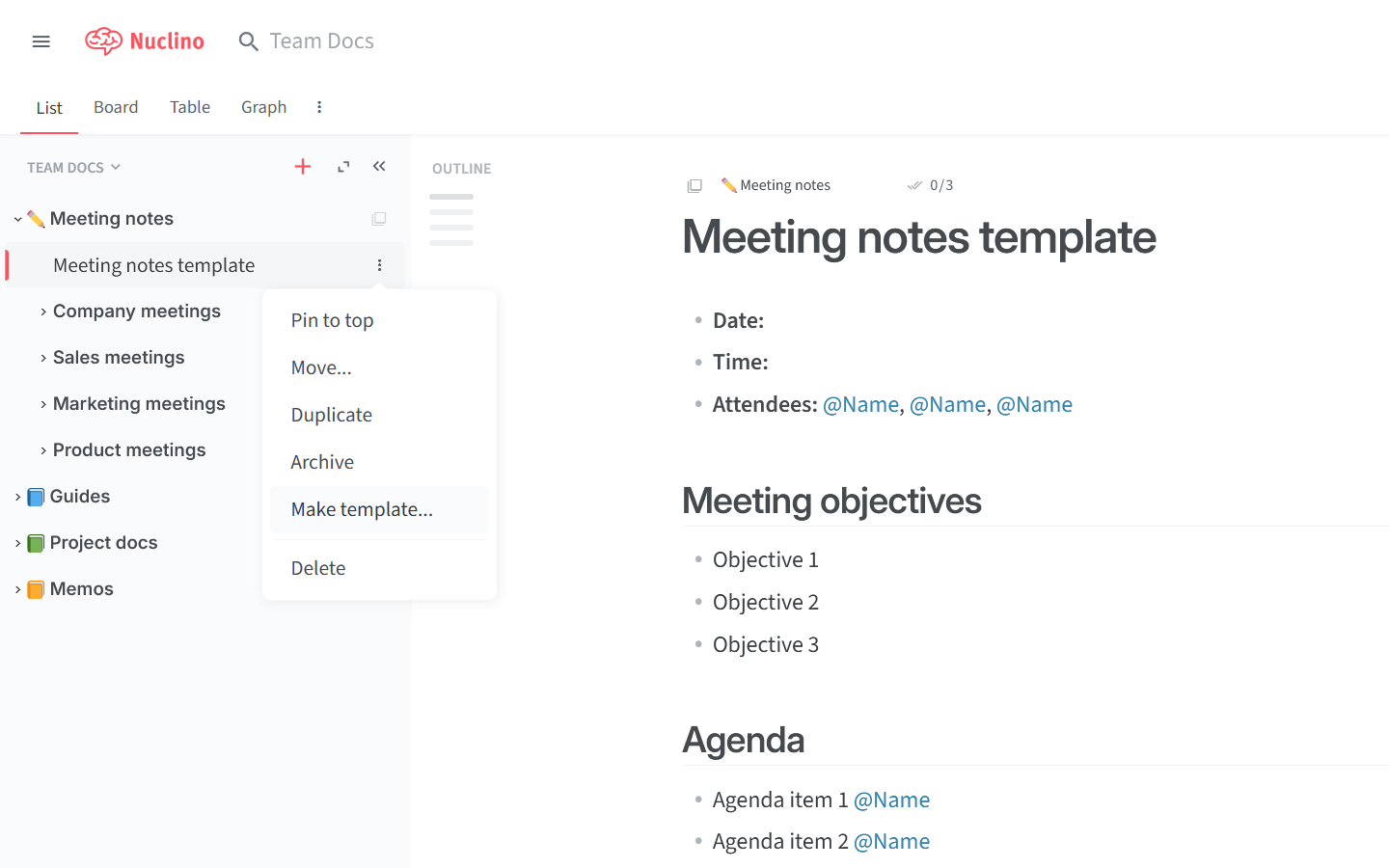
To use an item template
Open the workspace that contains the item template you'd like to use.
Click on the red
+symbol.Select Templates.
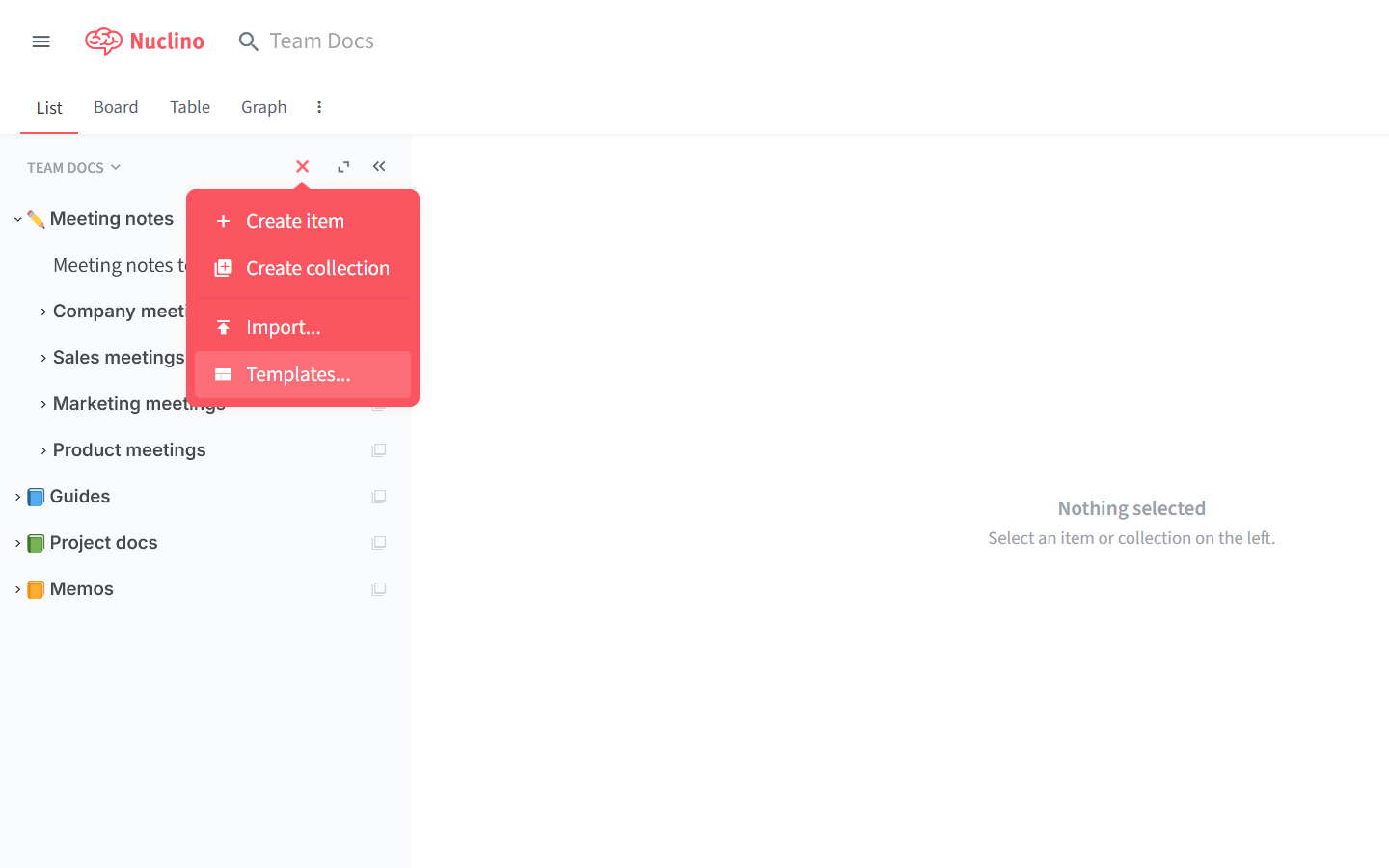
Select the template you need. A new item will be created from the template.
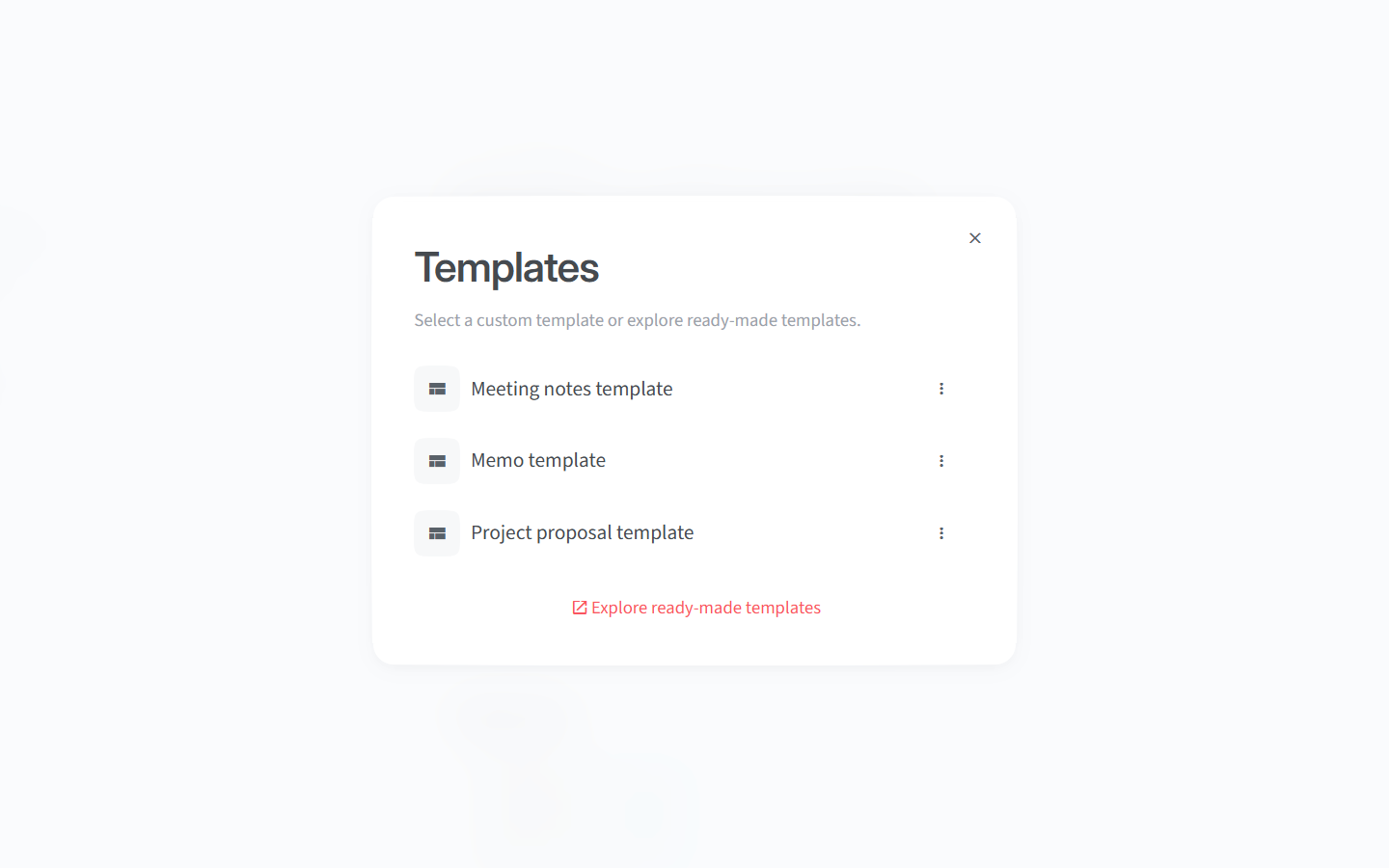
To view all item templates
There are several ways to find all item templates available in the currently open workspace:
Click on the red
+symbol and select Templates.Type
+templatesinto the search bar and pressEnter.Click the Template badge in the top-right corner of a template and select Show templates.
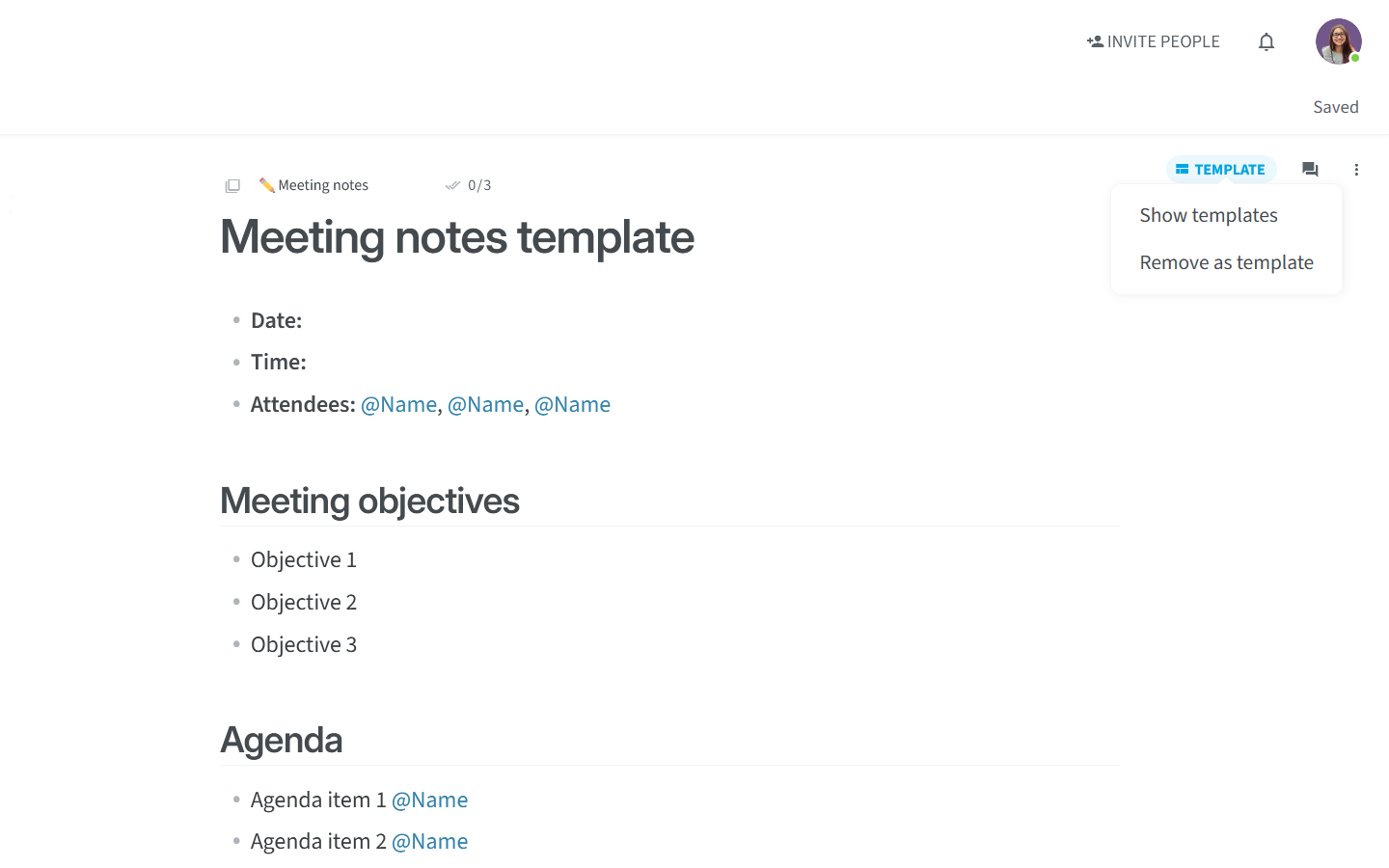
To remove an item template
There are several ways to remove an item template from a workspace:
Go to the list of all item templates in the workspace, click on the three dots
⋮next to the template you'd like to remove, and select Remove as template.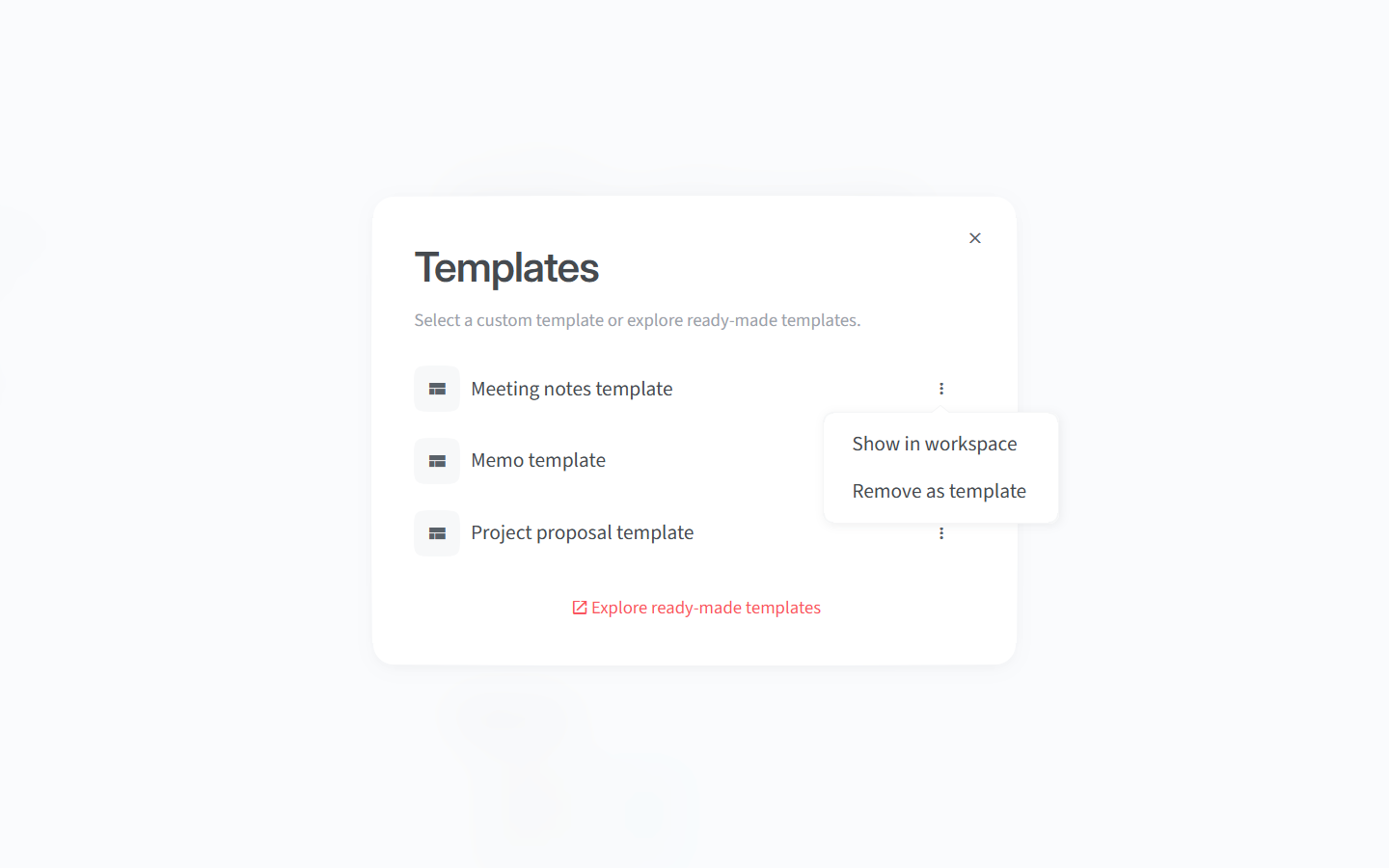
Navigate to the template you'd like to remove, open the item menu by clicking on the three dots
⋮, and select Remove as template.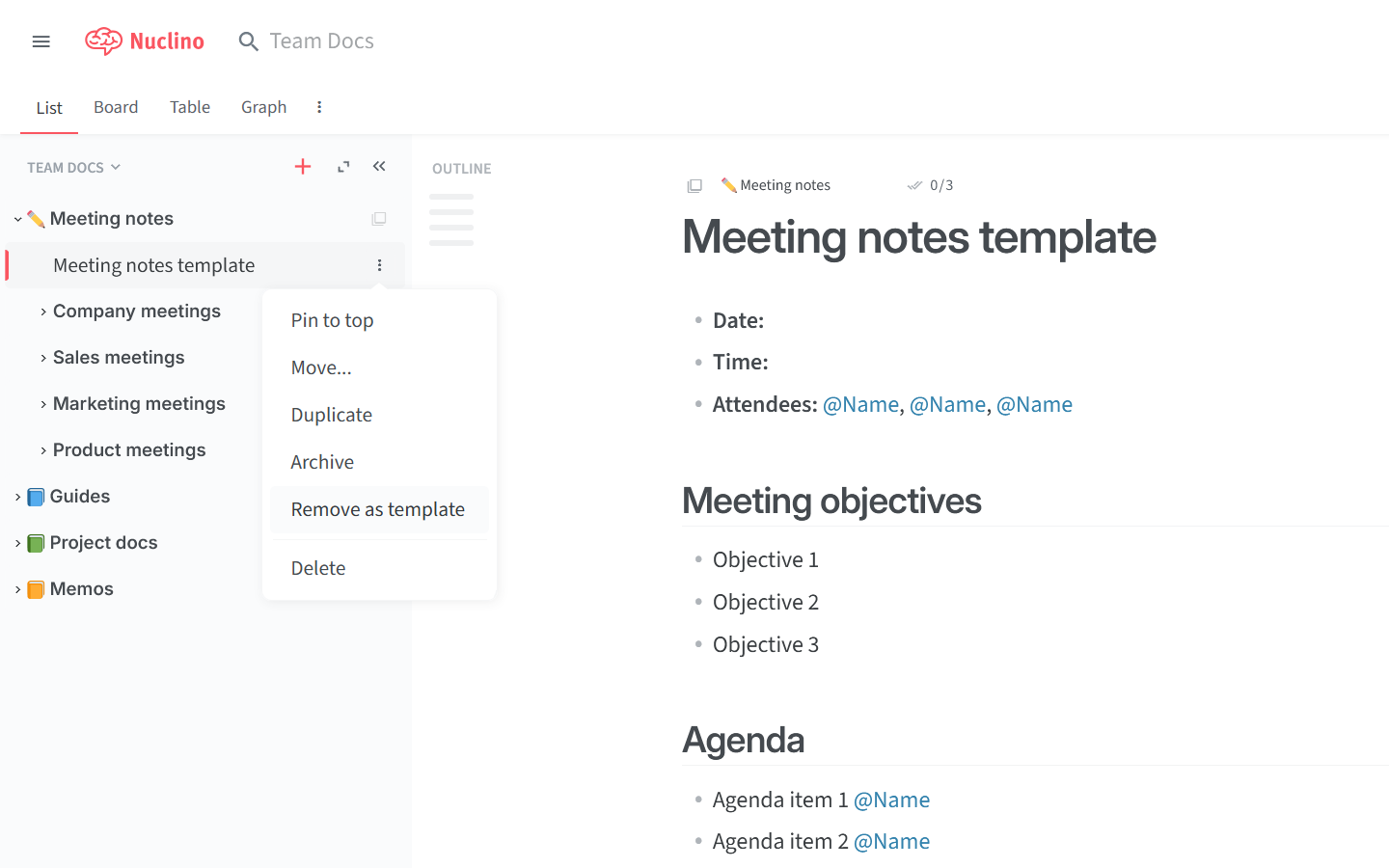
Open the template you'd like to remove, click on the Template badge in the top-right corner, and select Remove as template.