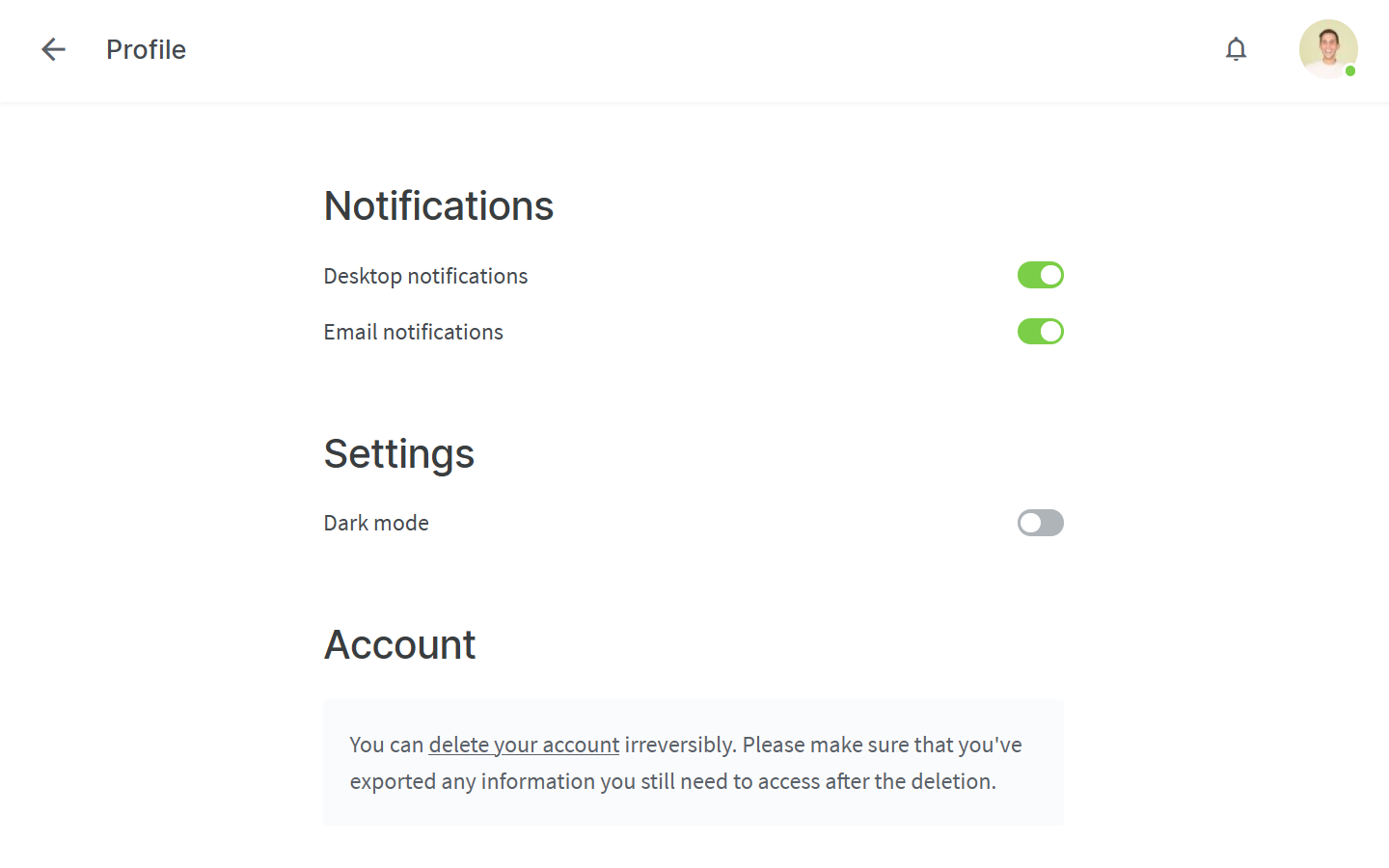Notifications
Who can use this feature?
🔐 Available to anyone.
⭐️ Available on all plans.
Notifications help you stay up to date with information and changes relevant to you. There are in-app, desktop, and email notifications.
Available notifications
Trigger | In-app & desktop | |
You were added to a team | ✔ | ✔ |
Someone you have invited joined the team | ✔ | |
You were added to a workspace | ✔ | |
You were mentioned in an item, comment, or task | ✔ | ✔ |
You were added to a team member field | ✔ | ✔ |
Someone replied to a comment you created | ✔ | ✔ |
Someone replied to a comment in which you were mentioned | ✔ | ✔ |
Someone resolved or deleted a comment you created | ✔ | ✔ |
Someone added a comment in an item you are following | ✔ | ✔ |
You received a reminder | ✔ | ✔ |
In-app and desktop notifications
Once you get a notification, a red indicator appears next to the notification menu in the top right corner of the app. If desktop notifications are enabled in your profile settings, you will also get a notification via the notification center of your computer.

Notifications related to mentions in comments and tasks are marked with a corresponding icon. Once the comment you've been mentioned in has been resolved, or the task has been completed, the icon will fade out.
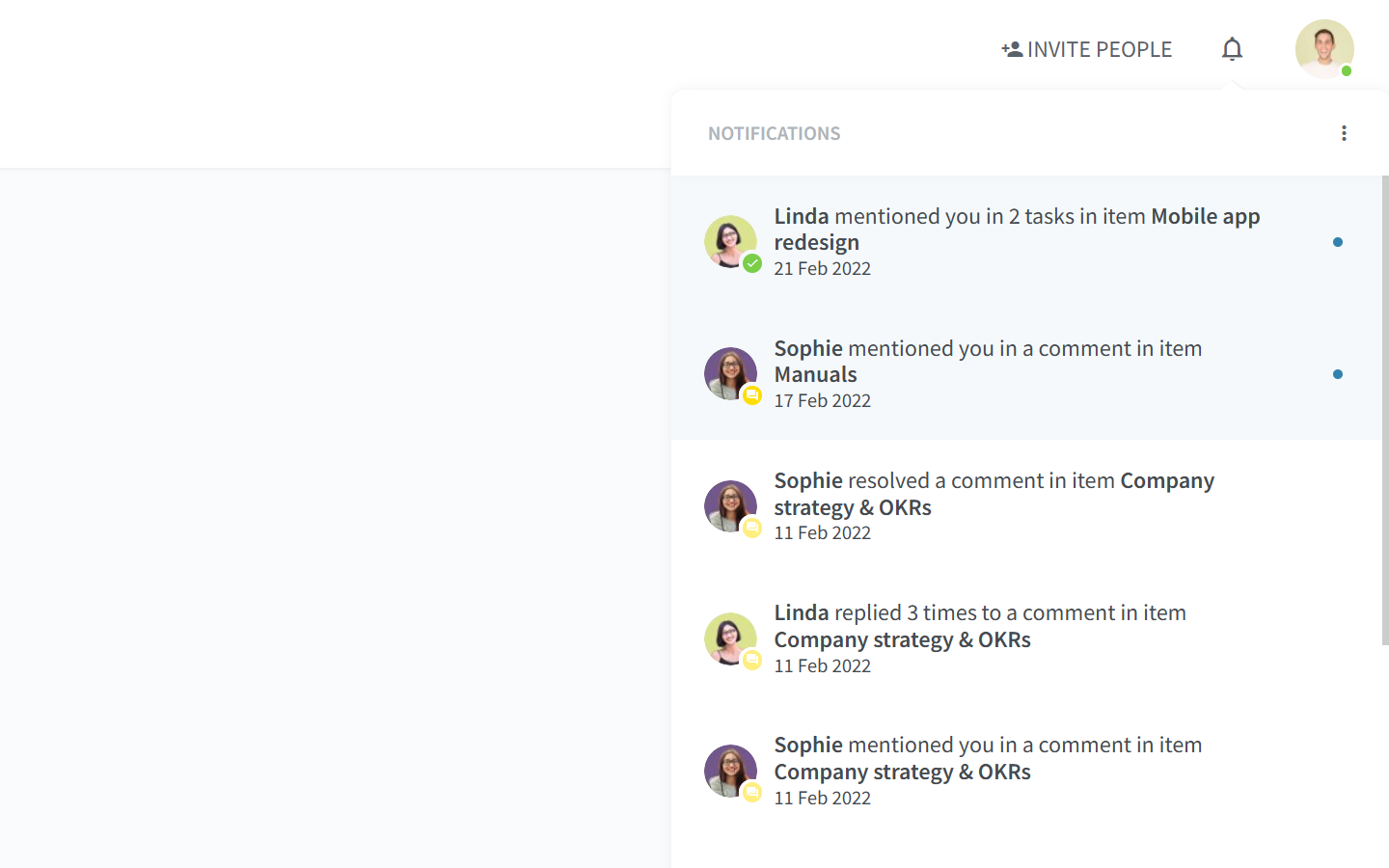
To make notifications easier to manage, you can:
Mark as read some notifications without having to open them. They will no longer be highlighted.
Mark as unread the notifications that you want to revisit later. They will be highlighted, even if you have already opened them.
Clear the notifications that are no longer relevant. They will be permanently removed from your notification menu.
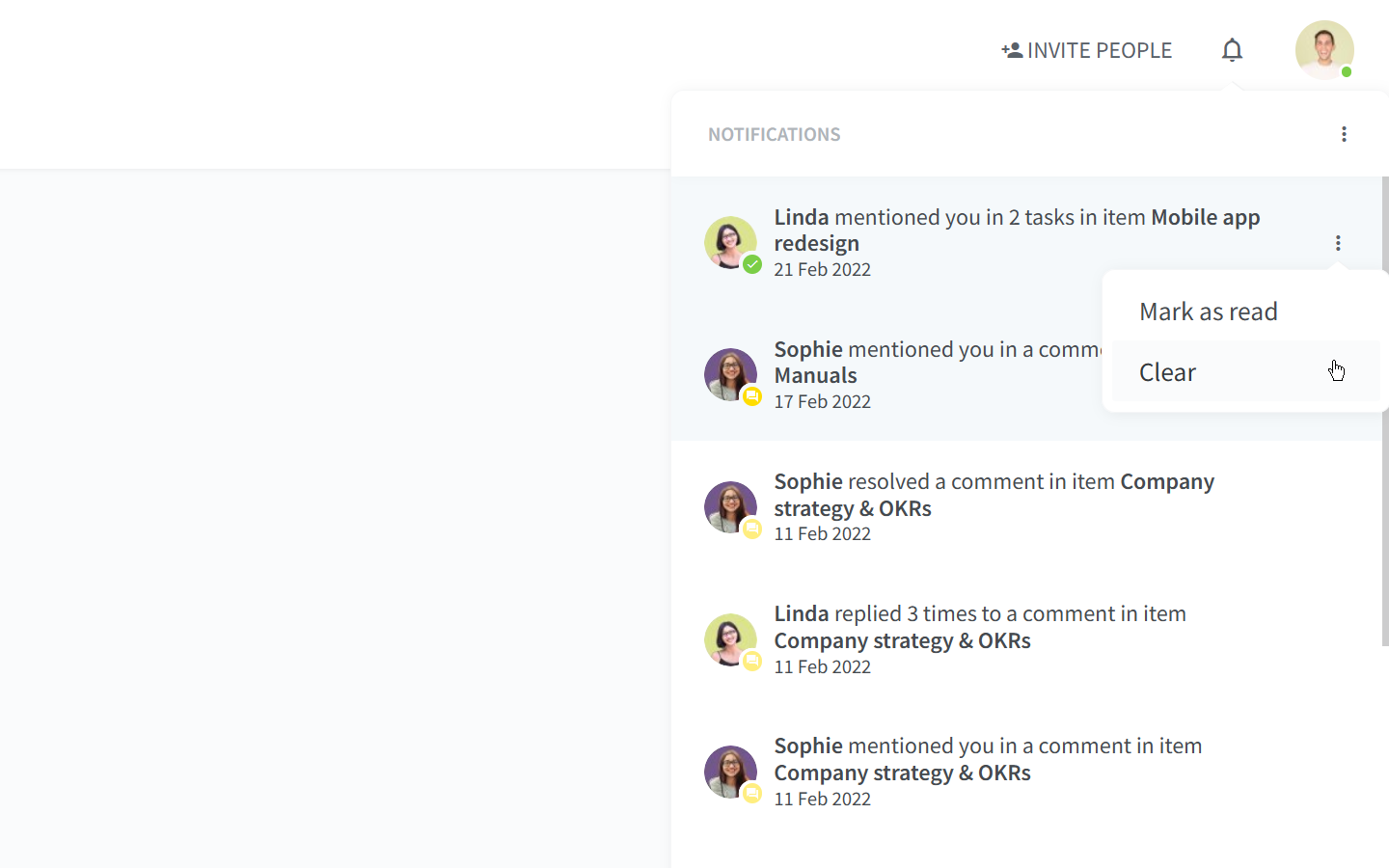
Email notifications
Email notifications are sent when:
You don't have the Nuclino web, desktop, or mobile app open
You have the Nuclino app open but haven't interacted with it for more than an hour
Email notifications are enabled for all users by default and can be disabled in your profile settings.
To enable or disable desktop and email notifications
Desktop and email notifications can be enabled or disabled in your profile settings.
Open the notification menu and select Settings by clicking on the bell icon in the top right corner of the app and clicking on the three dots
⋮.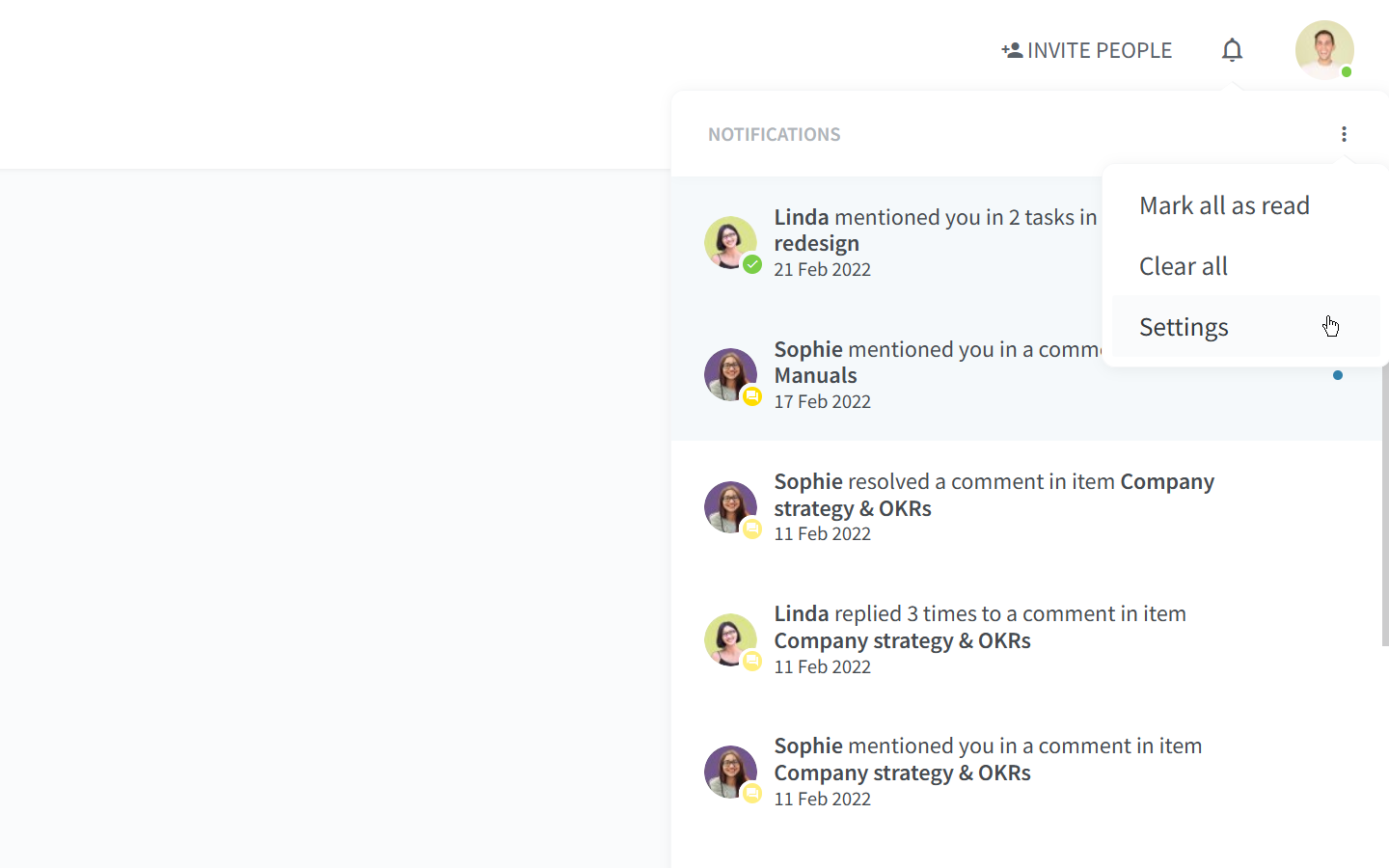
Alternatively, click on the profile button and select Profile.
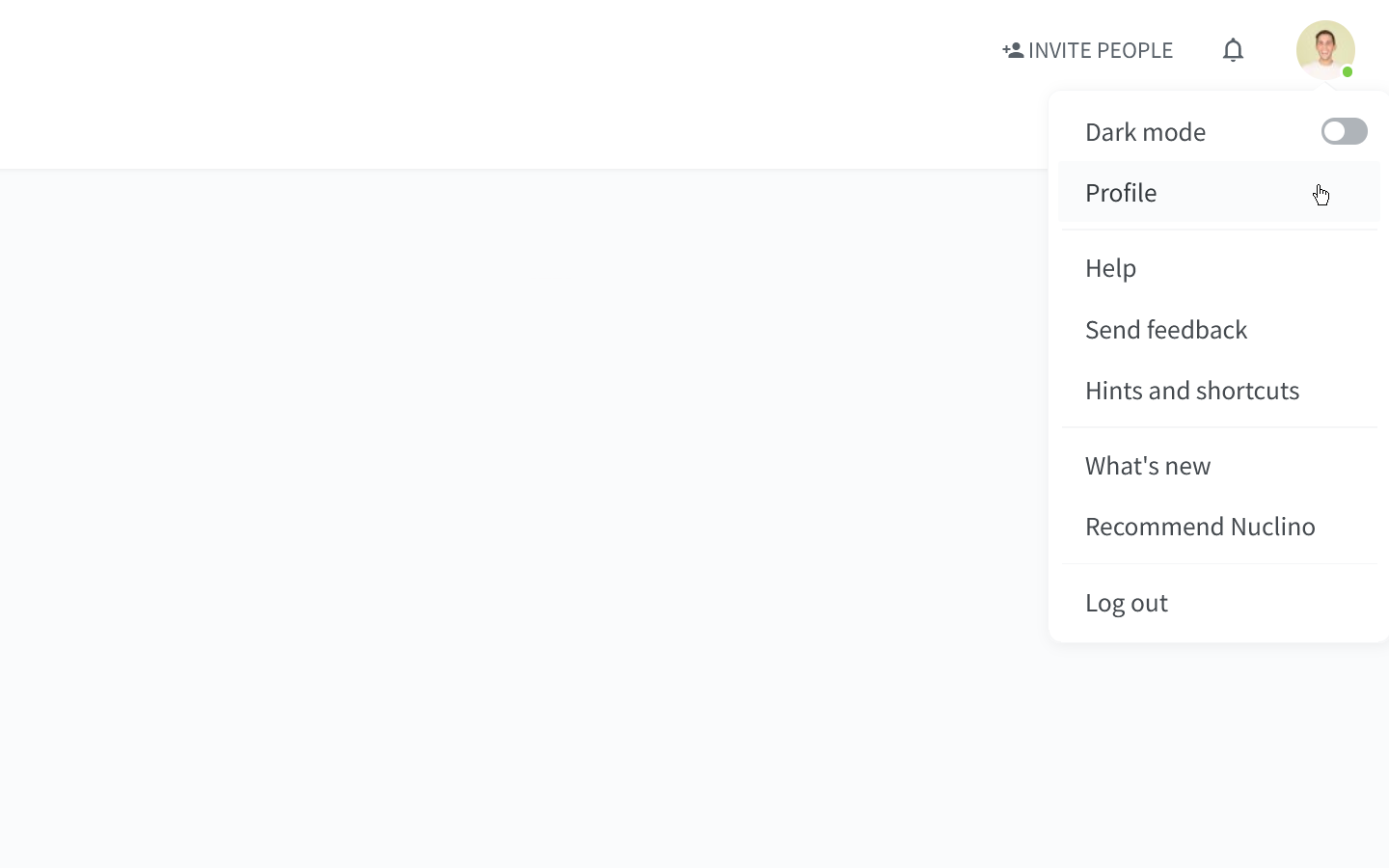
Use the toggles next to Desktop notifications and Email notifications to enable or disable notifications.