Use the board view
Who can use this feature?
🔐 Available to anyone.
⭐️ Available on all plans.
The board view allows you to organize your work in a Kanban-style board. It's a great view to managing tasks and projects, planning roadmaps, and more.
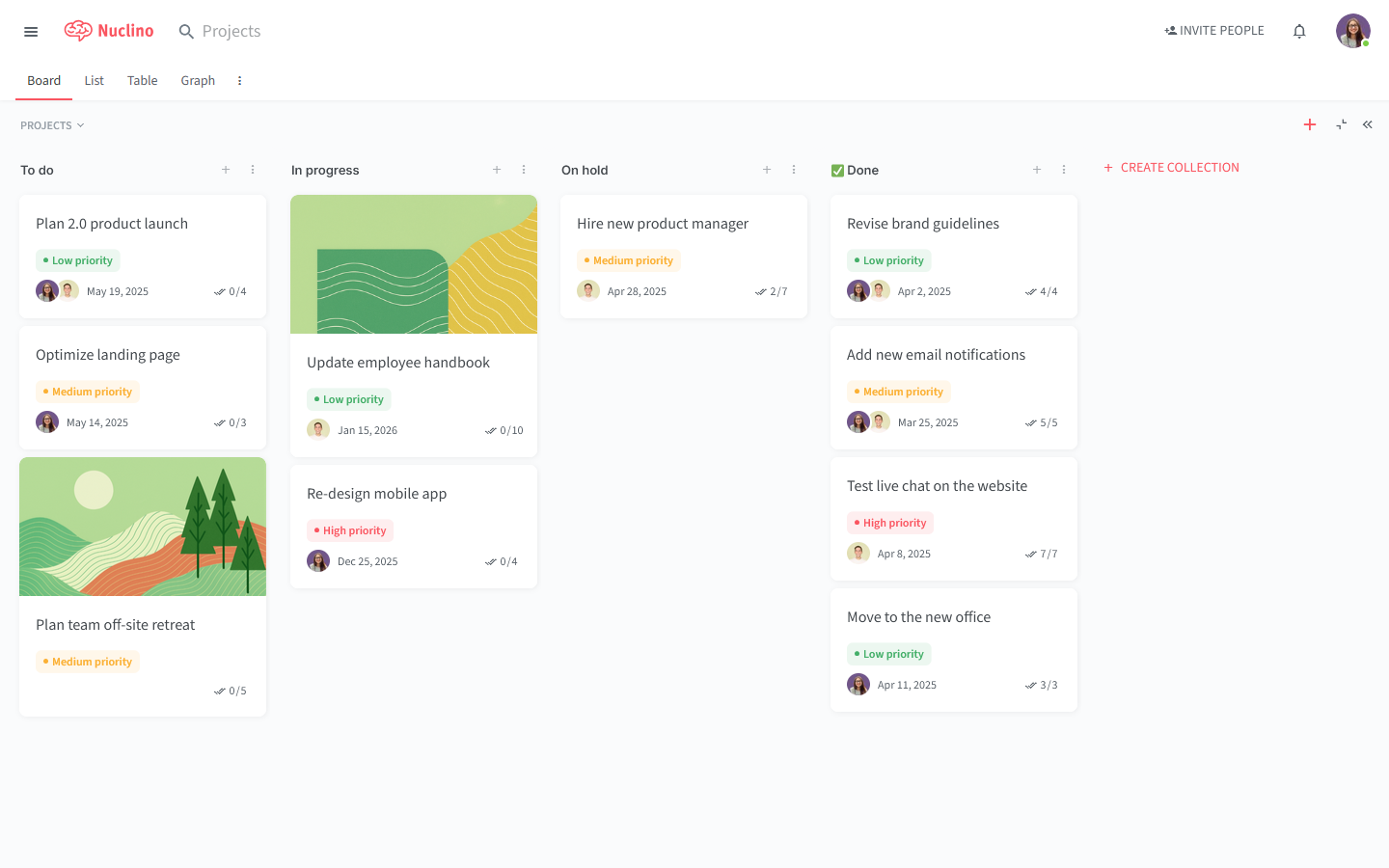
Board view basics
Collections & items
In the board view, collections (columns) visualize the stages of your workflow and items (cards) represent tasks, issues, tickets, user stories, or other units of work.
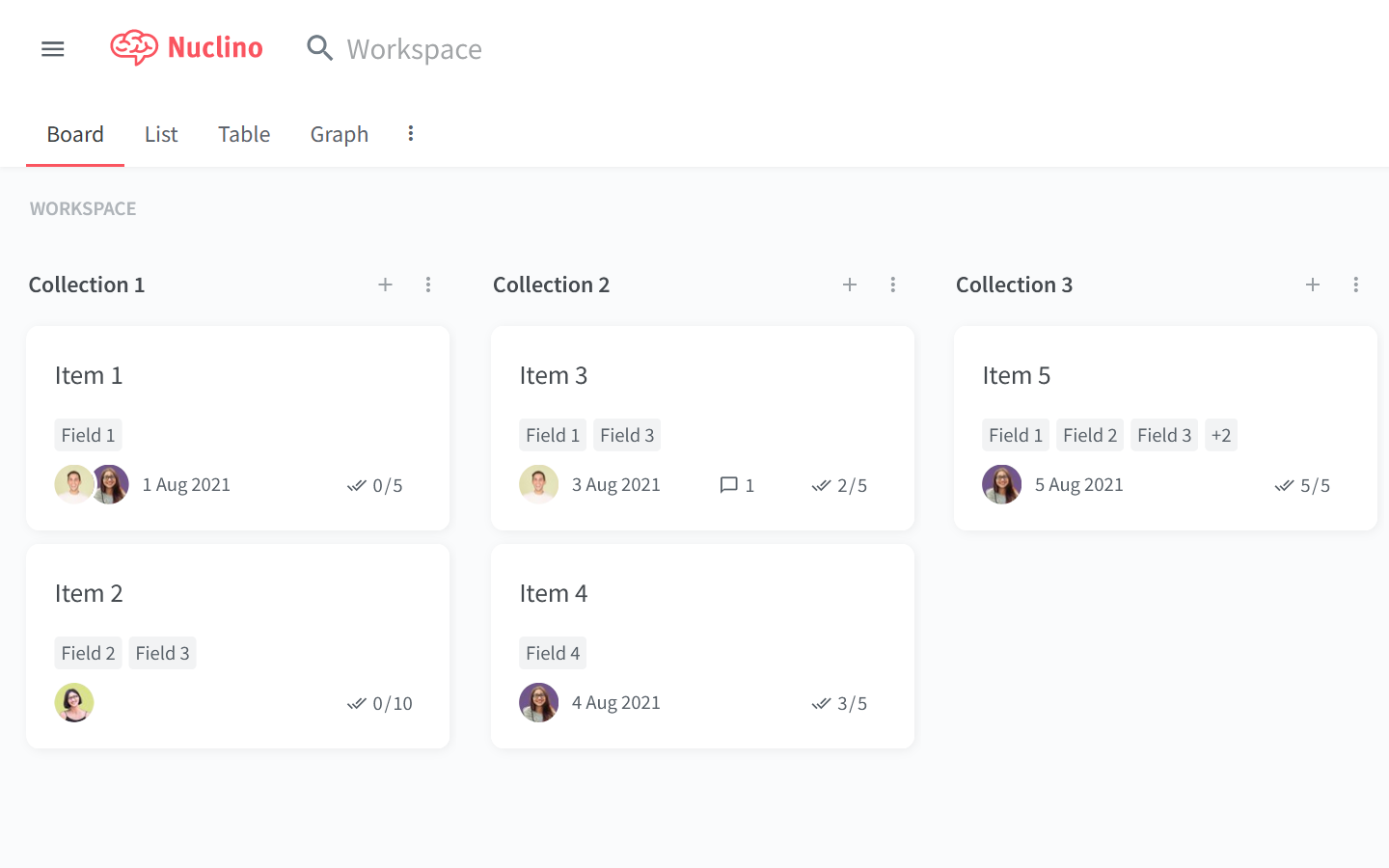
Items can be dragged and dropped from collection to collection, giving you a quick overview of each task and its status.
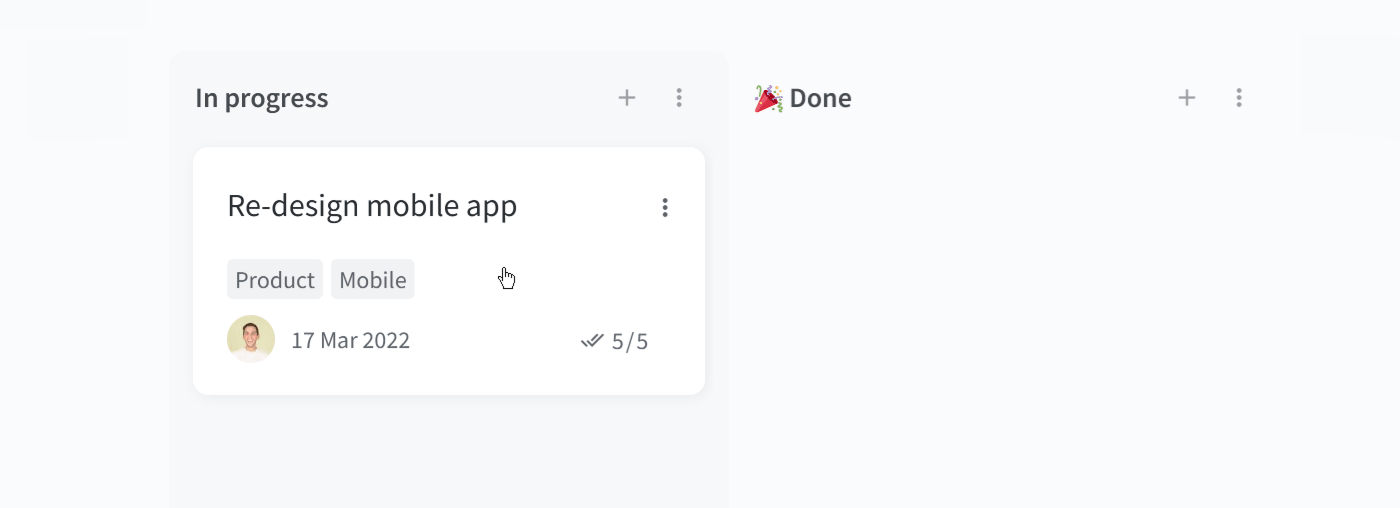
Fields
If you are using fields to track additional information about the items in your workspace, the Single select, Multiple select, Date, and Team member field types (the first field of every type) will be displayed on the item cards. Single select and Multiple select fields can be assigned a color to make your board easier to scan.
If you want a different field to be shown in the board view, change the order of fields in the workspace settings using drag-and-drop and move the field you want to be shown to the top of the list.
Fields can be managed in the workspace settings.
Cover images
Every item can have an optional cover image. This can make your board easier to scan and help you identify items at a glance. To add a cover image to an item, right-click it and select Add cover image.
Make board the default view
Each workspace has a default view which opens automatically when you open the workspace. The default view applies to all members of the workspace.
To make board the default view, right-click the Board view tab and select Make default.
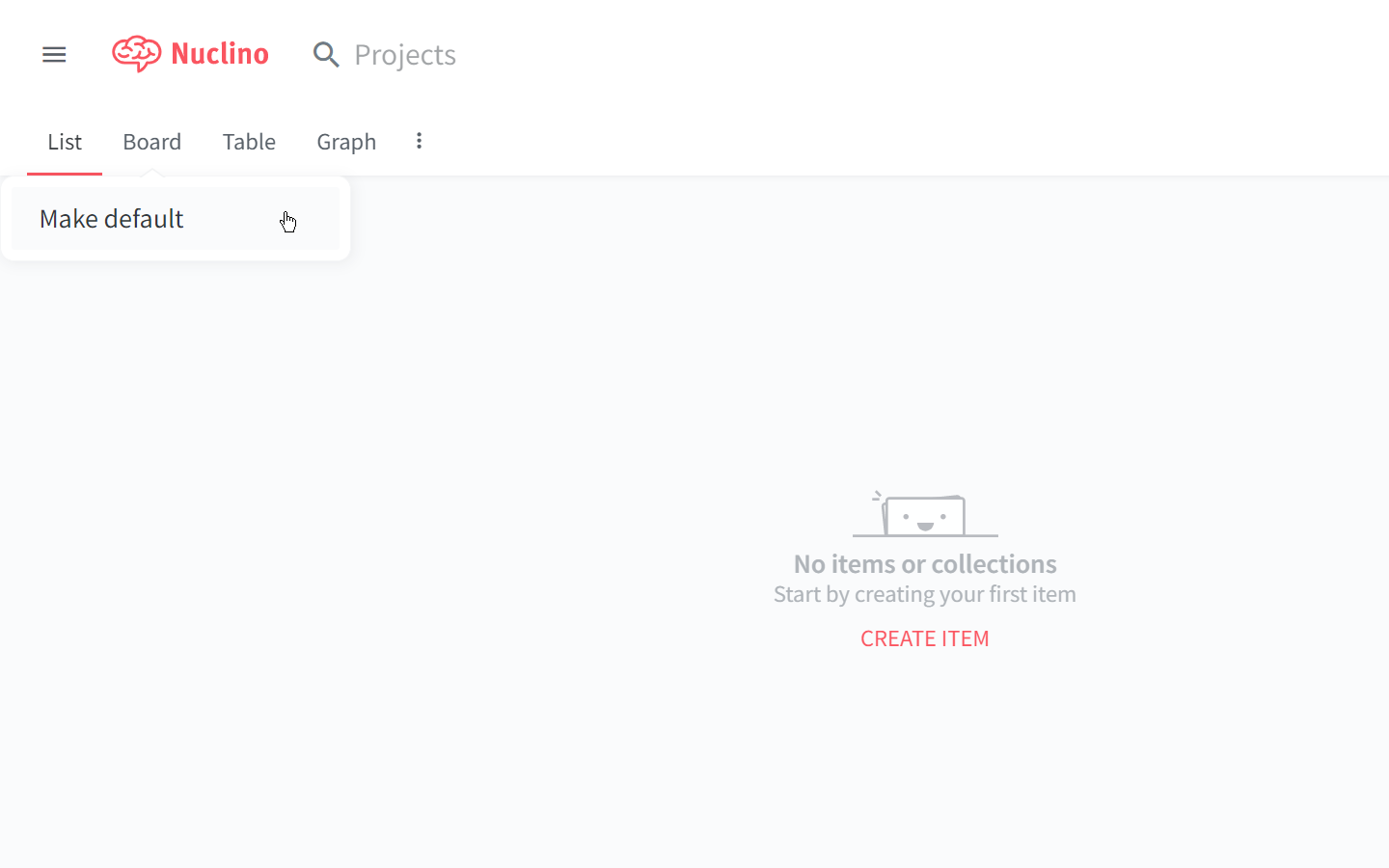
Board view templates and guides
The board view is a great choice for many use cases. Import one of our ready-to-use templates and customize it to fit your needs:
Follow our step-by-step tutorial to learn how to use the board view to manage projects.