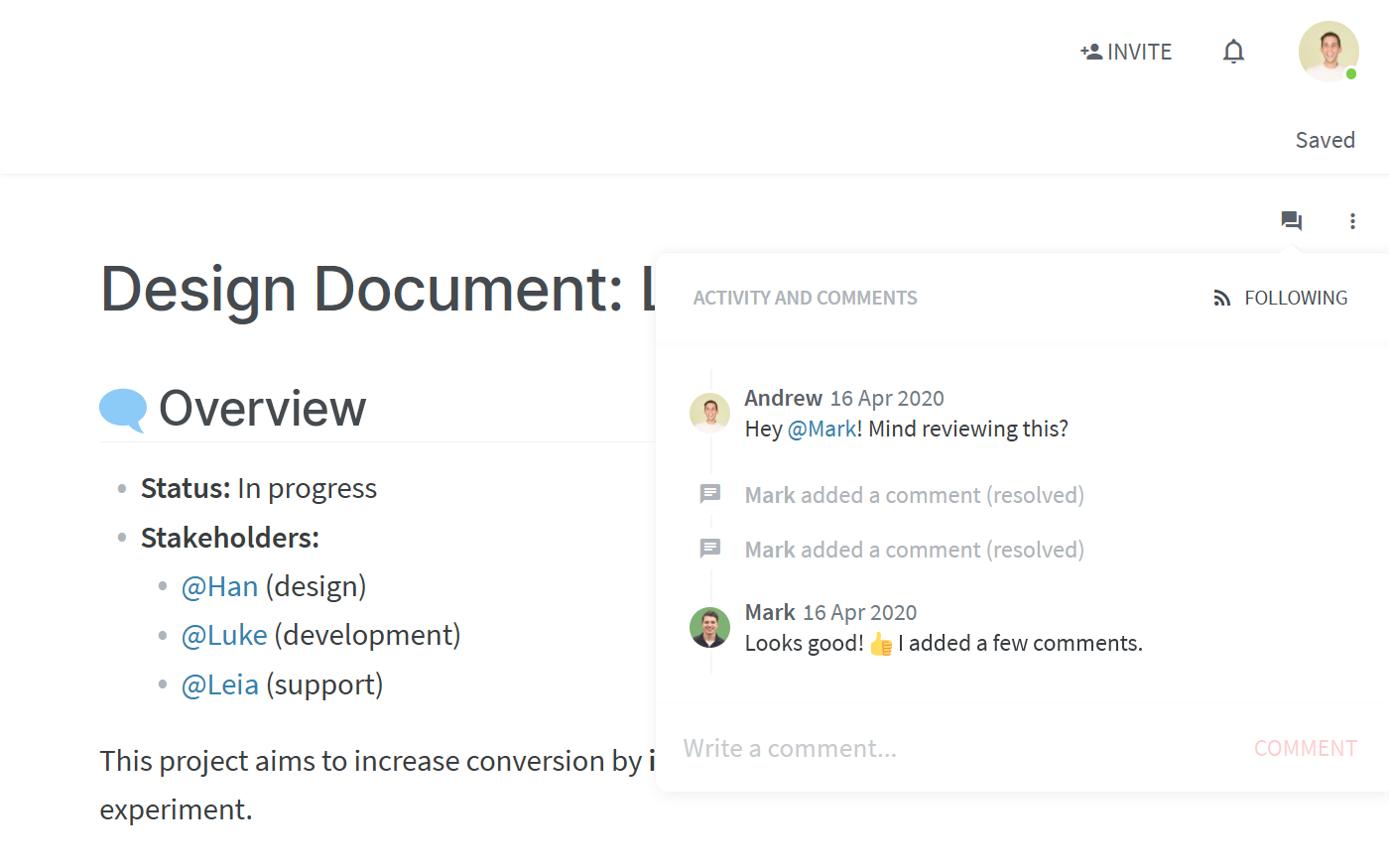Onboarding your team
Inviting your team members
Now that you have set up your workspace(s), time to invite the rest of your team or company. When deciding who to invite, think big – the goal is to break through the information silos between departments, not create new ones. Invite your whole company instead of only your immediate colleagues to make the most out of the tool. Nuclino offers customizable privacy and access settings so you can easily ensure that the right members have access to the right information.
Adding new members to your team is easy. Click Invite in the top right corner of the app and add the email addresses of your team members.
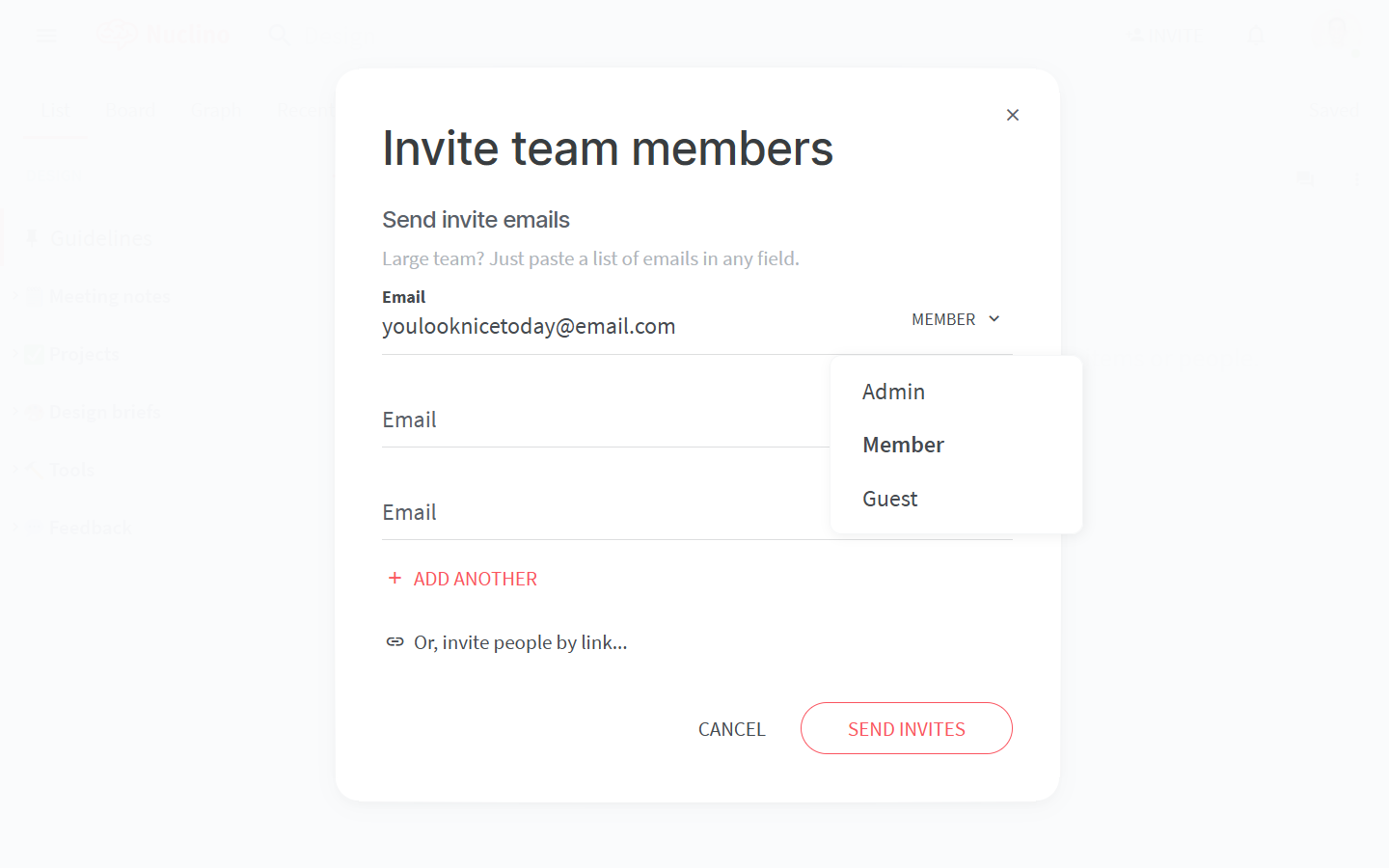
Or better – create a shareable link and paste it in your team's Slack channel to save time.
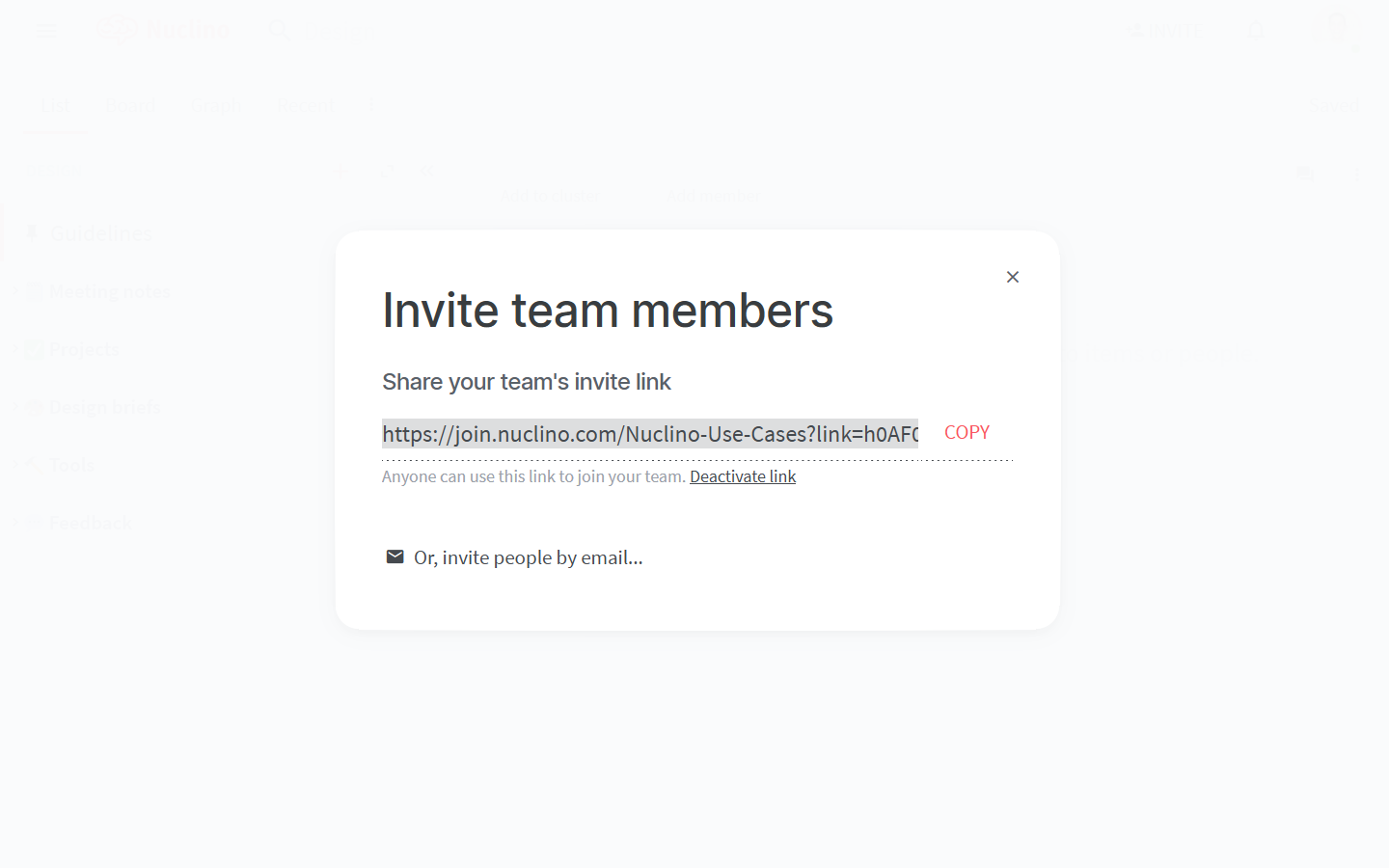
Member roles
Assigning appropriate roles and permissions is one of the key tasks of the team manager. Approach this decision with care. While it is important to foster team collaboration and encourage contributions from all members, it is also necessary to keep confidential information safe and prevent unauthorized team members from deleting or changing important documents and workspaces.
Team roles
Owners: Owners have the higchest level of permissions. Owners have exclusive access to features such as deleting teams.
Admins: Admins have a high level of permissions, especially regarding workspaces. They can execute dangerous actions such as deleting entire workspaces irreversibly.
Members: They have enough permissions for daily usage, but cannot execute dangerous actions such as deleting workspaces or teams.
Guests: Guests have no access to the team settings and cannot create new or see existing workspaces. They need to be explicitly added to workspaces.
Team roles can be customized in the Team Settings.
Workspace roles
Editors: Editors have full access in the scope of a workspace. For example, they can invite new workspace members and modify all workspace content.
Commenters: Commenters can't edit the content of the workspace but they can leave comments and replies.
Readers: Readers have limited access to a workspace. For example, they cannot invite new workspace members or modify any workspace content.
Workspace roles can be customized in the Workspace Settings.
For tips on how to best configure access rights for your team, visit our blog: Permissions and Access Rights in Nuclino: Tips and Best Practices.
Groups
Create groups for your team members may need access to the same content and often need to be notified at once.
For example, you can send notifications to all @Engineers and automatically add them to your Engineering workspace, without having to manually mention or add them one by one.
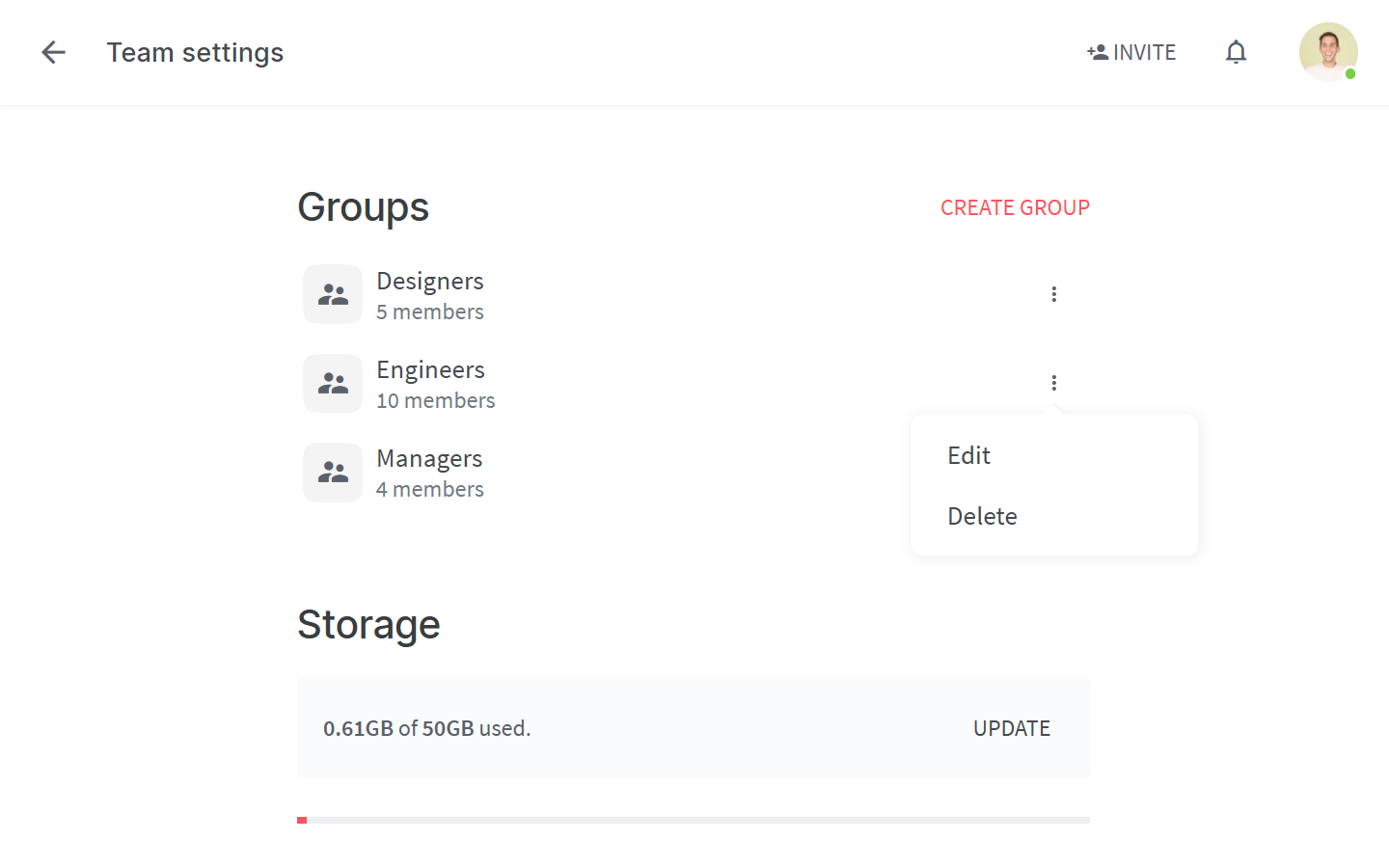
Comments, mentions, and notifications
Discussion is an essential part of a productive collaboration process and long, tangled email chains do nothing to make it easier. Here are a few ways you can make your experience with Nuclino more collaborative:
Easily grab your colleagues' attention by mentioning them in an item or a comment and sending them an instant notification.
Share a status update or give feedback by commenting on content inline or by leaving comments on entire items.
Create a field for team members – for example, "Owner" or "Assignee" – and use it to add members to an item. They will automatically follow the item, receiving notifications about new comments.