How to build a wiki in Nuclino
Documenting and sharing knowledge is an essential part of team collaboration, but in practice, things tend to get chaotic. Endless email loops, disconnected Google Docs, important information lost in the abyss of Confluence — we've all been there.
The good news is, it doesn't have to be this way. Here's how you can build a wiki in Nuclino to keep your team's knowledge organized and accessible.
Setting up your workspace
Want to skip the manual setup and jump right in? Import our ready-to-use template and customize it to fit your needs.
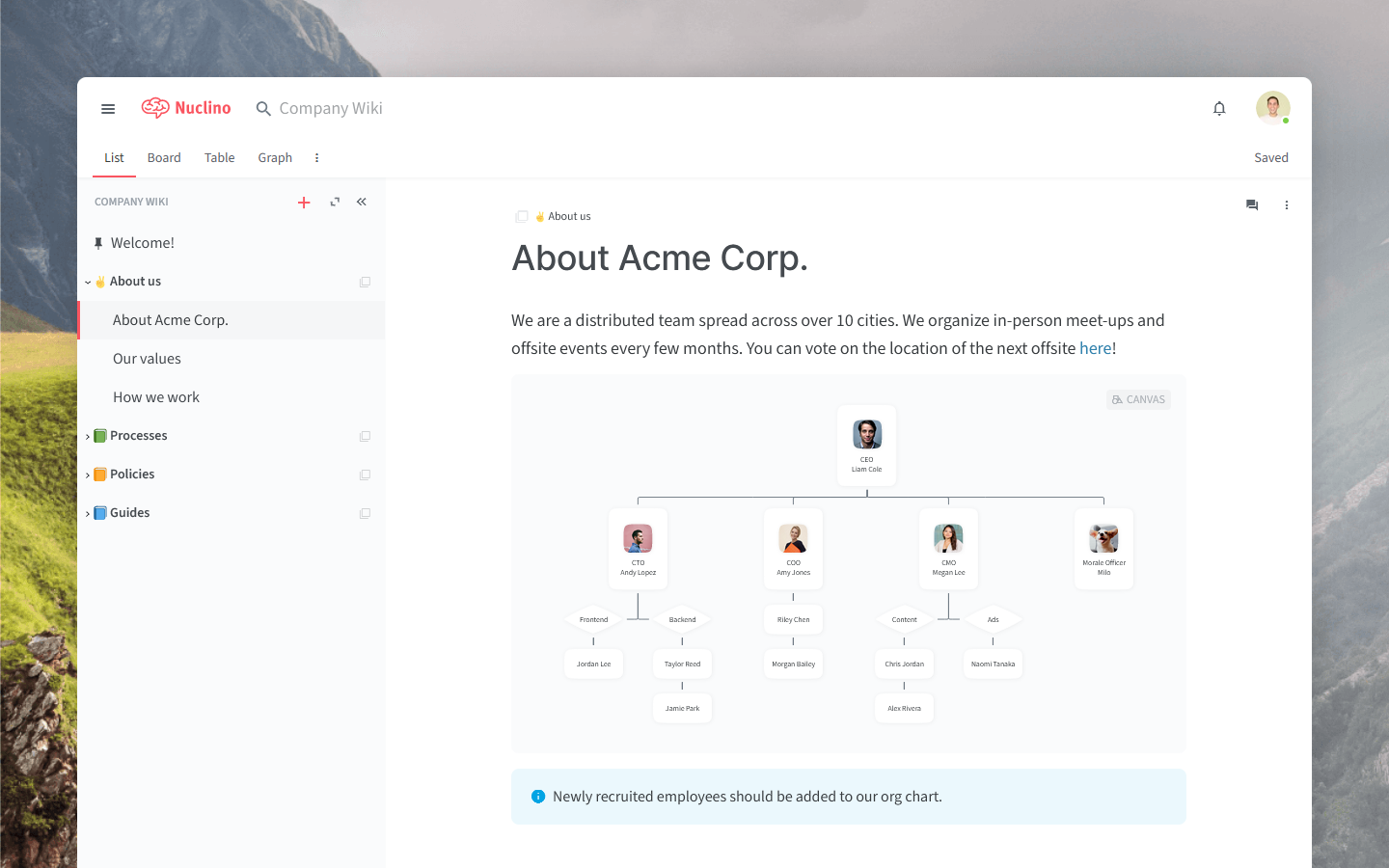
Prefer to start from scratch? Learn how to set up a new workspace in Nuclino.
Creating and organizing content
Your Nuclino wiki is made up of items (wiki pages, such as "Remote work policy") that are grouped in collections (wiki categories, such as "HR policies"). Every item can be added to multiple collections, making it easier to locate relevant information — for example, "Remote work policy" can belong to both "HR policies" and "Workflows".
Collections can contain an infinite number of nested sub-collections, allowing you to create a deep hierarchical structure.
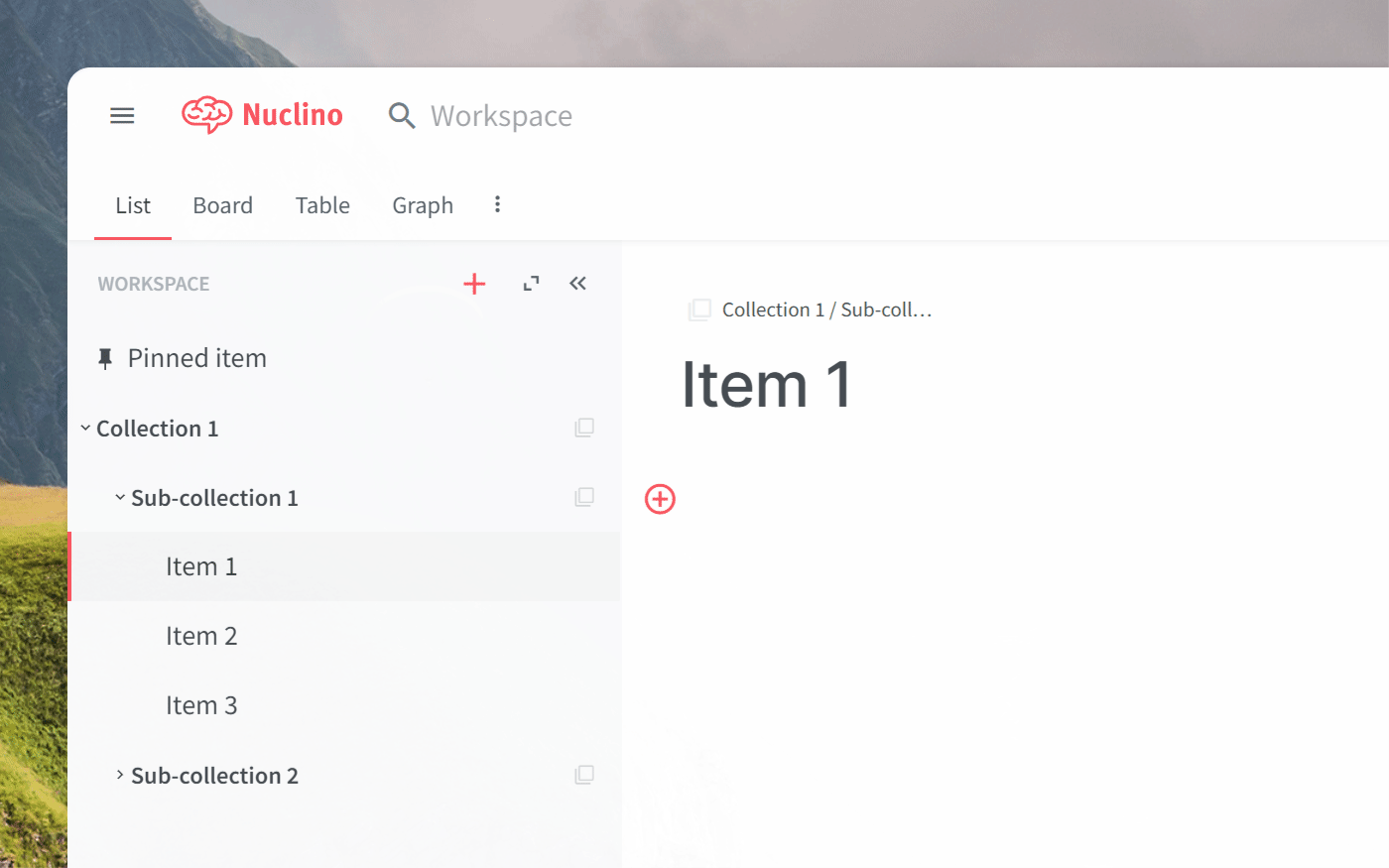
Another great way to organize your work is using internal links. Simply type @ and the item title to link to another item. Internal links make it easy to explore your wiki like a website and seamlessly navigate between different related items.
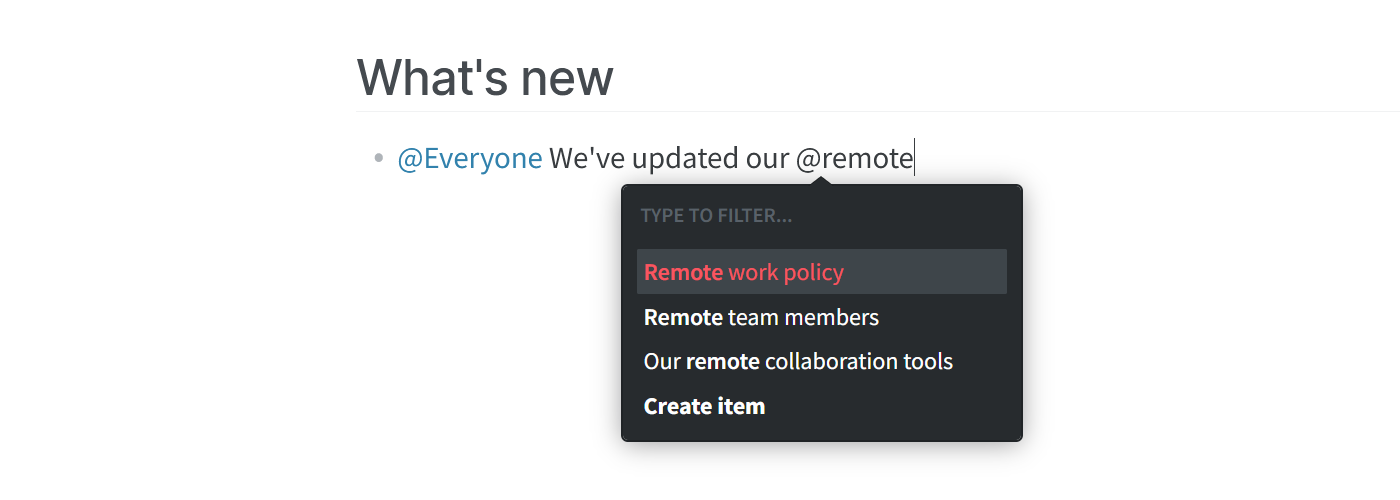
Every item of your wiki can contain rich content, such as tables, code blocks, lists, equations, diagrams, and more. You can also easily embed media from other apps.
Type / to see the types of content you can add.
Create diagrams and whiteboards
You can add an infinite collaborative canvas to any page of your wiki in Nuclino. It can be used to visually capture any process, structure, or system.
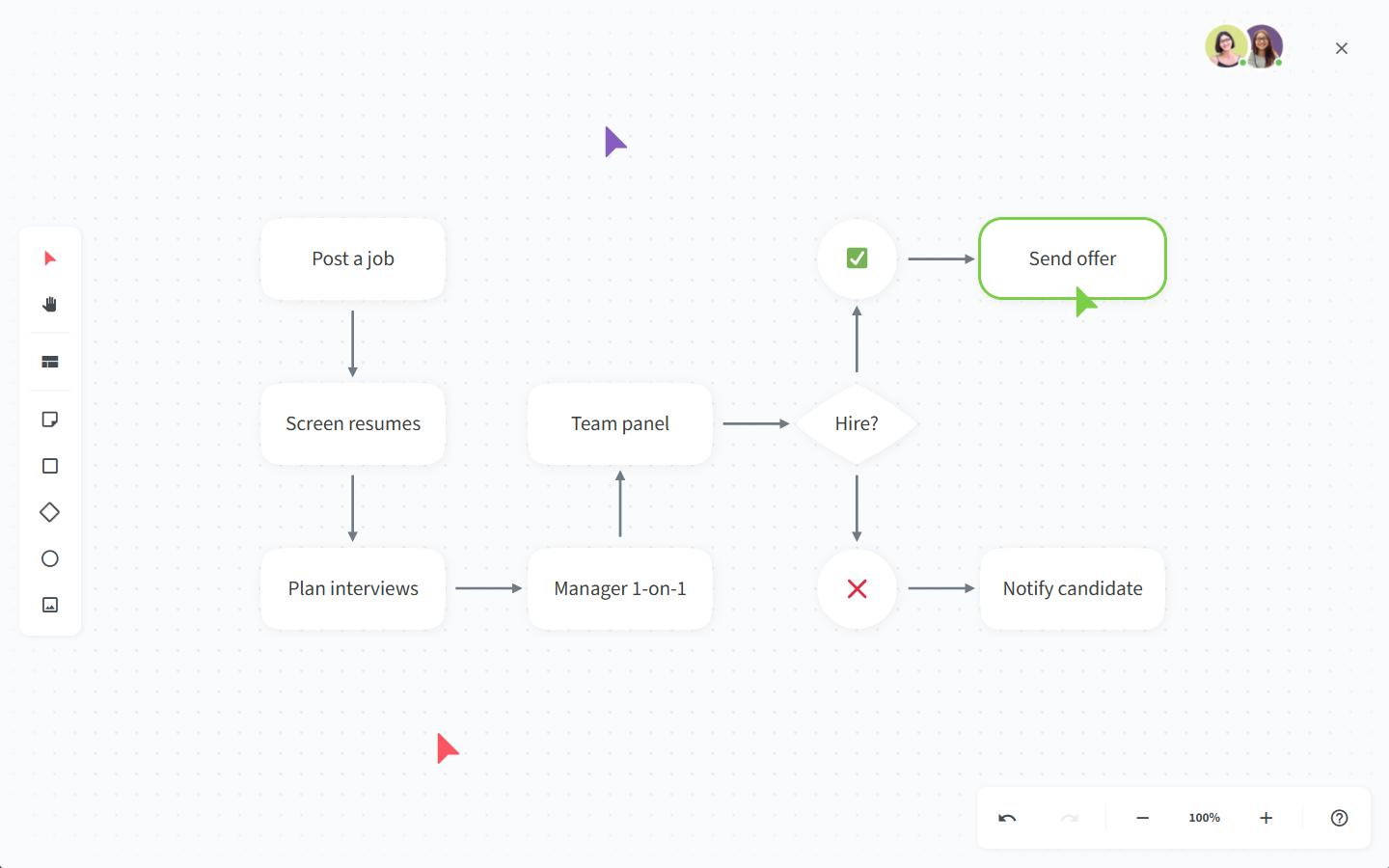
Create and edit content using Sidekick (AI)
To save time and effort on the writing process, you can use Sidekick. Sidekick is your AI-powered teammate who can help you draft content for your wiki, generate images, create concise summaries, improve readability, and more.
To have Sidekick create something new for you, simply type /sidekick and choose a command.
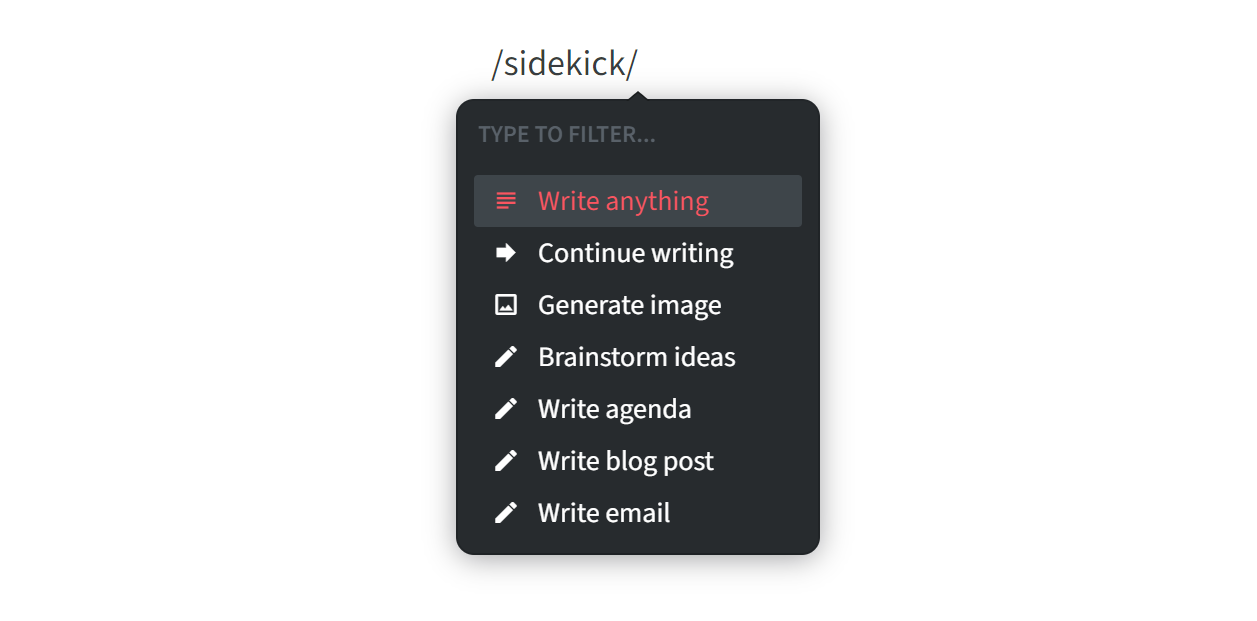
To have Sidekick proofread, summarize, translate, or otherwise change existing text, select it and choose Sidekick from the menu.
Finding information
The simplest way to find information in your wiki is to ask Sidekick (AI). It can instantly answer any question based on your content in Nuclino.
There are two easy ways to ask Sidekick:
Open the search menu (click the icon next to the search bar) and select Ask Sidekick (AI).
Type your question in the search bar with a
?at the end and pressEnter.
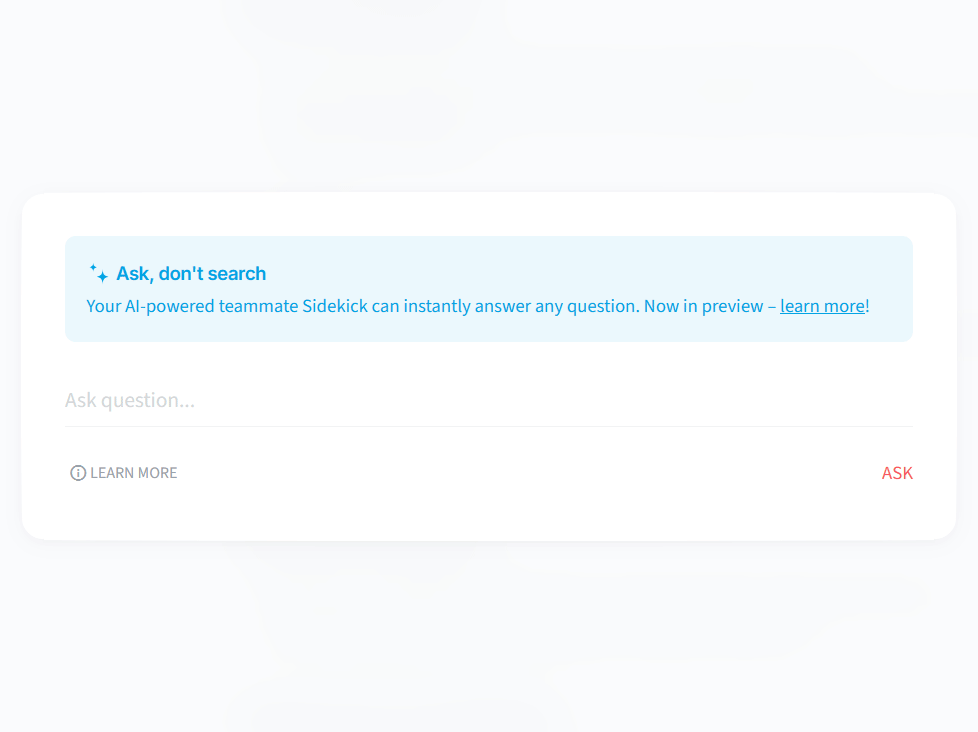
Alternatively, if you prefer regular search, you can:
Type in the search bar to instantly see the items that contain your query in the title.
Press
Enterto search across all your workspaces, including titles and content.Type
+into the search bar to add filters to your search.
The most popular searches are listed in the Insights section of your team settings, helping you identify common questions and ensure that your wiki contains an answer to every query.
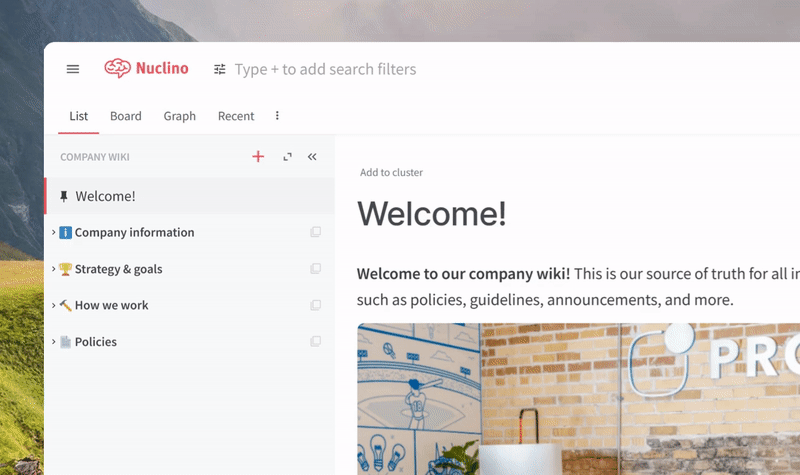
Onboarding your team
Building and maintaining a wiki is a collaborative process — invite your team members to contribute and share their feedback. Here are some tips to help your team get started:
Make your wiki a default workspace and every new team member will automatically join it.
Create a welcome page and pin it — it will be the first page newly joined members will see.
Create groups for team members who may often need to be notified at once, such as @Everyone or @Interns.
Access and permissions
Depending on the type of information you are planning to store in your wiki, you may want to restrict access to some of it. There are three workspace member roles in Nuclino:
Full-access members can invite new workspace members and modify all content.
Comment-only members can view and comment on workspace content.
Read-only members can only view the content of a workspace.
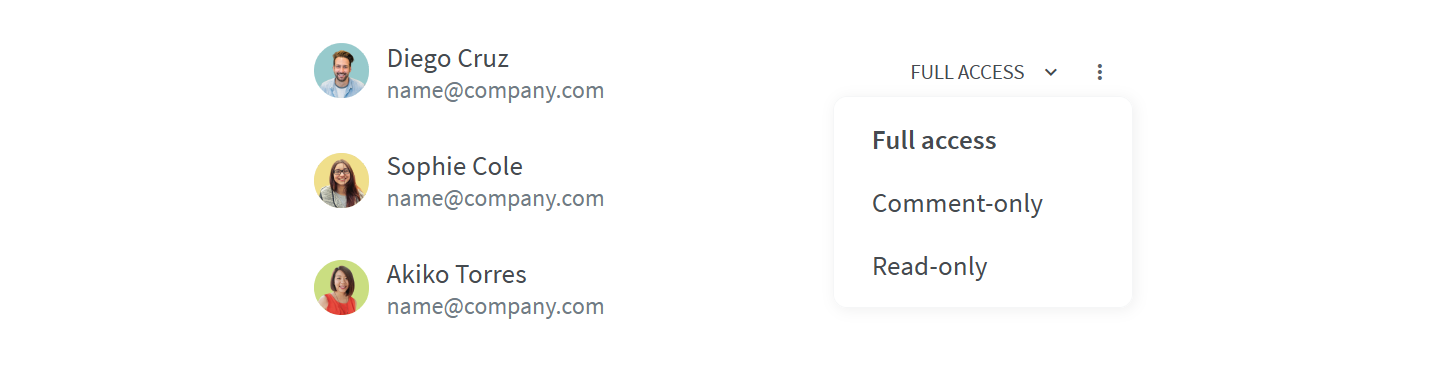
If your wiki will contain confidential information, you can make the entire workspace private. A private workspace is only accessible to the members who have been explicitly invited.
You can also use advanced security controls to add an extra layer of security to your wiki by restricting external sharing and export of content.
Keeping your wiki up-to-date
A wiki is an evolving knowledge base that needs to be maintained. No matter how well the wiki is set up, if users have no confidence in the information it contains, it won't serve its purpose. Use comments and mentions to exchange feedback and collaboratively update the content.

To encourage people to contribute, Nuclino preserves every edit in the version history, so no content will be lost in case someone changes or deletes it accidentally.
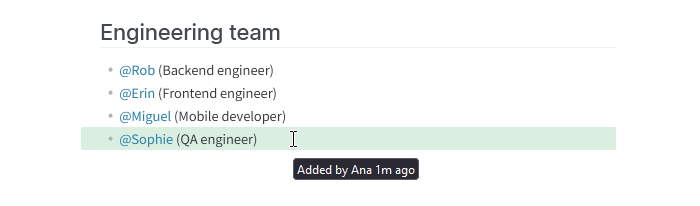
Team insights include a ranked list of your team's most active contributors. This feature can also help you identify the most popular content of your wiki, so you can make sure it's always accurate and up-to-date.
Want to learn more?
Sharing knowledge is just one of many things you can do in Nuclino — learn how to bring all your team's work together in Nuclino and turn it into your collective brain:
Browse our templates to discover even more ways to get the most out of Nuclino!
Questions? We're here to help!
Contact us at: contact@nuclino.com